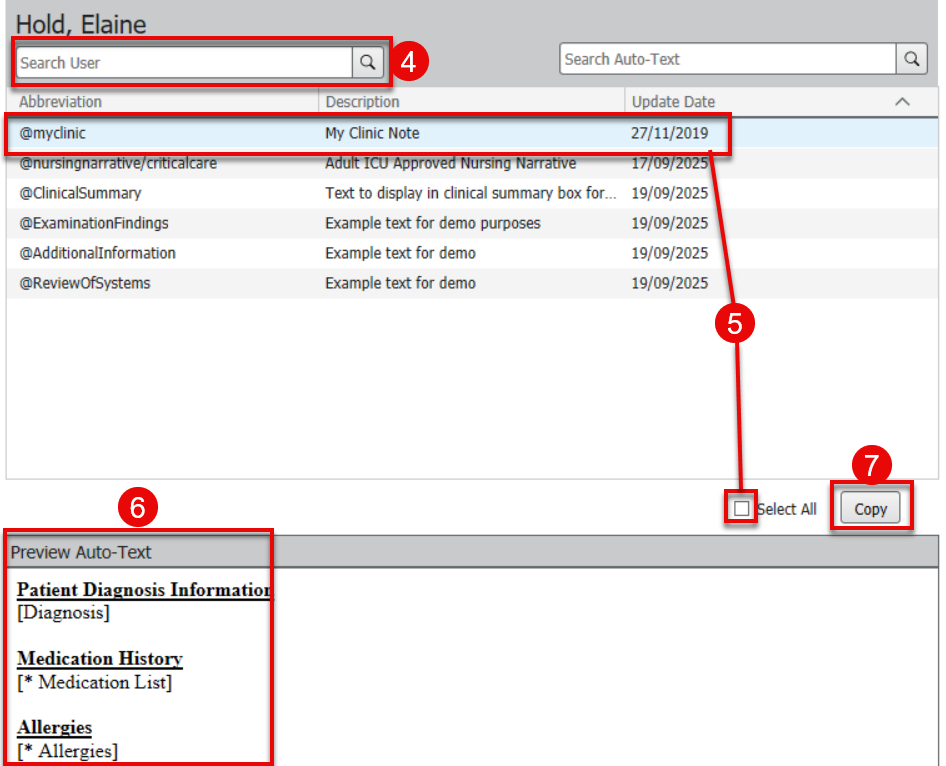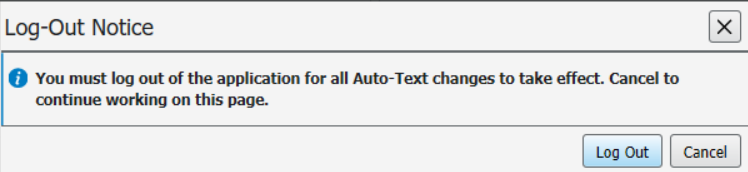Detailed Guide
How to copy auto text from a colleague
Information
How to use the Autotext copy function to share autotexts between users in PowerChart
Instructions
- Select the View drop down menu at the top of the screen
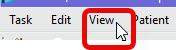
- Click on the Auto-Text Copy option at the bottom of the menu
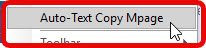
- The Auto-Text Copy window will now open
- Search for the user you want to copy autotext from using the user search box to the top left
- The selected users autotext templates will display
- Select the autotext you wish to copy or tick the box to select all. A preview will be shown below
- Click the Copy button
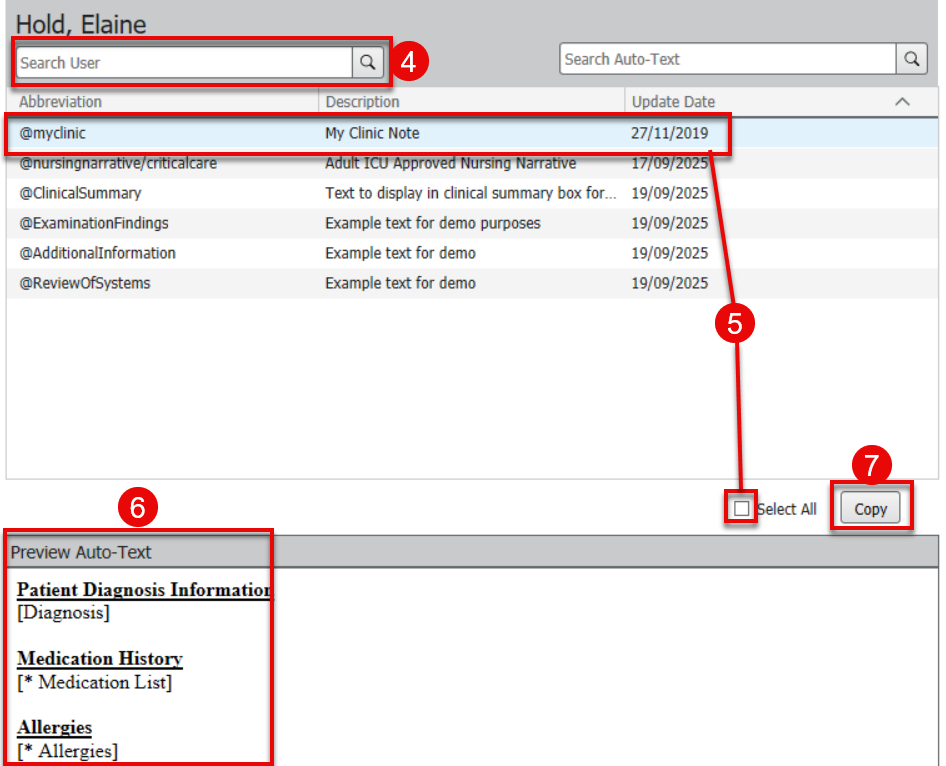
- In the pop-up window amend the abbreviation (name) and description of the autotext as required

- Click the Copy button
- You will now be given the option to log out or cancel
- Log Out – Clicking this option will log you out and back. The autotext you copied will be immediately available.
- Cancel – Select cancel if you wish to continue your PowerChart session. The autotext you copied will be available next time you log in to PowerChart.
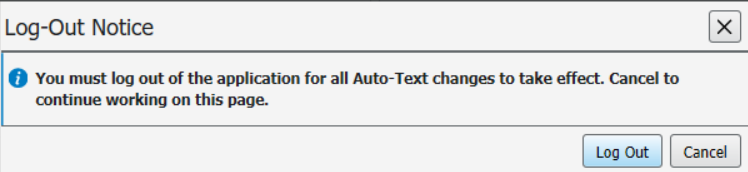
Updated: 29 September 2025
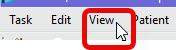
![]()