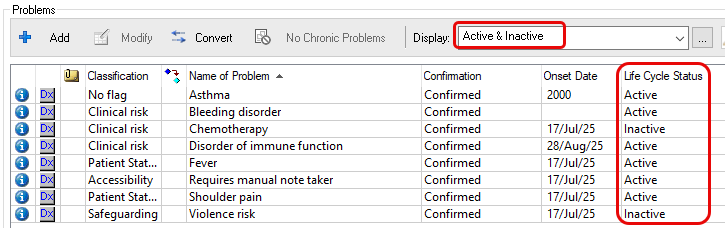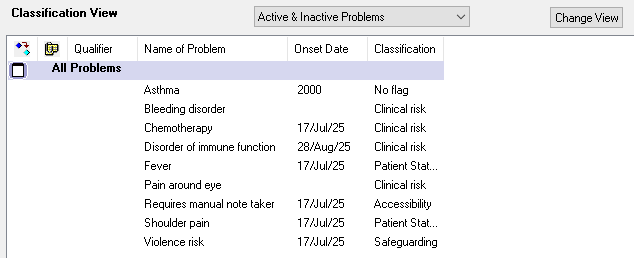How to Use Pre-Defined Problem Filters
Introduction
This guide shows how to use pre-defined problem filters on a patient record in
Diagnosis & Problems. Filters allow a customisable view of problems on a patient record, and each user can select a pre-defined view, set a view as default, or create their own personal (custom) views, to support their workflow.
Instruction
- Open a patient record in Powerchart. Problems can be viewed by clicking Diagnosis & Problems in the blue menu on the left side of the page or by clicking on Flags in the banner bar.

- In the Problems section, click the Display dropdown menu to select a pre-defined filter. The view differs slightly between Diagnosis & Problems and Flags.
From Diagnosis and Problems:

From Flags:

- Active will show only the Problems on the record that are set to Active (hiding inactive, cancelled and resolved)
From Diagnosis and Problems:

From Flags:

- Active/Inactive will show only the Problems on the record that are set to Active or Inactive (hiding cancelled and resolved)
From Diagnosis and Problems:
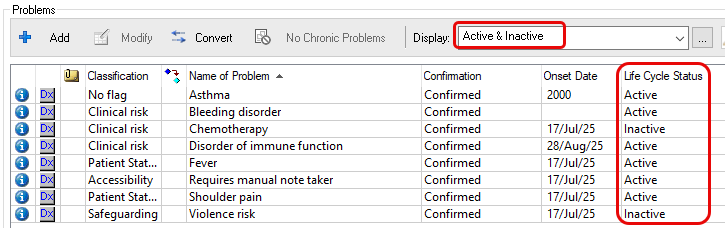
From Flags:
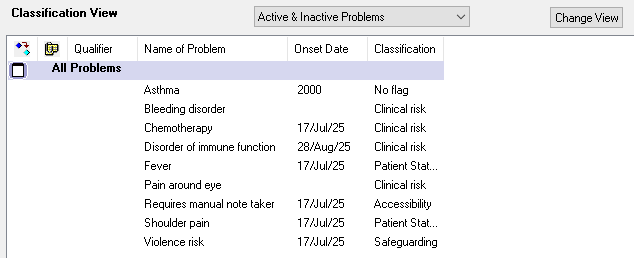
- A view can be set to default by clicking … to open the advanced filter menu. A default can only be set from within Diagnosis & Problems.

- Select an appropriate pre-defined filter (All, Active, Active & Inactive) and click Set as Default

- Click Save.
- To create your own filters, please view this guide.