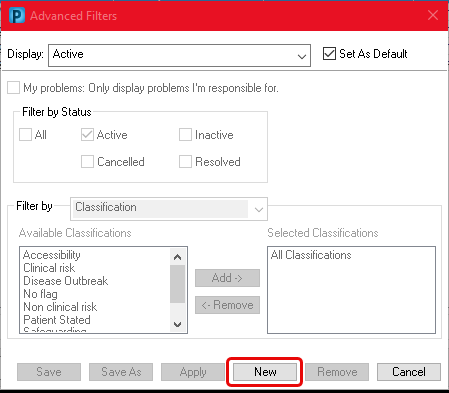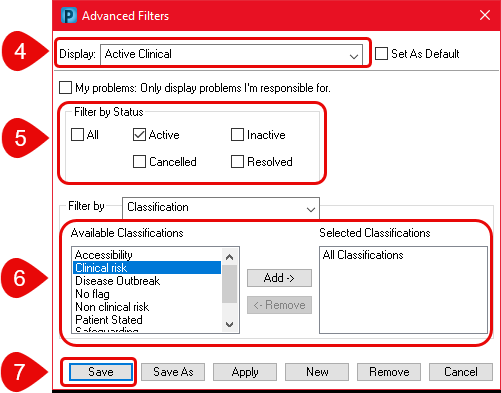How to Create Custom Problem Filters
Introduction
This guide shows how to create custom problem filters on a patient record in
Diagnosis & Problems. Filters allow a customisable view of problems on a patient record, and each user can select a pre-defined view, set a view as default, or create their own personal (custom) views, to support their workflow.
Instruction
- Open a patient record in Powerchart. Problems can be viewed by clicking Diagnosis & Problems in the blue menu bar on the left side of the page or by clicking on Flags in the banner bar.

- Click … to open the advanced filter menu.

- Click New to enable filter options to be configured.
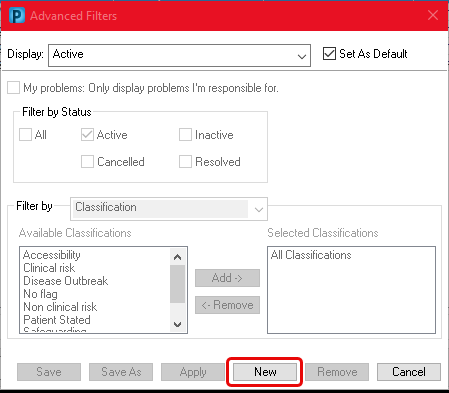
- Enter an appropriate name for the filter being configured.
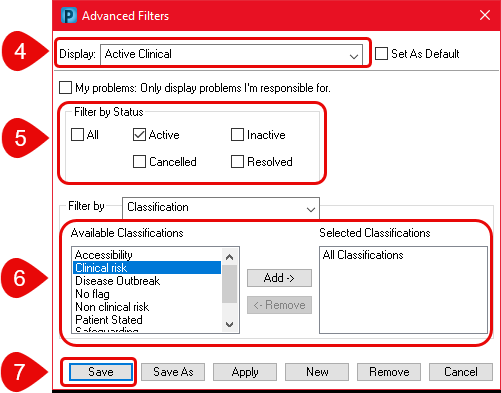
- Select the problem status/es that should display when this filter is used.
- Double-click (or single click, and click Add) to include all classifications that should display when this filter is used.
Top Tip: Adding more than one classification? Hold down CTRL on your keyboard to select multiple classifications, then click Add.
- Once the filter has been configured to your requirements, click Save.
- The newly created filter will automatically become active, and can be changed back by using the Display dropdown menu