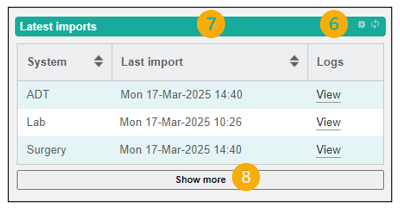1. Open ICNET and select Configure widgets

2. A list of available widgets is shown. To add a widget to your dashboard click on the X icon in the Show on dashboard column. This will toggle to a tick indicating the item is selected.
3. Set an Items limit – this is how many items will display in the widget at a glance.
4. Widgets that have a Configure button allow the content to be customised.
5. To return to your Dashboard select Home if it is shown or click the ICNET logo.
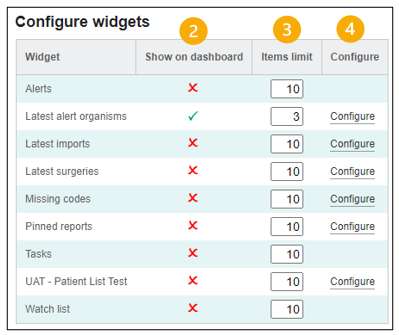
6. On the dashboard the widgets can be refreshed or the configuration can be accessed using icons in the top right corner.
7. Click and drag from the green bar to rearrange the widgets.
8. 8. In this example the Items limit has been set to 3. This means 3 items will display at a glance and additional items can be shown by clicking Show More to expand the panel.