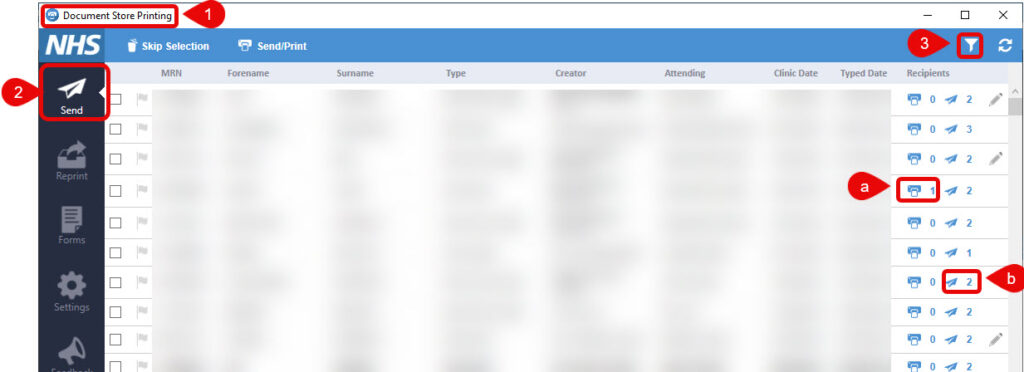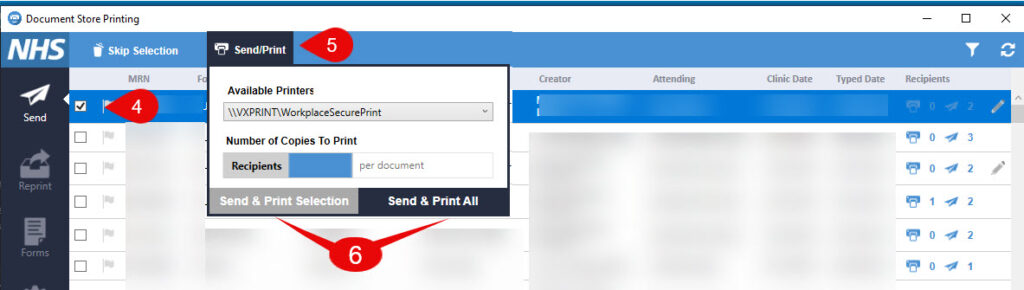Print/Send Documents
How to Print/Send Documents from Document Store Printing
Print or Send Documents via Document Store Printing from the Desktop
Instructions
- Open the Document Store Print Application
 from your desktop
from your desktop
- Click the Send button from the menu on the left
- If you have not already setup your filters, click the Filter and set your department and clinician, if required
-
-
- Indicates this was internally printed – 1 copy
- Indicates this was externally sent – 2 recipients
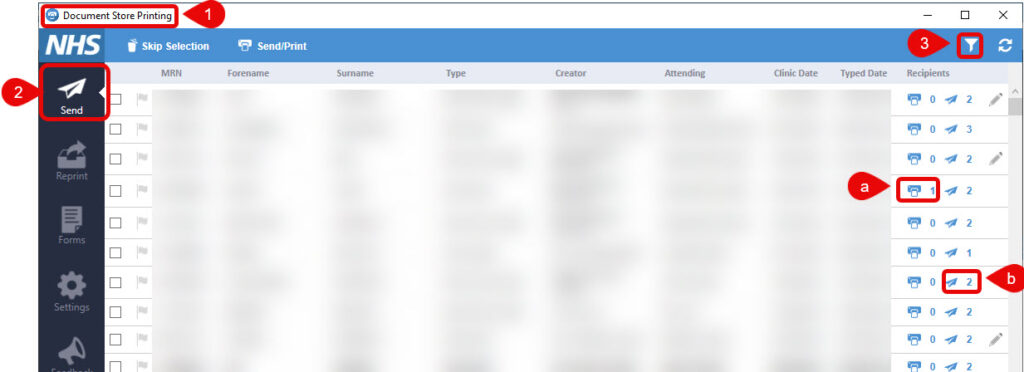
- Click the check box next to the document(s) you want to print
- Click Send/Print
- Select Send & Print Selection or Send & Print All (See Note below regarding Send & Print All)
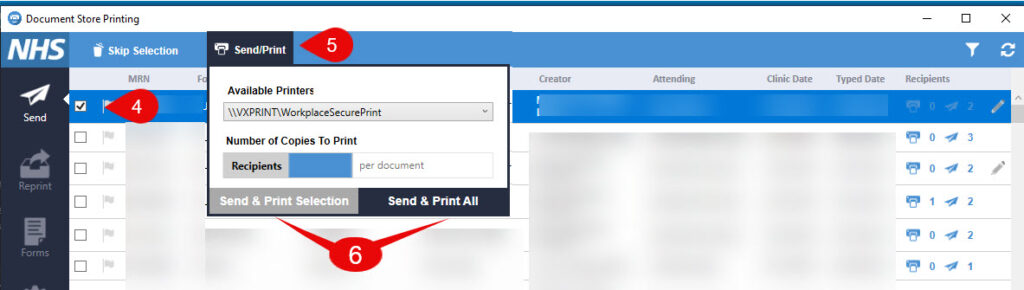
Note
- Once sent the letter will disappear from the SEND list, but can be re-printed if required from the reprint menu option
- The print app is not available on Clinical Workstations (i.e. the computers on carts that can be wheeled around)
- Point 6 – Send & Print All will print EVERY DOCUMENT in the list, so take care with this option!
 from your desktop
from your desktop