This guide shows how to log into the Management Portal using Multi Factor Authentication (MFA). This can be done via Microsoft Authenticator or via email. Prior to these steps you will need to have activated your account and set up MFA.
If you have any issues following this process please contact the IT Service Desk for help on 0191 28 21000 (x21000).
On your PC:
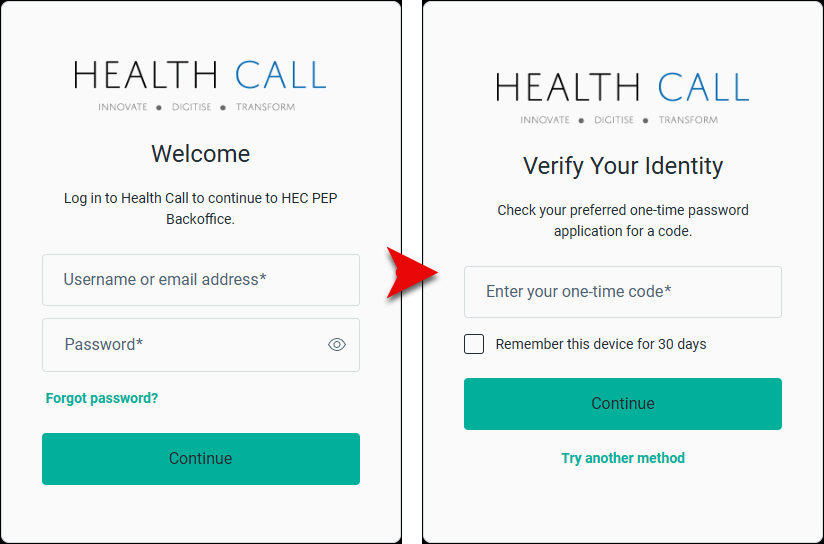
On your mobile phone:
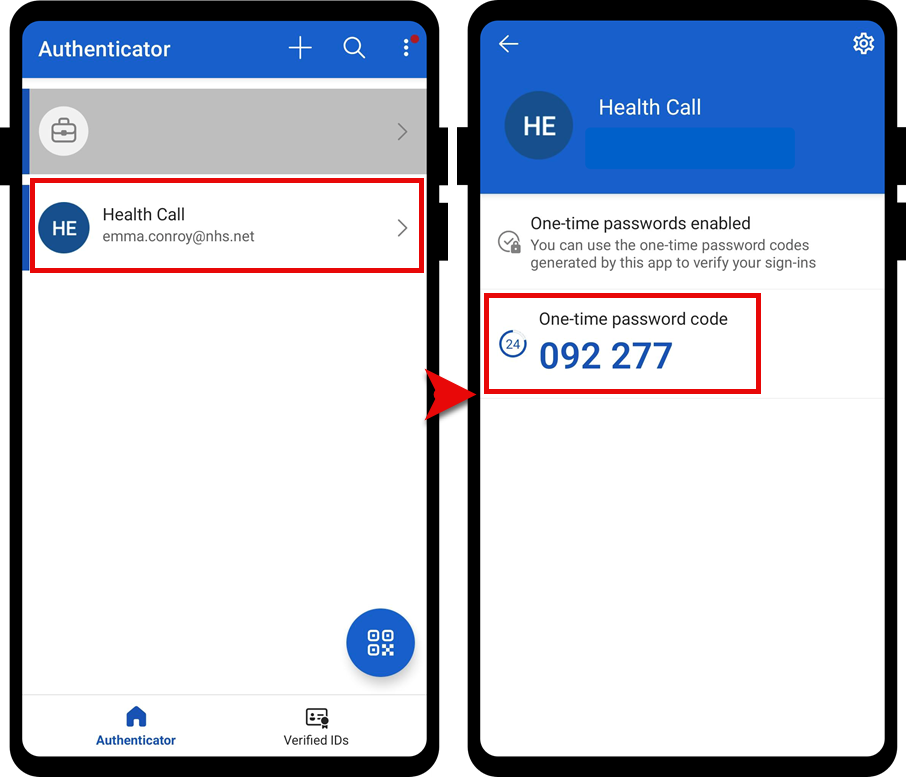
On your PC:
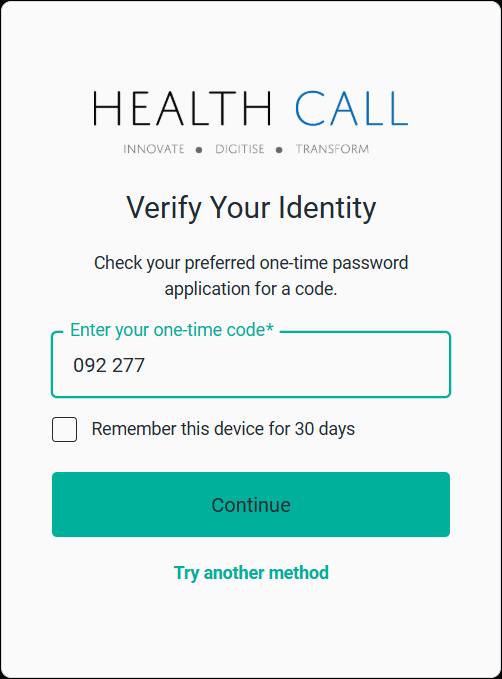
This guide shows how to log in using your email address for MFA. Follow these steps if you do not have your mobile phone available or you are unable to access the Authenticator App.
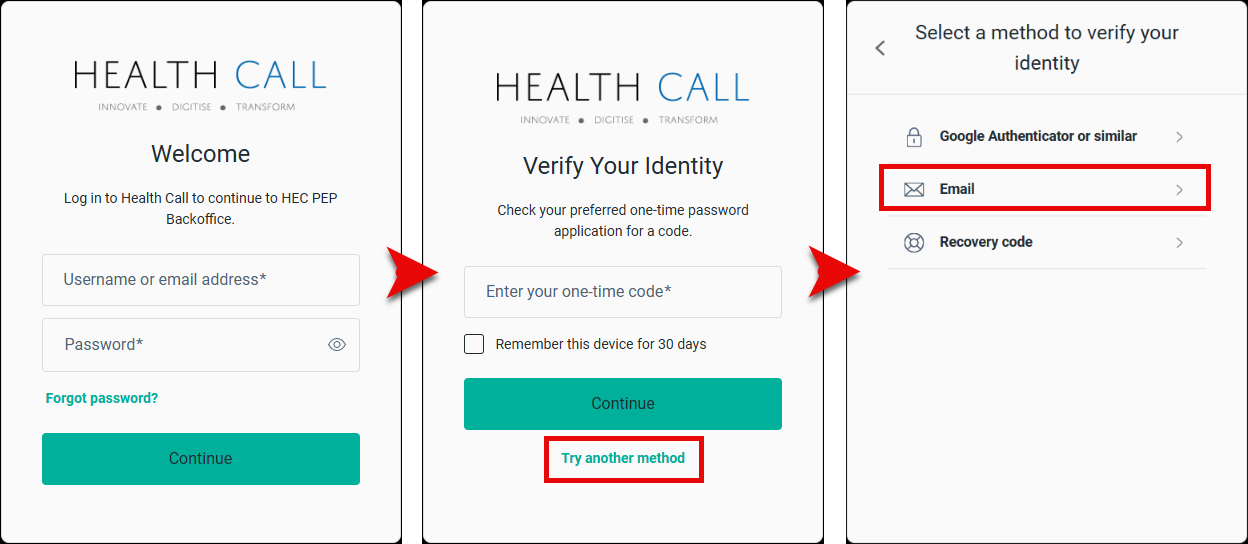
If you have access to the recovery code that was provided when you set up MFA this can also be used as an alternative log in method. Once used a new recovery code will be provided. Ensure this is stored in a safe and secure place.