This first time you log in to your account you will need to set up Multi-Factor Authentication (MFA) using the Microsoft Authenticator App. This provides an extra layer of security and helps to keep the patient information in the system safe.
Prior to proceeding you will need to install the Microsoft Authenticator App on your mobile phone by downloading it from the Play Store or App Store. The correct App looks like this:
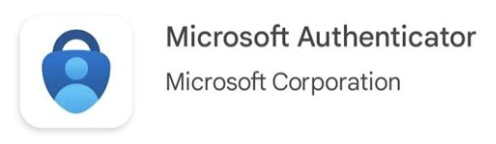
If you have any issues following this process please contact the IT Service Desk for help on 0191 28 21000 (x21000).
On your PC:
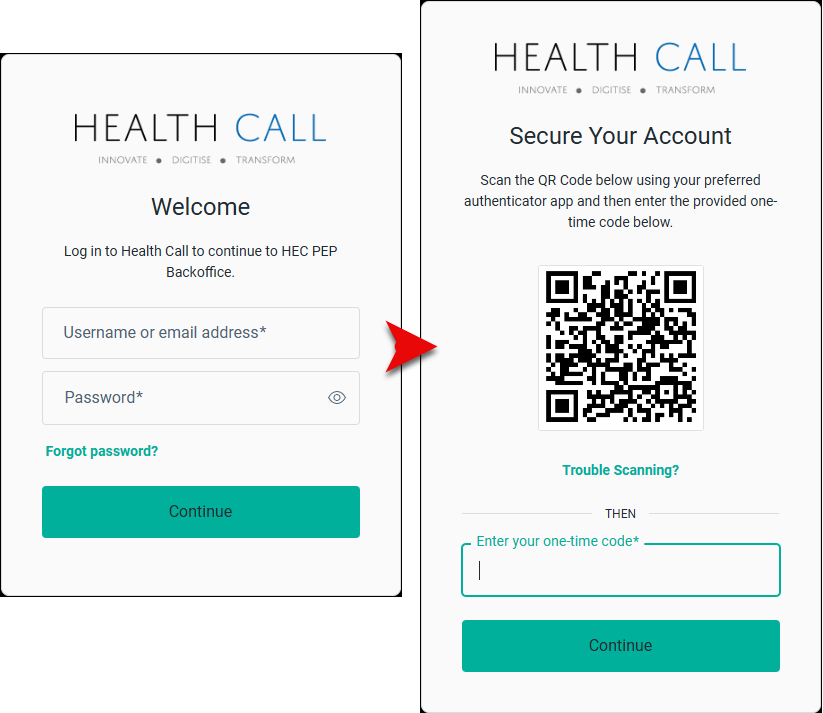
Next, on your mobile phone:
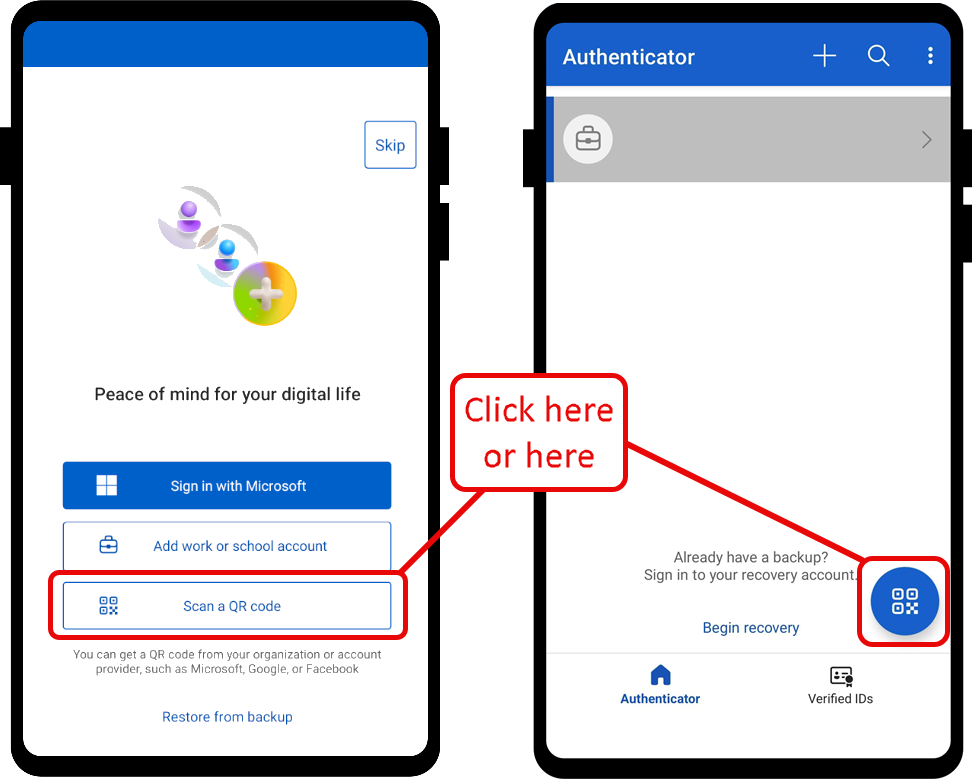
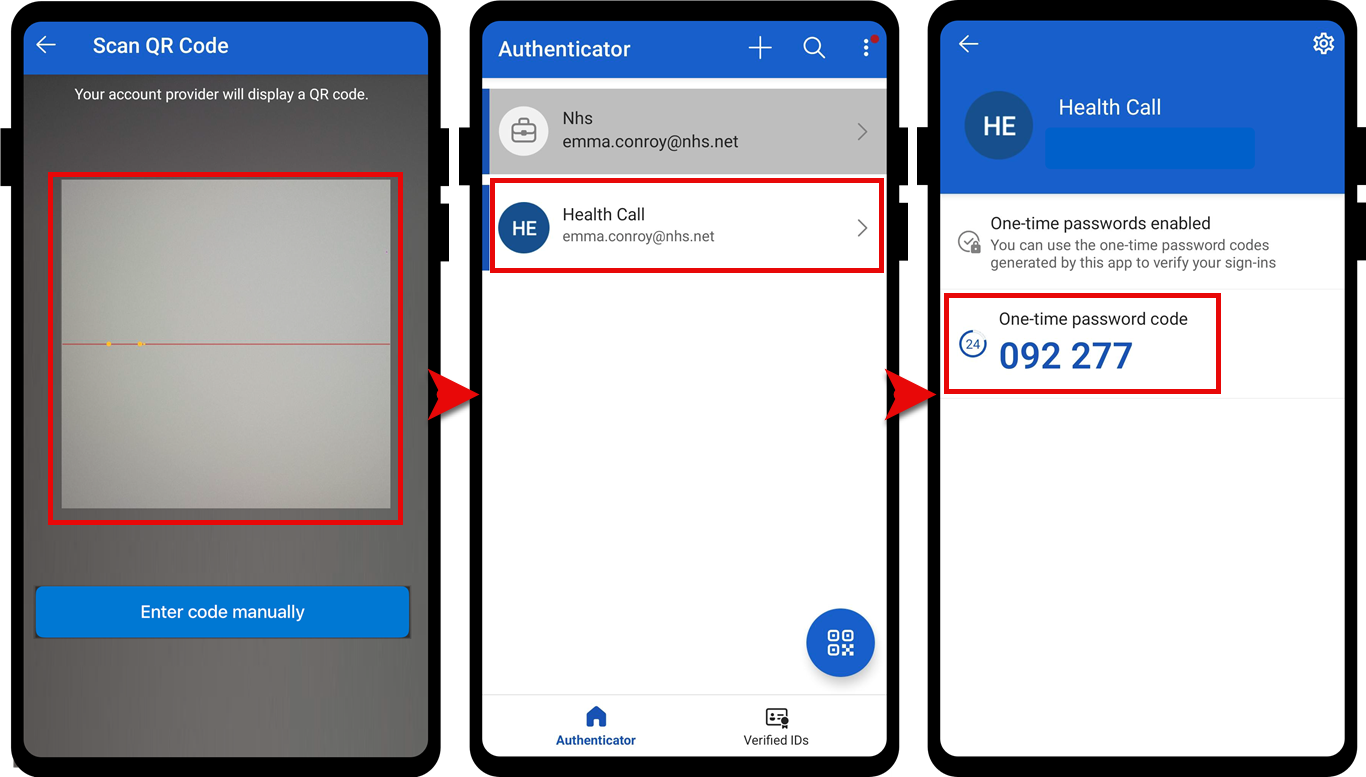
Next, on your PC:
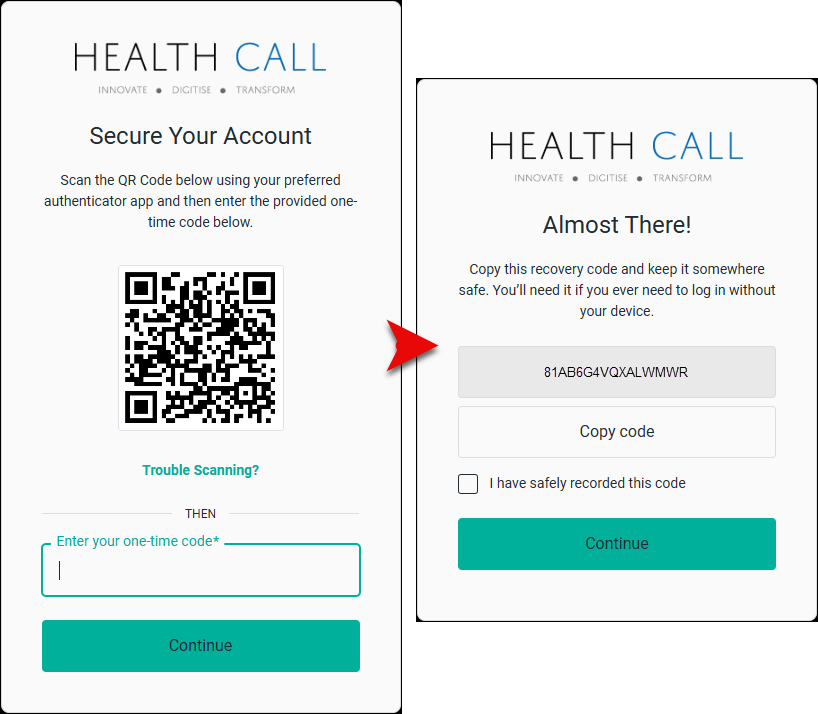
The set up for the Authenticator App is now complete.
Next time you log in you will need to use the Authenticator App to generate a code. The steps for this are outlined in this guide.