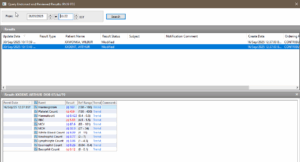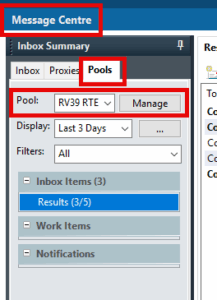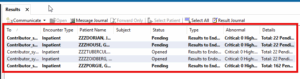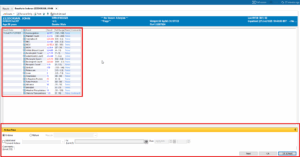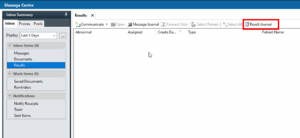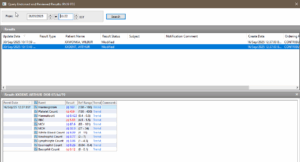Endorsing Results from Message Centre
This guide will instruct you how to endorse results from within Message Centre, as a lead clinician on the ordered test or not.
If you are the lead clinician for the ordered test:
- Navigate to Message Centre and make sure you have the Inbox tab open
- Click Results or Documents (for forwarded non-numerical results) from the menu on the left. The Display drop-down will show the available date range for viewing results
- Clicking a result once they have loaded will show an Action Pane in yellow towards the bottom of the screen
- Click to select either Endorse or Refuse for the result in the Action Pane
- Click OK to just action that specific result or click OK & Next to continue endorsing or refusing results
- Check both Results and Documents to confirm all items have been addressed
If you require someone else to endorse/sign the result, click on Additional Forward, choose ‘sign’ and leave a comment.
If you require a second opinion of the result, click on Additional Forward, choose ‘Review’ and leave a comment.
If you are not the lead clinician for the ordered test:
There are 3 places from which you can endorse:
This guide discusses how to endorse from Message Centre’s Pools or Proxies tabs.
-
- You will be able to view the results in Message Centre from either the Pools tab (shown below) or the Proxies tab.
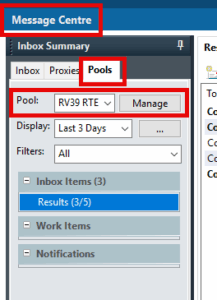
- Once you have your list of patients loaded, double click on a patient to display a list of results. The Action Pane displays at the bottom of the screen
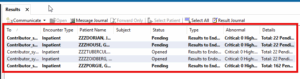
- Click to select either Endorse or Refuse for the result in the Action Pane
- Click OK to just action that specific result or click OK & Next to continue endorsing or refusing results
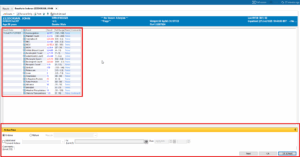
If you require someone else to endorse/sign the result, click on Additional Forward, choose ‘sign’ and leave a comment.
If you require a second opinion of the result, click on Additional Forward, choose ‘Review’ and leave a comment.
Results Journal
It is also possible to check if a result has been endorsed or refused from the Results Journal which can be accessed from the Results section of the Inbox or the Pools tab in Message Centre.
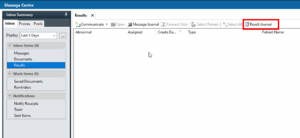
The Results Journal lists all results that have been either endorsed or refused by a clinician. The summary screen does not indicate which action was taken. If a comment has been added, it will be shown.
If a result is endorsed by someone else (via proxy or pool), it appears in the Lead Clinician’s Results Journal, not in the journal of the person who carried out the endorsement.
However, there are limitations with this list:
- No MRN is displayed.
- No link to the patient record.
- The displayed list does not include endorsed, signed, or reviewed documents/results (e.g. radiology).
- To check whether a numerical result was endorsed or refused, and by whom (proxy, pool etc.):
- Right-click on the result
- Select View Details
- Go to the Action List tab