Endorsing Results from the Patient Record
Quick Guide
- Open a patient record
- Using Patient List
- Using Search Box
- You can either:
- Click on the Endorse Results icon button
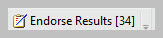 in the main grey menu bar at the top of the screen. (The number in between the brackets indicates how many results need endorsing for this particular patient.)
in the main grey menu bar at the top of the screen. (The number in between the brackets indicates how many results need endorsing for this particular patient.)
- You could also click on the Notification button icon
 and click the Endorse Results button from there.
and click the Endorse Results button from there.
- Select appropriate filter option in Display filter
- 12 hours
- 24 hours
- 48 hours
- 1 week
- All Results
- Select all results by ticking the box at the top of the table
- Select a set of results ticking the the box next to order name
- Select one specific result ticking the box next to the test name
- Results trends can be viewed by ticking the box in trend column
- Once results have been selected your can endorse results by clicking “Endorse”.
- For significant or abnormal results:
- Add a comment (e.g., “Actioned – increased monitoring, antibiotics started”).
- You are unable to refuse results from patient record
Important Reminders
- All results must be endorsed as part of your daily review routine.
- Unendorsed results can lead to missed diagnoses or treatment delays.
- Endorsement is auditable—do not endorse without fully reviewing.
- Notify senior staff if unsure about the result or required actions.
Updated: 19 November 2025