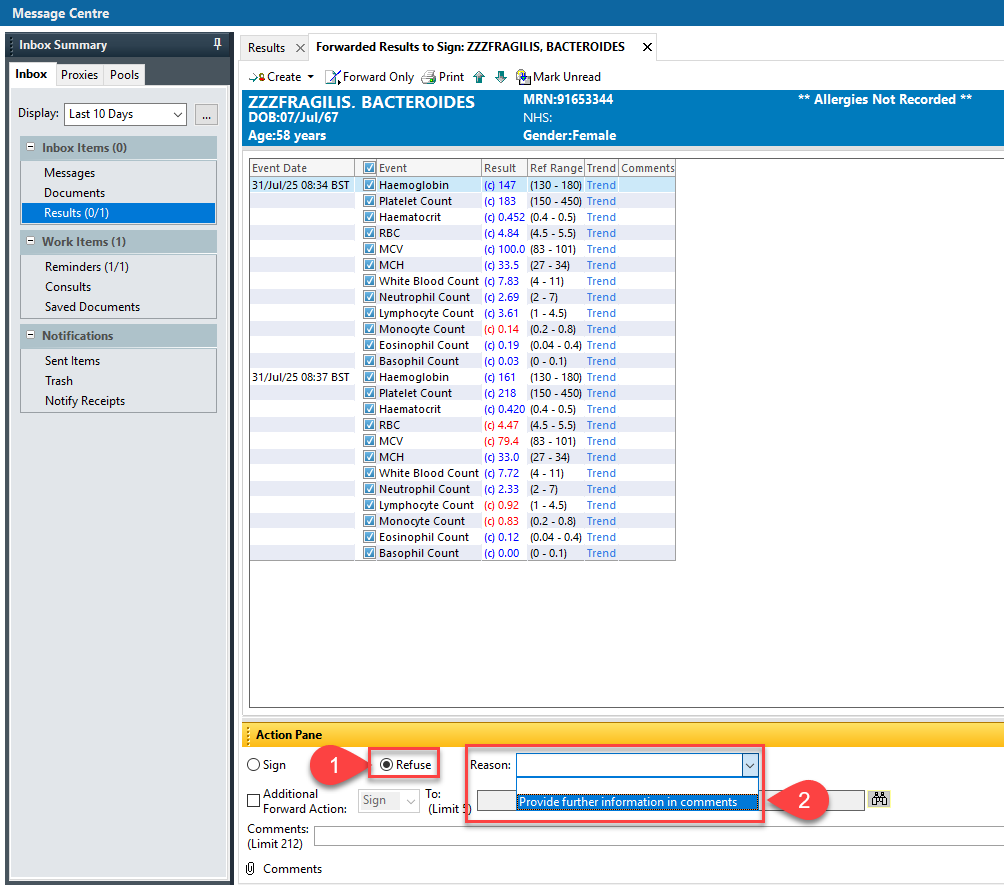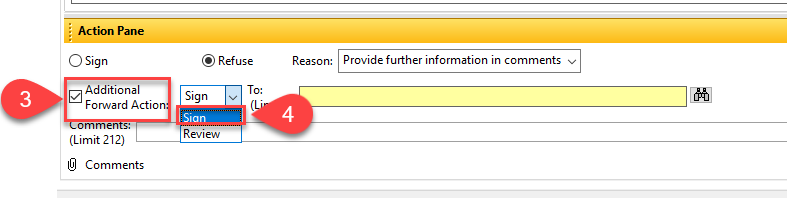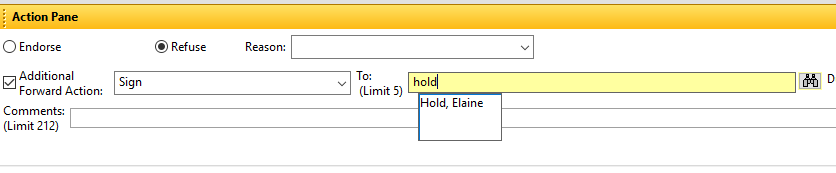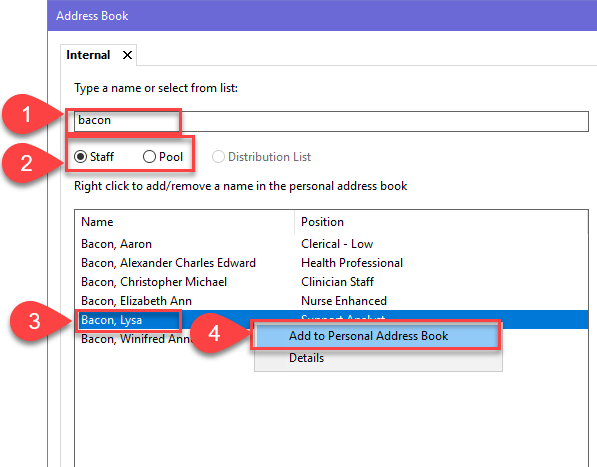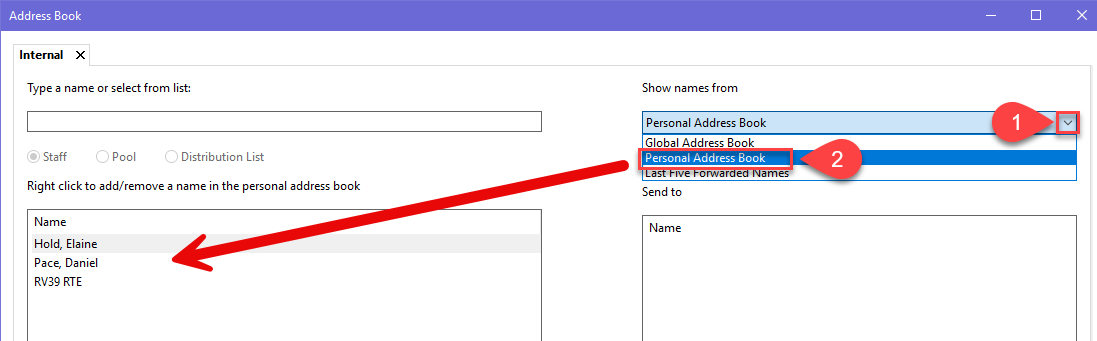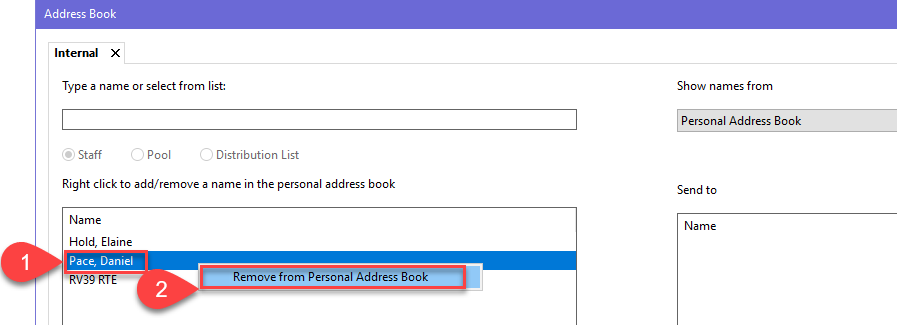Refusing a Result
Introduction
- Results can either be endorsed or refused in Message Centre.
- Please note, from within a patient record, results can only be endorsed.
This guide describes how to refuse results.
How to Refuse a Result
All results listed in the results window are ticked by default. Regardless of tick state, all results will be either endorsed or refused based on the selected radio button.
- When in a result in Message Centre, click on the Refuse radio button in the Action Pane located at the bottom of the screen.
- In the Reason field, you may select the option “Provide further information in comments” though this is not required. It is there to remind you to leave a comment a few fields down.
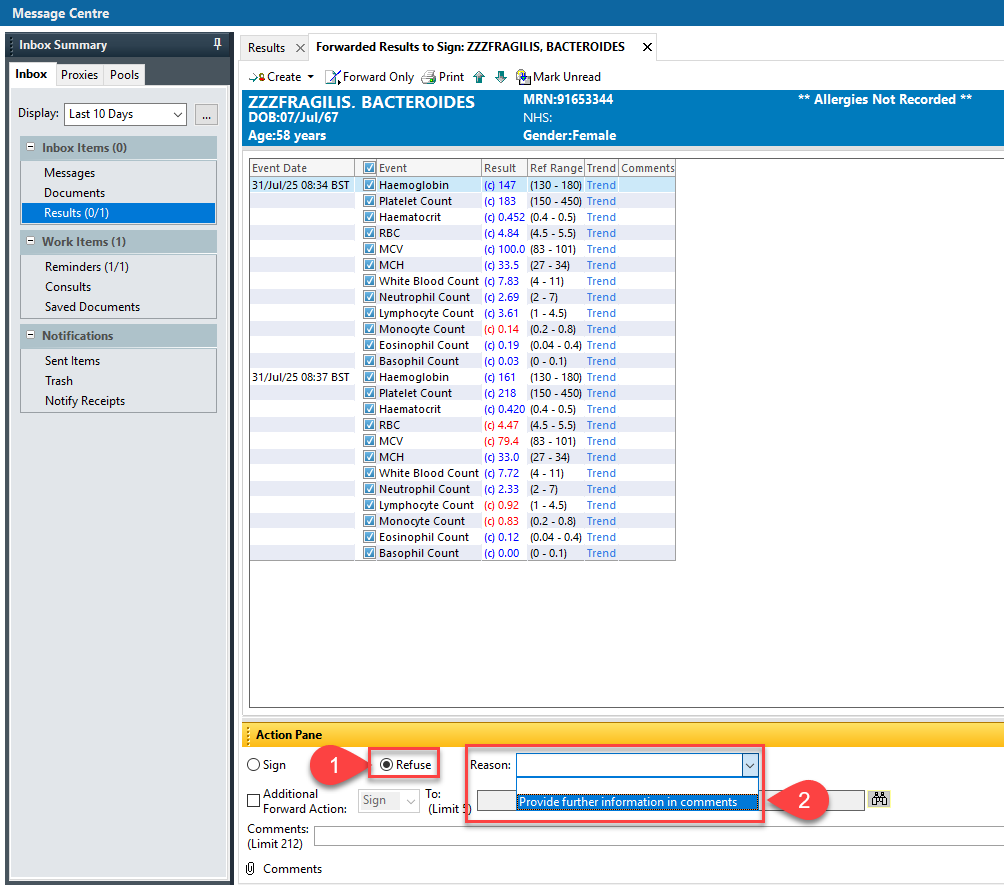
- Click on Additional Forward Action:.
- Select Sign.
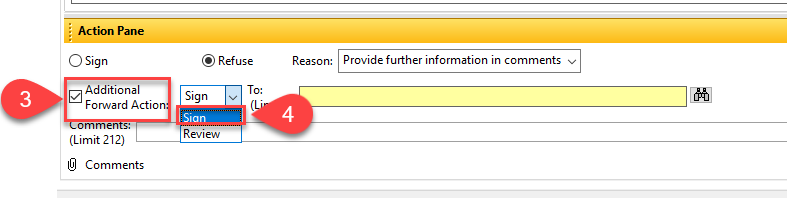
- Input the recipient’s name or specify a pool and click on the binoculars button. Alternatively, you do not need to type any text, just click on the binoculars button. Complete the search in the window that opens – Address Book.
- Input a comment.
- Click on OK if just actioning for one patient or OK & Next to action and move on to the next patient in the list.

Select ‘Review’ only when requesting a second opinion during endorsement, not when refusing a result.
Tips:
- From within the Address Book Window, type * in the search field and click on the Pool radio button to get a list of all pools. Pools with RTE in the name indicates Results To Endorse.
- Add entries to your personal address book (see below). Doing so results in quick access from the action pane. For example, I have added Elaine Hold to my personal address book. Now when I type in the To: field Hold, a white box appears. Clicking on Hold, Elaine in the white box will populate the To: field immediately without further need to use the Address Book window.
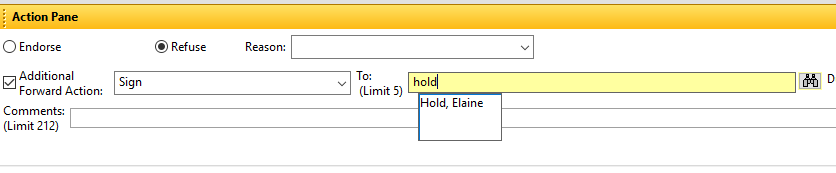
Address Book
There are three types of Address Book:
- Global Address Book – this contains all staff and pools in the Trust
- Personal Address Book – this contains staff and pools of your choosing.
- Last Five Forwarded Names
Add a name or pool to your personal address book:
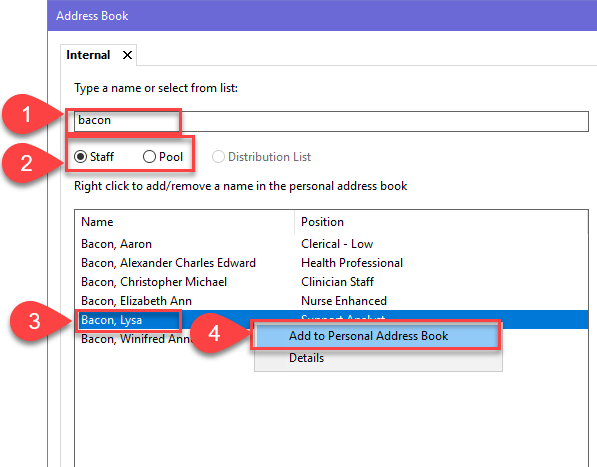
- From within the Address book window, type a name or pool or select from the list.
- By default the radio button for Staff is selected. If searching for a pool, you must select the Pool radio button.
- Right click on the correct entry. A drop down appears.
- Click on Add to Personal Address Book.
To view your personal address book:
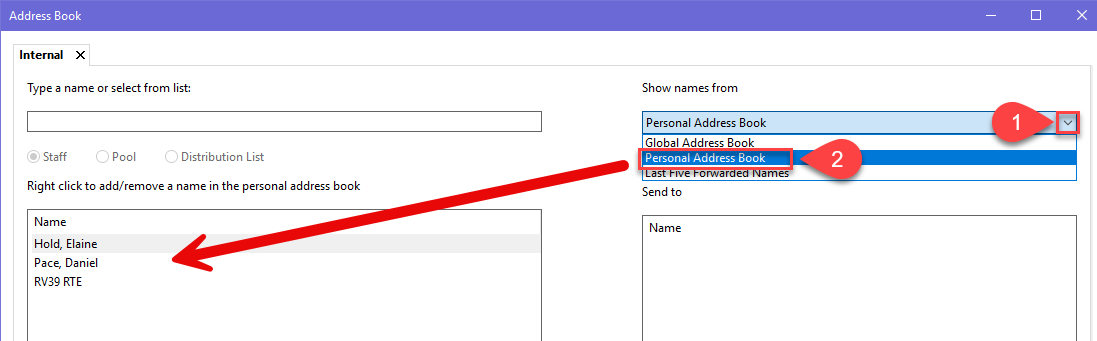
- Click on the drop down area by Show names from.
- Select Personal Address Book.
Remove a name or pool from your personal address book:
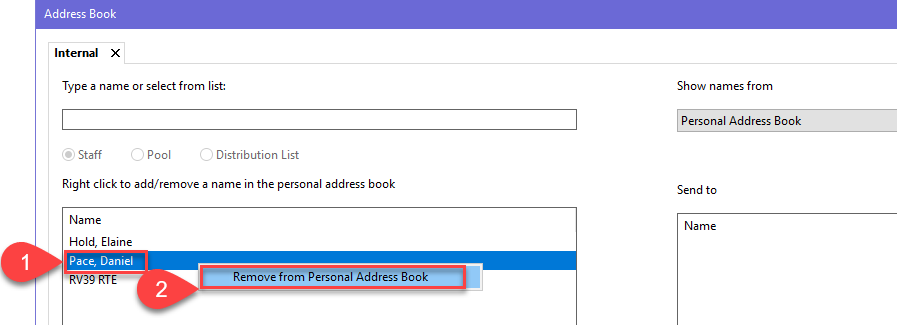
-
- Right click on the name.
- Click on Remove from Personal Address Book.
If you are unable to determine who to forward to when refusing an endorsement: select the encounter lead clinician from the banner bar on the patient’s record.

There is currently a known issue where the OK buttons are greyed out until Sign/Review is actively chosen. Please click on Additional Forward Action and then choose Sign to activate the OK buttons.