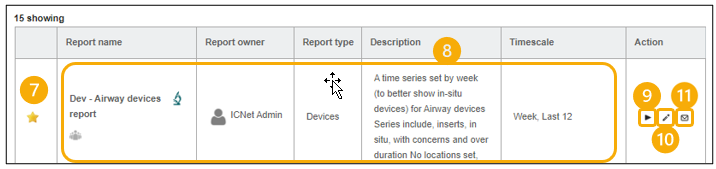This guide shows how to run reports in the ICNET system. Specifically reports related to invasive devices are covered in this guide.
1. Open ICNET and select Reports
2. Then select Saved reports
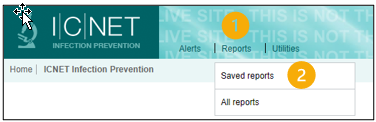
3. A search and filter screen is shown.
4. Search for the report you would like to run.
5. Alternatively, to view all device reports select Devices in the Report type drop down.
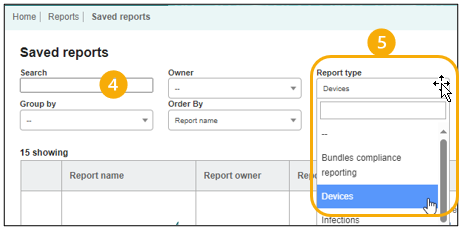
6. A list of reports matching your criteria is displayed.
7. Clicking the star icon will add the report to the Pinned reports widget on the home screen.
8. The Report name, Report Owner, Report Type, Description and Timescale are shown.
9. Clicking the Run button ![]() in the Actions column will run the report.
in the Actions column will run the report.
10. Clicking the Edit selection ![]() button allows the data pulled in this report to be edited. Please note, changes made will apply only to this session. To request a permanent change contact IT Service Desk.
button allows the data pulled in this report to be edited. Please note, changes made will apply only to this session. To request a permanent change contact IT Service Desk.
11. Clicking the Email subscription ![]() button allows you to request for this report to be ran and emailed to you at regular intervals.
button allows you to request for this report to be ran and emailed to you at regular intervals.