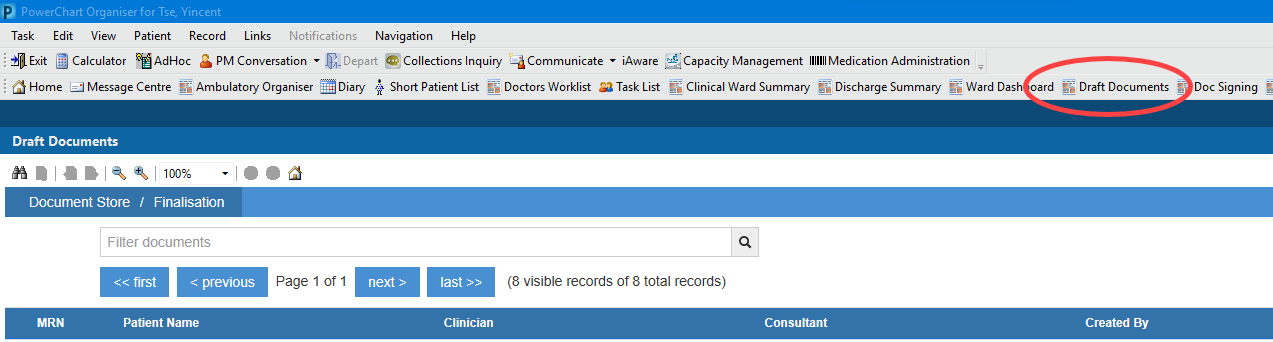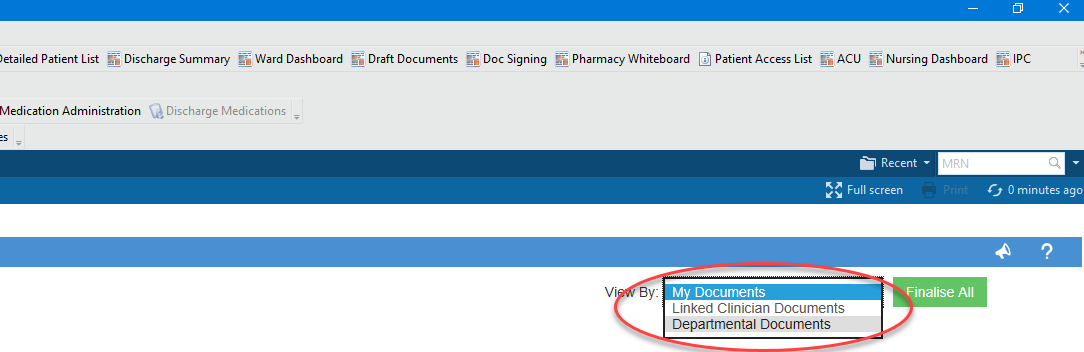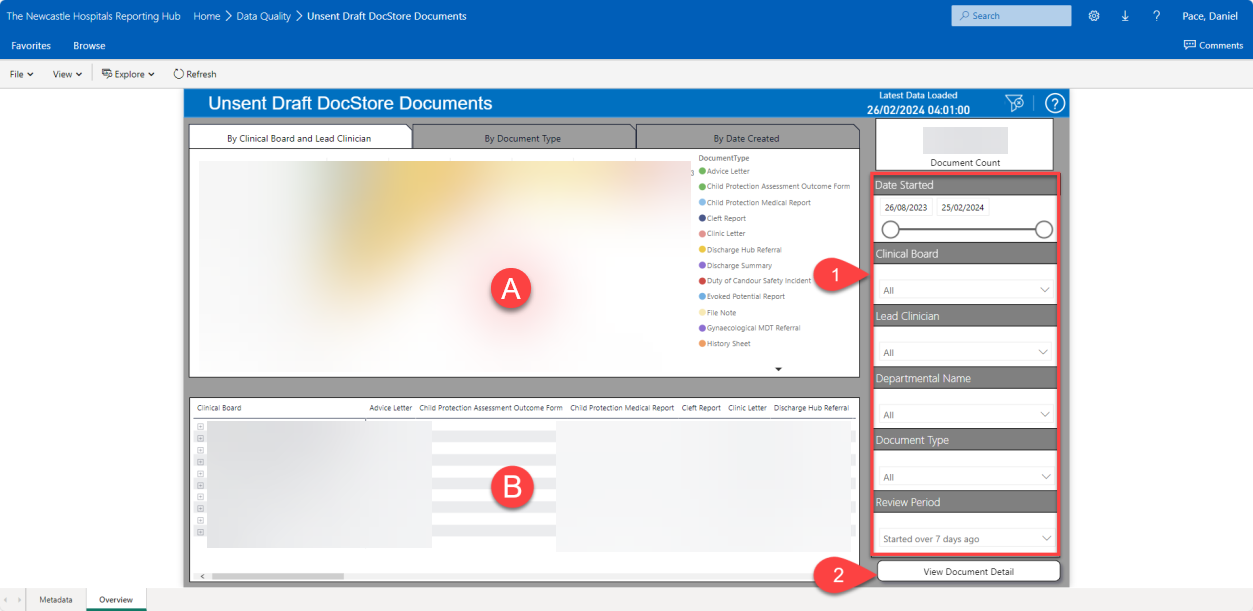How to View Unsent/Draft DocStore Documents
Information
This guide shows how to ensure our patients get the letter you, or your team, have already created. There are 2 ways to view the letters that are unsent. The first is within PowerChart if you are an eRecord user, the second is from the Power BI – Unsent Draft DocStore Documents.
Instructions – eRecord Users
How to look at draft letters created under your name or within your Department from PowerChart. You must be logged into eRecord and in the PowerChart application.
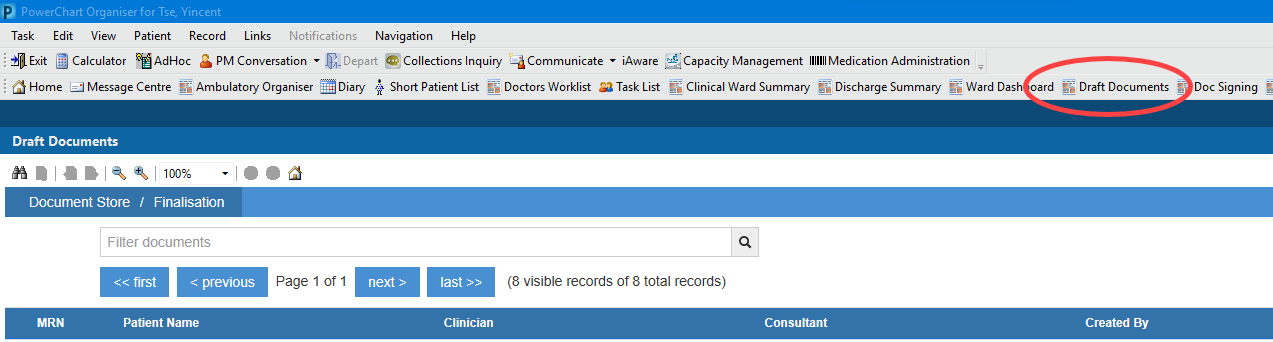
- Click on “Draft Documents” on the top menu bar.
- If you are a Consultant/Signer you will see a list of documents that are waiting to be signed.
- If you are not a Consultant/Signer you can view your departmental documents by selecting “Departmental Documents” from the drop down.
- If you can’t see any documents your admin manager can grant you permission.
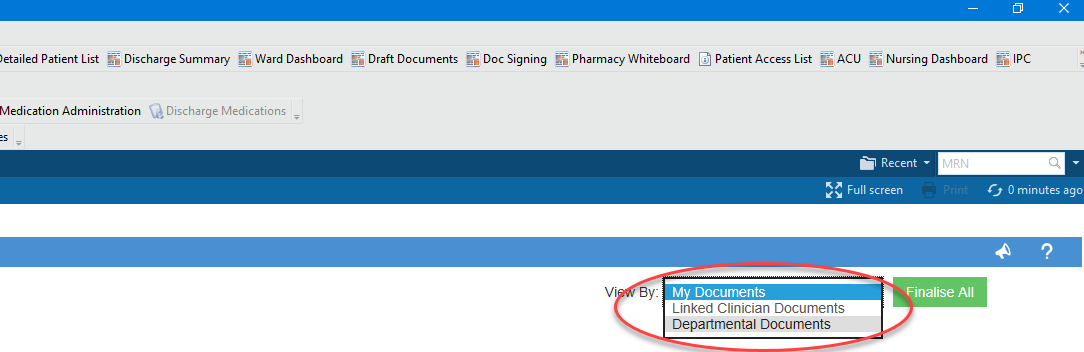
Instructions – Power BI – Unsent Draft DocStore Documents
- Open Power BI report – Unsent Draft DocStore Documents. This can be accessed via your favourites in Edge or using the following link: https://nuth-powerbi01/PBIReports/powerbi/Data%20Quality/Unsent%20Draft%20DocStore%20Documents
- All consultants, senior nurses, and many admin already have access to this report.
- If you require access, you will need to send a request via email to nuth.reportinghub@nhs.net.
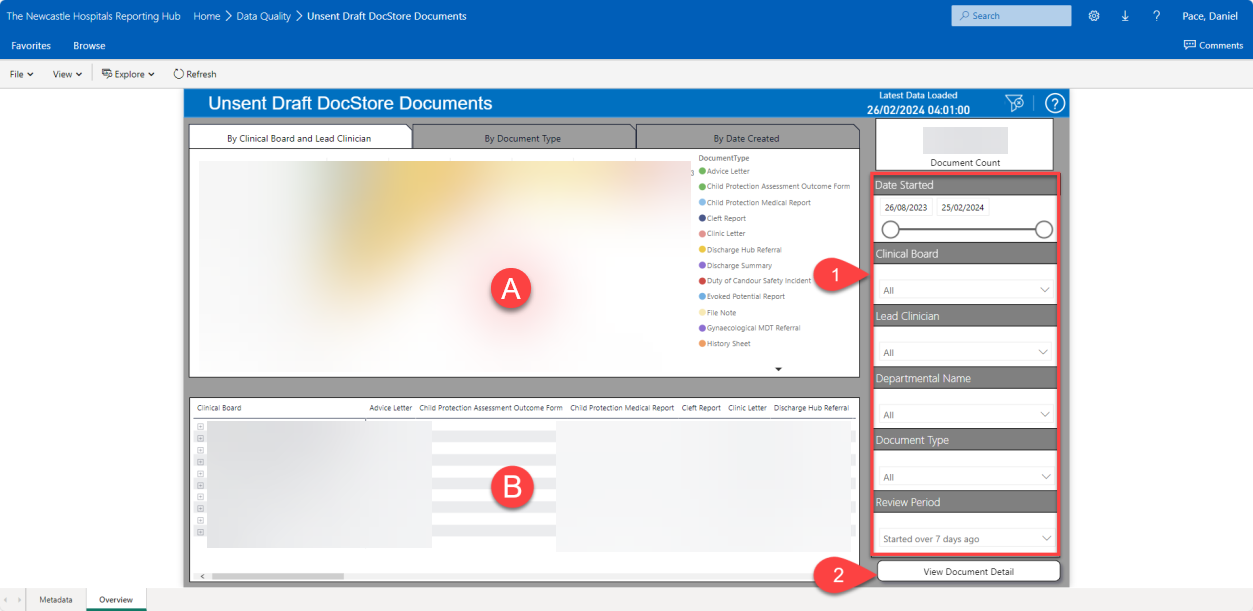
- The overview details (A & B) can be refined using the filters (1) on the right hand pane.
- The details for the individual documents can be viewed by clicking on the “View Document Detail” (2) button.
Responsibility of Clinical Board and Departments
- Allocate an administrator to review every week outstanding unsigned letters, especially those over two weeks old.
- Discuss in department meetings how to get to zero unsent letters.