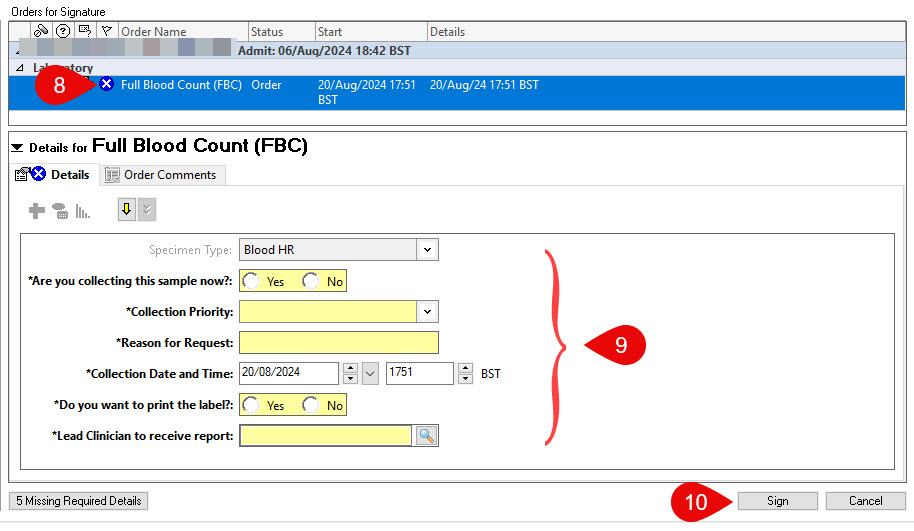Inpatient Ordering of Bloods – Collect Later
Scenario
You are placing a blood order to be collected at a later date/ time.
Instructions
- Select Requests/Care Plans +Add button from the blue menu on the left hand side of the patient record.

- In the new opening window, ensure the filter is set to ‘contains‘ for all searches except x-rays (XR)and scans (CT, US), in which case set the filter to ‘starts with‘ or no results will be found.
- Note: The type filter is set to Inpatient by default.

- Type the name or abbreviated name of the blood order you wish to find, e.g, Full Blood Count or FBC.

- Select the relevant order in search results – the order will now be highlighted blue.
- Note: If you are looking to place more than one blood order, follow stages 3 & 4 above.
- Click Done in the bottom right hand corner of the Add Order window.
- If the order requires additional information, a new screen will be displayed with a white cross in a blue circle against any orders with missing information.
Select all orders that require additional information by holding the ctrl key and click on each one. Each order will highlight in blue when selected. Multiselection will allow you to simultaneously complete fields that are shared between the orders.
All mandatory fields, highlighted in yellow, must be filled in or you will not be able to place the order.
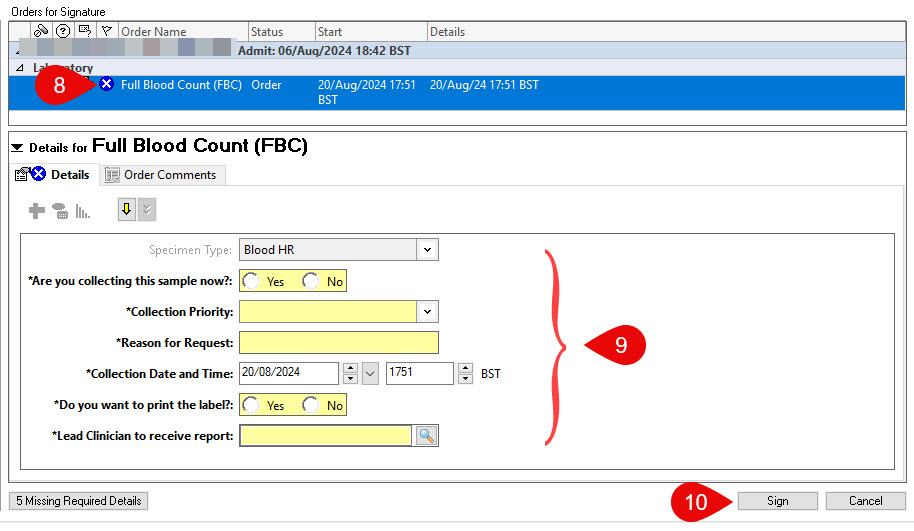
- Complete the following details, mandatory fields are highlighted in yellow, in the bottom of the screen:
- Are you collecting the sample now? – select NO
- Collection Priority – as appropriate
- Reason for request – as appropriate
- Collection Date and Time – as appropriate, a future date/time
- Do you want to print a label? – select YES
- Lead Clinician to receive report? – as appropriate
The lead clinician is is a staff lookup field. Please enter as Surname, Forename. You may need to click on the magnifying glass icon to further refine your search for the correct clinician.
When selecting No in response to “Are you collecting this sample now?”, a task is created in care activities (CareCompass and Patient Task List).
- It is useful to set the Collection Date/Time when ordering as the task will appear chronologically; this aids staff in being aware of when the task needs to be completed.
- Before sending the sample to the lab, the task must be marked as collected in Powerchart. This guide will show you how.
- Click Sign.
- Click the refresh button, your order will now be viewable on the order tab in Requests/Care plan.