Referrals are integral part to working with patients. They record your clinical and non-clinical activity into funding. Recording a referral can be scary, hence why this guide has been created.
All referrals must be recorded, and clinically triaged before being “accepted or rejected”.
Service Offered – Choose relevant option
Urgency – Routine or Urgent – This may change after triage.
Referral Source – Choose applicable.
Referral in Reason (primary) – Choose applicable.
Outcome – Choose applicable (see below)
Referral Status – Choose applicable (see below)
| Outcome | Referral Status | ||
| Referral Accepted | Accepted | Receiving Care | |
| Referral Accepted (applicable to Services who are required to measure wait times) | Accepted | Waiting For Assessment | Referral to be updated after initial contact |
| Referral to be triaged | Accepted for Triage | Awaiting Triage | Referral to be updated after triage |
| Inappropriate Referral | Inappropriate Referral | Rejected – Inappropriate Referral |
Default Contact Location – Choose applicable – Follow local process
Caseload – relevant caseload holder should be selected – Follow local process
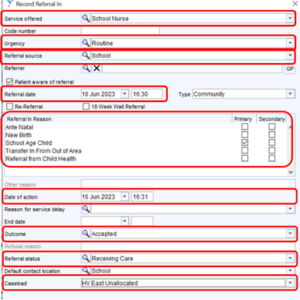
Once the referral has been clinically triaged, the outcome and status of the referral must be updated
| Outcome | Referral Status | Comment | |
| Referral Accepted | Accepted | Receiving Care | |
| Referral Accepted (applicable to Services who are required to measure wait times) | Accepted | Waiting For Assessment | Referral to be updated after initial contact |
| Inappropriate Referral | Inappropriate Referral | Rejected – Inappropriate Referral |
After the Initial Appointment with patient, the status of the referral must be set to ‘Receiving Care’. This is to ensure waiting times can be measured.
IMPORTANT when saving the initial appointment, ensure the saving event is Linked to referral – Choose the relevant referral
![]()
Click Update Referral Source, the following pop up will appear, Select OK
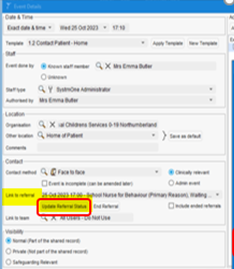
From the New referral status drop down, select ‘Receiving Care’.
Click Update Status, click close,
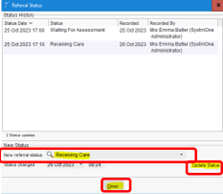
Register the patient and record the referral in completing the relevant fields – the referral should have the following selected;
Urgency – Routine or Urgent
Referral Source – Choose applicable.
Referral in Reason (primary) – Choose applicable.
End Date – Date referral Declined
Outcome – Change to Inappropriate Referral
Referral Status – Change to Rejected – Inappropriate Referral – select OK
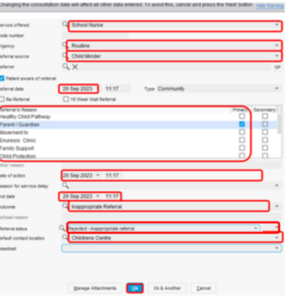
The ‘End Referral’ pop up box will appear, select the following options;
Reason for End of Referral – Discharge
Date of Discharge – Enter relevant date.
Location after Discharge – Choose applicable.
Interventions – Inappropriate Referral
Select OK
Save the record > Select the ‘Event Template ‘Administration>’ and ‘Apply Template’.
IMPORTANT – Tick include ‘Ended Referrals’
Link to referral – from the drop down choose the relevant referral which was created and ended.
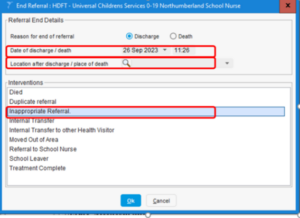
Select OK