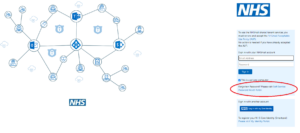Resetting your NHSmail password – Self Service
How-To Reset your NHSmail Password
This guide will give instructions on how to reset your NHsmail password using the Self Service options on the NHSmail Portal.
Instructions – Creating the page
- Go to the NHSmail Portal login page to begin the process.
- Click on the ‘Self-Service Password Reset Portal’ link, shown below circled in red.
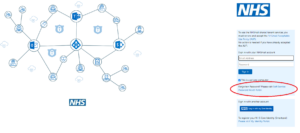
- On the ‘Get back into your account’ page, enter your @nhs.net email address in the ‘Email or Username’ box
- In the captcha box, enter the characters shown on the screen. Note: captcha characters are not case sensitive
- Click on ‘Next’
- On the ‘Verification step’ page, select an authentication method to verify your identity
a) Send a text to my mobile phone number
b) Call my mobile phone number
c) Enter a code from the Authenticator app
- Depending on which authentication method you chose, follow the corresponding steps below:
a) If you selected the text option, enter the full mobile phone number (either starting with +44, +440, or 0) and click on ‘Text’. Check your mobile phone for an incoming text and enter the verification code on the screen, then click on ‘Next’.
b) If you selected the call option, enter the full mobile phone number (either starting with +44, +440, or 0) and click on ‘Call’. Check your mobile phone for an incoming call and enter the verification code on the screen, then click on ‘Next’.
c) If you selected the Authenticator app option, go to your mobile phone and open the Authenticator app. Look for your @nhs.net account and tap on top of it. Take note of the One-time password code. Go back to your desktop, enter the One-time password code on the screen and click on ‘Next’.
- On the ‘Choose a new password page’, enter a new password, confirm your password, and then select ‘Finish’
- Once your receive a password reset confirmation notification on the screen, close the browser window/tab
- Go back to the NHSmail Portal login page and login using the new password
Note: Change your password on all devices – to prevent your account from becoming locked, you will need to update your password on all the devices (including personal devices) that you use to access NHSmail, for example mobile phone, Outlook desktop, tablet etc.
FAQs
My verification code is not working. What should I do?
If your verification code expires, click on ‘Try again’ to generate a new verification code. You will receive another text message.
If you continue to experience issues, you can contact the IT Service Desk and they will be able to manually reset your password.
I didn’t get a text with a verification code. What should I do?
If you did not receive a text, click on ‘Try again’ to generate a new verification code. You will receive another text message.
If you continue to experience issues, you can contact the IT Service Desk and they will be able to manually reset your password.
Why am I receiving an error when attempting to change my password?
Your password must meet the password complexity criteria. For your password to be valid it must meet the following criteria:
- Minimum length – 10 characters without requiring a mix of character types
- Should not contain the ‘£’ character
- Not matching previous 4 passwords
- Not detected as a common password, for example Password123, Winter2018
- Not detected as a breached password (a password used for an account that has previously been compromised). Breached passwords will be sourced from an internet-based breach database.
Your new password can be used for up to 365 days.