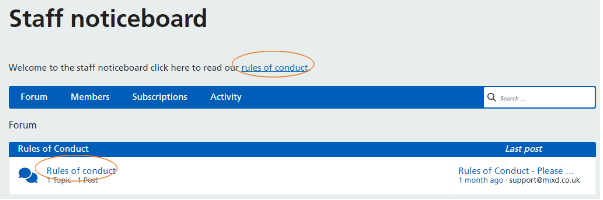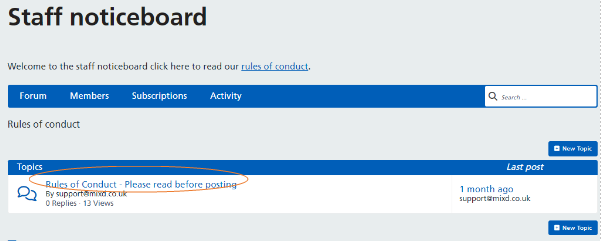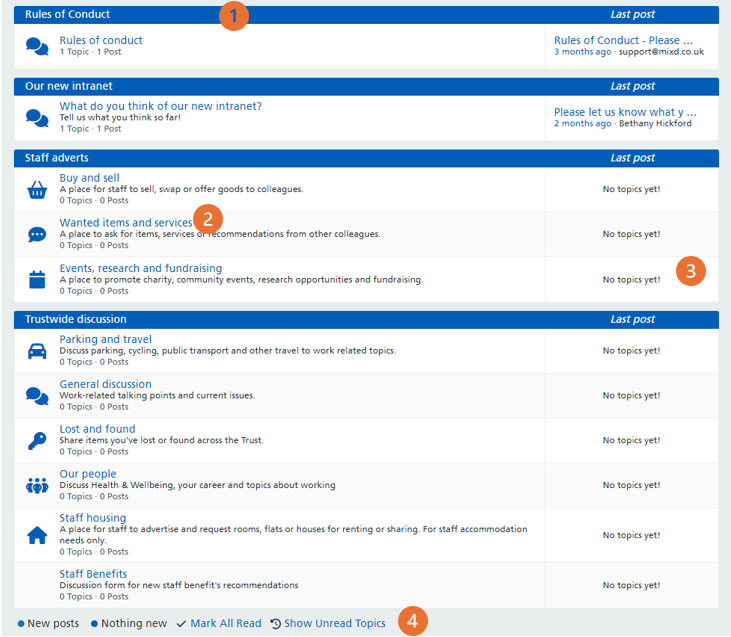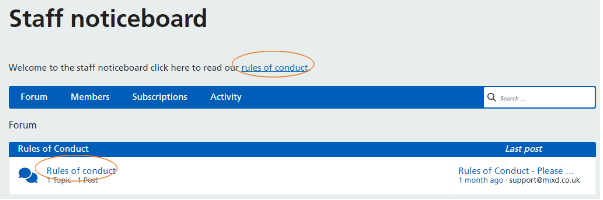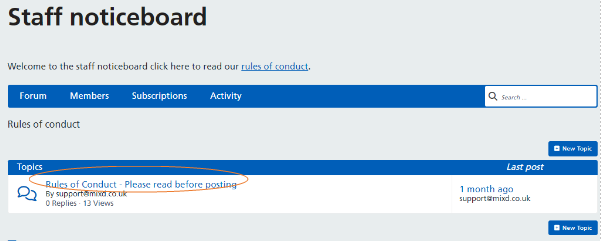Introduction to Staff Noticeboard
Overview of the Staff Noticeboard
This guide will give an overview of the Staff Noticeboard on the new Intranet.
Overview
Accessing the Staff noticeboard
- From the intranet homepage, scroll to the top and within the grey bar you will see the ‘Staff noticeboard’ text. Click on the text.
- By default, you will always be presented with the ‘Forum’ tab which contains a list of all the existing forums, plus the topics and posts within them.
Navigating the staff noticeboard

There are four tabs within the blue bar and a search box to the right.
- Forum – this section provides a view of all the current forums, topics and posts.
- Profile – this section is your profile page which displays activity information i.e. topics started, replies created, likes received
- Members – this section contains a list of all members of the staff noticeboard.
- Subscriptions – this section allows you to manage your subscriptions and view any posts or topics you are subscribed to
- Activity – this sections displays a list of the most recent updates to the staff noticeboard.
Forum
Below the navigation bar, you will see a list of forums and categories which contain topics and posts.
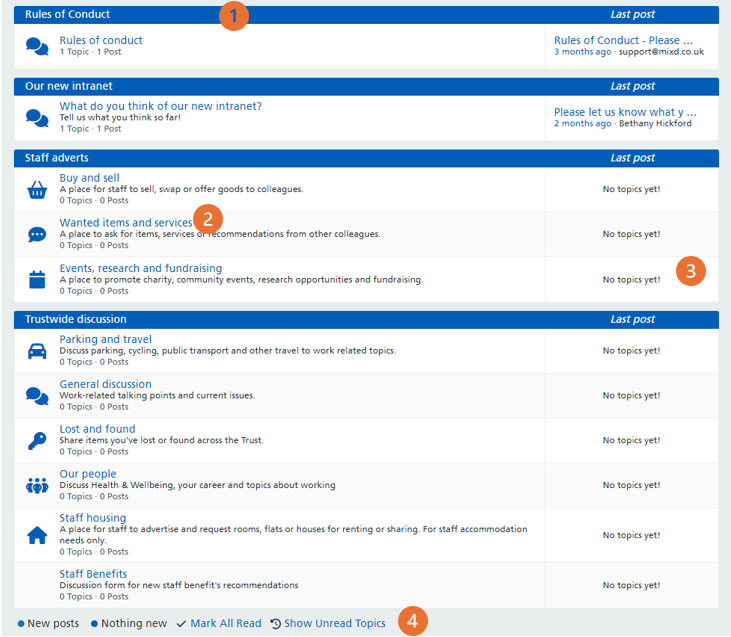
- The solid blue bars represent a specific forum. Our forum contains the following forums:
a) Rules of Conduct
b) Our new intranet
c) Staff adverts
d) Trustwide discussion
- The blue text represents a specific category. For example, in the ‘Staff Adverts’ forum, there are three categories: Buy and sell, Wanted items and services, and Events, research and fundraising. Below the name of each category, you will see a short description of the types of topics and posts to expect. You will also see a count of how many topics and posts are within each category.
- On the right-hand side, there is a column called ‘Last post’. Here you will get a preview of the most recent post including the title, how long ago it was posted, and the author.
- At the bottom, there is a key to help you filter and identify content. Here you can click ‘Mark All Read’ to clear off the notifications or click ‘Show Unread Topics’ to filter your view to only show you topics which you haven’t read yet.
Rules of Conduct
It is important you familiarise yourself with the Rules of Conduct prior to using the staff noticeboard. This can be accessed in two ways. Firstly, by clicking the link in the text below the ‘Staff Noticeboard’ title which says ‘click here to read our rules of conduct’; and secondly, by clicking the ‘Rules of conduct’ category and then clicking into the topic.