This guide will give an Overview of the News Section on the new Intranet.
The News section is a new feature of the intranet and is the repository for any new information and ongoing updates. It replaces the rotating Features and Advert listings on from the old intranet homepage, similar to the carousel on the old intranet.
There are two methods of navigating to the News section:
Latest Trust news block
On the homepage, there is a block for ‘Latest Trust news’. On the right-hand side, below the older titles, is a link named ‘View all Trust news’. Click this link to navigate to the News section.
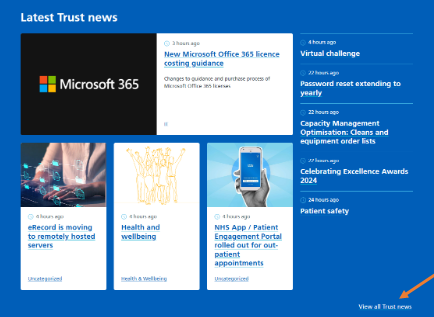
Main navigation
You can also navigate to the News section by clicking the ‘News’ tab within the navigation bar at the top of the page.

News landing page
The News landing page displays a series of news posts from across the Trust. These are displays newest (at the top) to oldest (at the bottom).
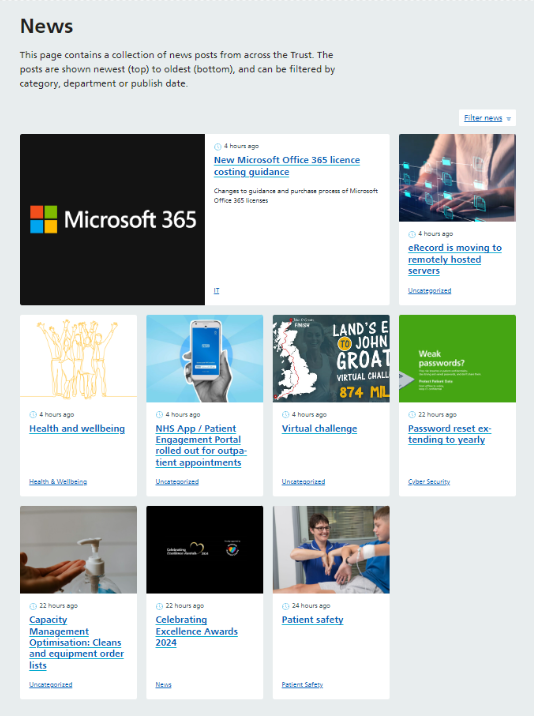
Filtering
To refine the results of the News page, you can also choose from a number of filtering options. To filter the page, click the ‘Filter news’ button to open the options.
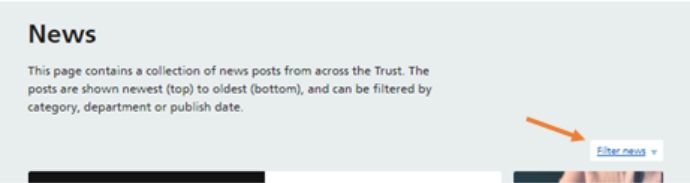
You should see a new box with three filtering options:
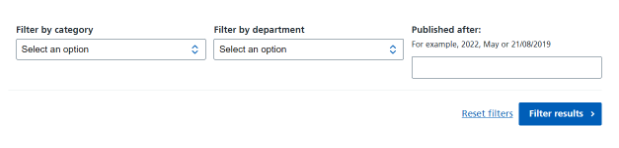
Once you are happy with your selection, click the ‘Filter results’ button to reload the page to your criteria. You can click ‘Reset filters’ if you would like to go back to viewing the unfiltered page.
News posts
You can view a News post by clicking on the title i.e. Password reset extending to yearly.
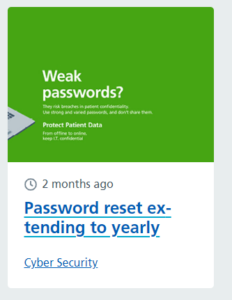
This will take you to the specific post where you can scroll down through the content.