| 1. Open OneDrive, then select My Files. | 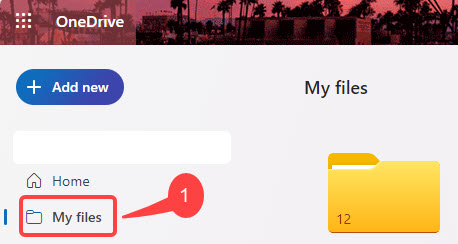 |
| 2. Select the file or folder you want to share by selecting the circle icon in the top right-hand corner. Note – If using List view, select the circle on the left hand side. |
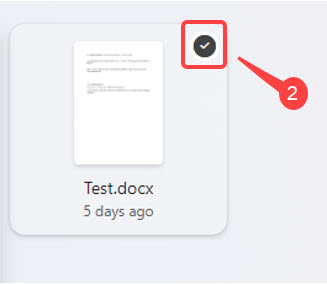 |
| 3. Select Copy link at the top of the screen. |
 |
| 4. A Linked copied widow opens informing you ‘People with existing access can use the link‘, select Settings if you want to change permissions. |
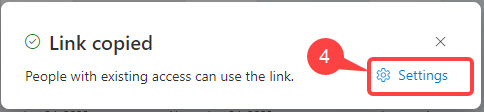 |
| 5. Select an option for who you want to give access to with the link: People in NHS – allows anyone in the organisation who has the link access to the file, whether directly from you or forwarded on. People with existing access – can be used by people who already have access to the file or folder, it doesn’t change any permissions. People you choose – gives access to only the people you specify, if people forward the sharing invitation, only people with access will be able to use the link. |
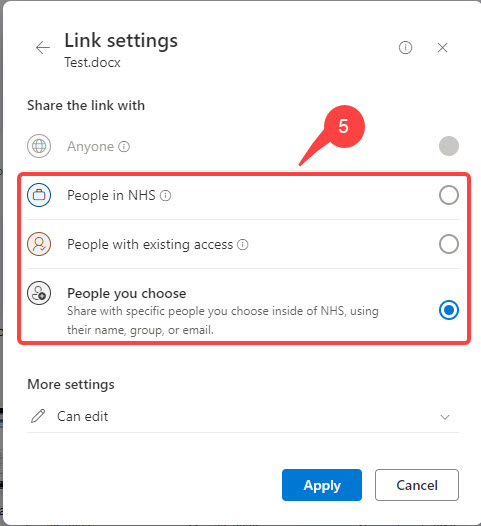 |
| 6. Under More settings, click on the drop-down arrow to the right – hand side of Can edit to change the editing settings – Can edit is the default: Can edit – Make any changes. Can review – Can only suggest changes. Can view – Can’t make changes. Can’t download – Can view, but can’t download. |
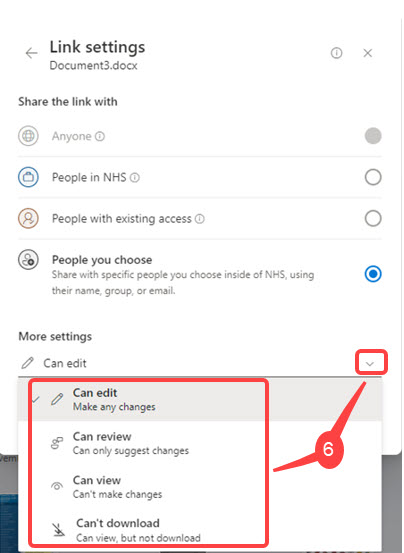 |
| 7. Click Apply – you can now paste and send the link out, for example in an email. |