| When you click on the ellipse next to a recently synchronised file, you are presented with More options: | 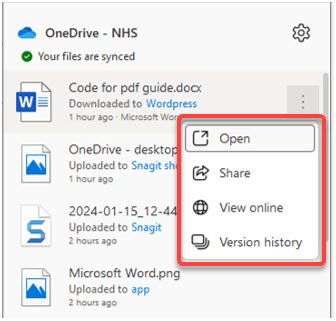 |
| Open – This opens the file on your desktop. | |
| Share – This allows you to share the document with the appropriate people and control whether they have View or Editing permissions for the document: a – Specify the name, group or email you like to share the file with. b – Assign Edit or View file permission – ‘Can Edit’ is the default. c – Add a message. d – Click Send to share the file. e – Click on Copy Link if you want to share the file in alternative ways such as social media or What’s App. |
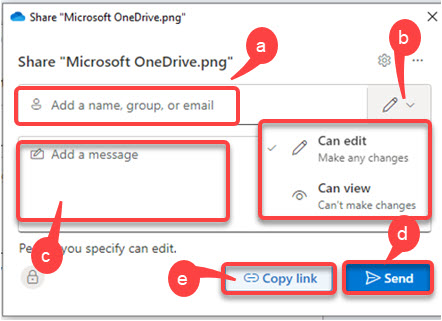 |
| View online – this opens the file in the web version, it allows you to edit the file from within the web. |
| Version history – this allows you to restore a previous version of the file, by: f – Clicking on the ellipse to right hand-side of the file you want to restore. g – Clicking Restore. |
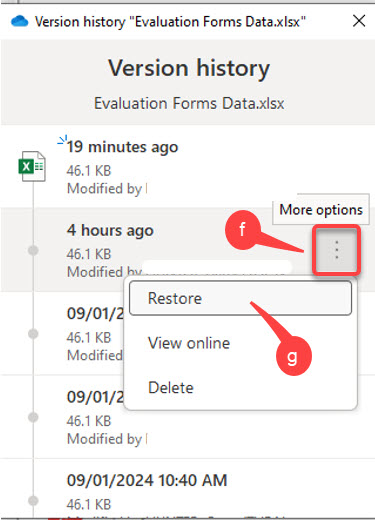 |