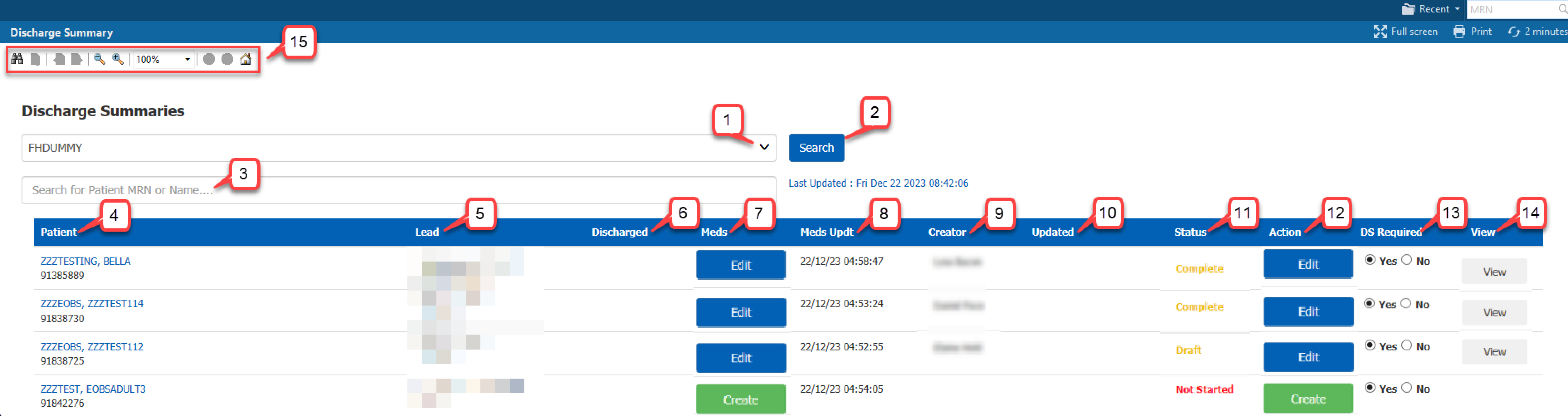Discharge Summary Screen Overview
This Powerchart screen is designed to help clinicians manage both TTO prescribing and discharge summary letter process by patient within a ward list.
The discharge summary letter is to be sent within 48hr of the patient being discharged.
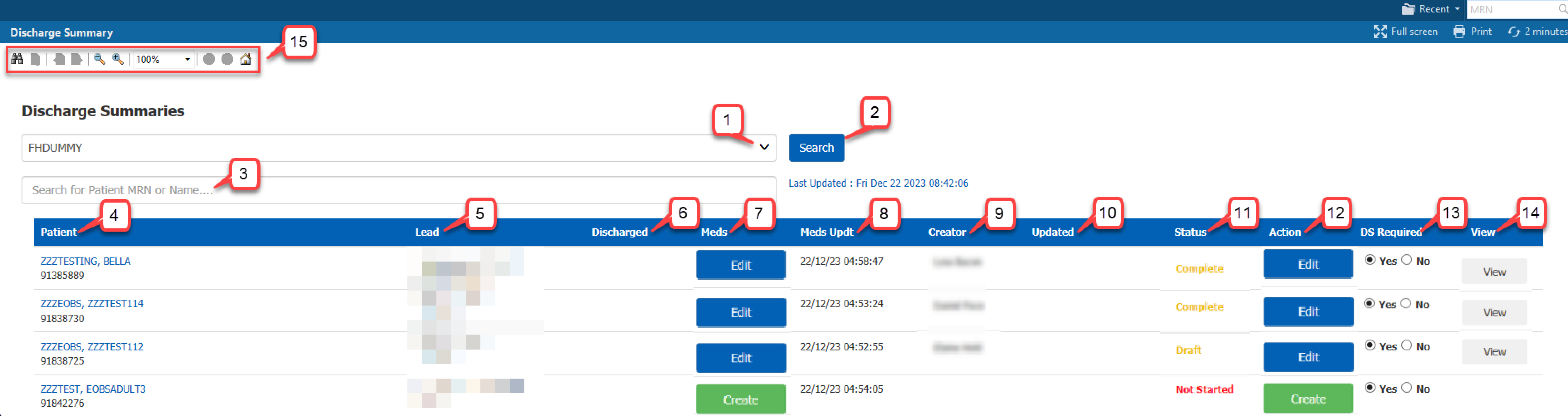
- Ward selection drop-down menu. No set up required as this is a pre-defined list.
- Search – click here to update list. The last updated date and time is shown in blue text below the search button.
- Search for Patient MRN or Name – may be useful if a lengthy list.
- Patient – name and MRN. Name is in blue, but unlike in other parts of the system where this indicates a hyperlink, clicking on the name will NOT open the patient’s record.
- Service – this is the service within which the patient has been receiving care. The lead clinician assigned to the patient in this service is responsible for the discharge summary letter.
- Discharged – if the patient has been discharged, the date and time this was actioned will be displayed.
- Meds – will either show
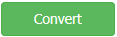 to start TTO prescription process or
to start TTO prescription process or 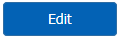 to add or cancel prescriptions. See Discharge Medications for guidance.
to add or cancel prescriptions. See Discharge Medications for guidance.
- Meds Updt – date and time of last conversion or edit. No date or time if not attempted.
- Creator – name of staff initiating the discharge summary letter.
- Updated – date and time discharge summary letter started or last edited. No date or time if not attempted.
- Status – one of three states: Not Started, Draft, and Complete (finalised and signed). Please refer to Draft Documents and Document Signing for further guidance.
- Action – will either show
 to start a discharge summary letter or
to start a discharge summary letter or 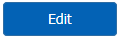 to continue with an existing letter.
to continue with an existing letter.
- DS Required – defaults to Yes. Selecting No, if appropriate, excludes from clinical letter audit.
- View – if a letter has been saved as draft, completed (finalised and signed) or sent, clicking here will open a pdf view of the document. It is not editable from here.
- Tool bar –
 allows for searching via “Find” window,
allows for searching via “Find” window, 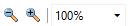 allow for zooming in and out or can specify by percentage and
allow for zooming in and out or can specify by percentage and  refreshes the ward list.
refreshes the ward list.
Note: Can sort any column by clicking on header. Down arrow indicates sorting A to Z. Click again to reverse sort.
Updated: 24 February 2024