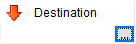Place a Patient on a Transfer List
From within CapMan, on the Patient List tab:
- Select the patient
- Click the Transfer button immediately above the bed board

- Select Transfer Patient
- In the Transfer Patient pop-up window complete the transport details as appropriate and click OK
- The patient will now appear on the Transfer List tab in the upper half of the screen
- Click the blank destination field next in the Destination column for the patient
- Click the small button that appears to the right of the field
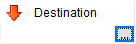
- Select the ‘Destination Ward‘
Make sure you select the destination ward or the receiving ward will not see the patient on their filtered, incoming list.
Updated: 8 October 2024