This guide shows how to make, view and delete notes added to a request in the Management Portal
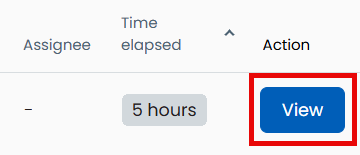
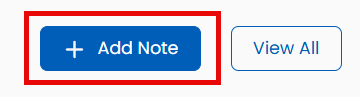
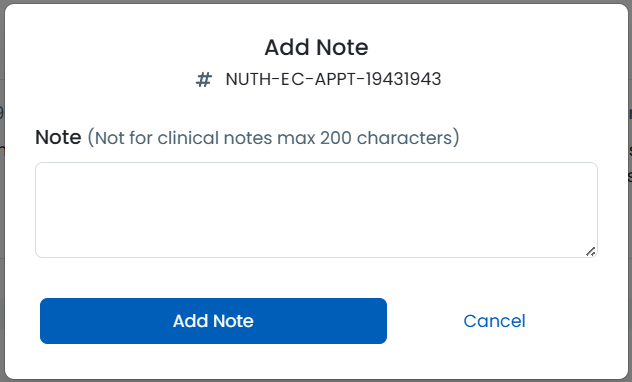
The note will now be displayed below. The default view shows the most recent three notes.
To view more notes click View All.

You can delete your own notes if you have added one in error.

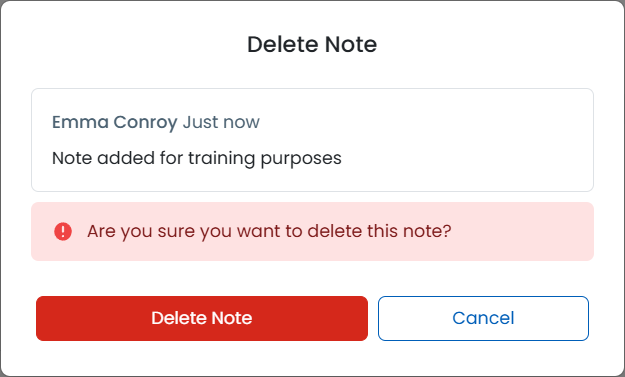
A record that a note was added then deleted will display in the audit log but the contents of the note will no longer be viewable.