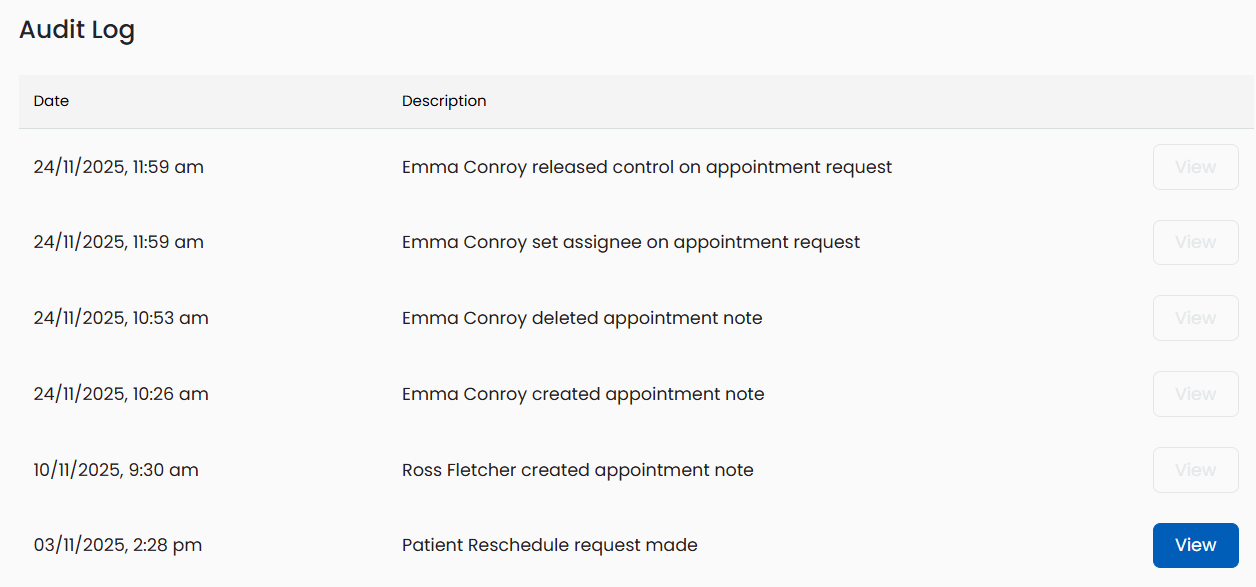This guide shows how to take control and release control of a request in the Management Portal.
Please Note: If someone has taken control this does not mean the request is locked to them. Another user can take control at any time if required.
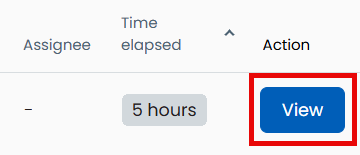
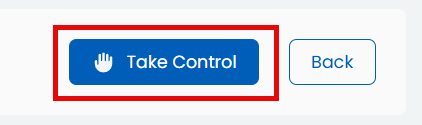
You will now be the assignee and the buttons for Mark as Done and Reject will be available to select within the request.
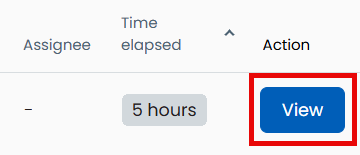
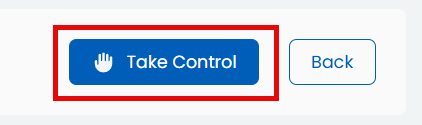
You will now be the assignee and the buttons for Mark as Done and Reject will be available to select within the request.
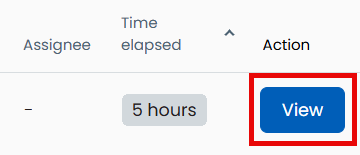

The assignee will now be blank and you will not be able to action this request.
A record of all assignees, notes and actions on the request is viewable in the Audit Log towards the bottom of the request screen: