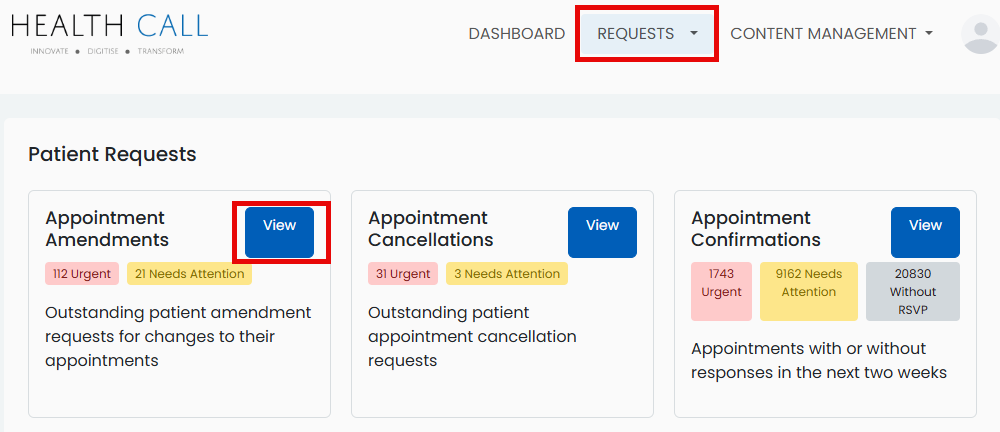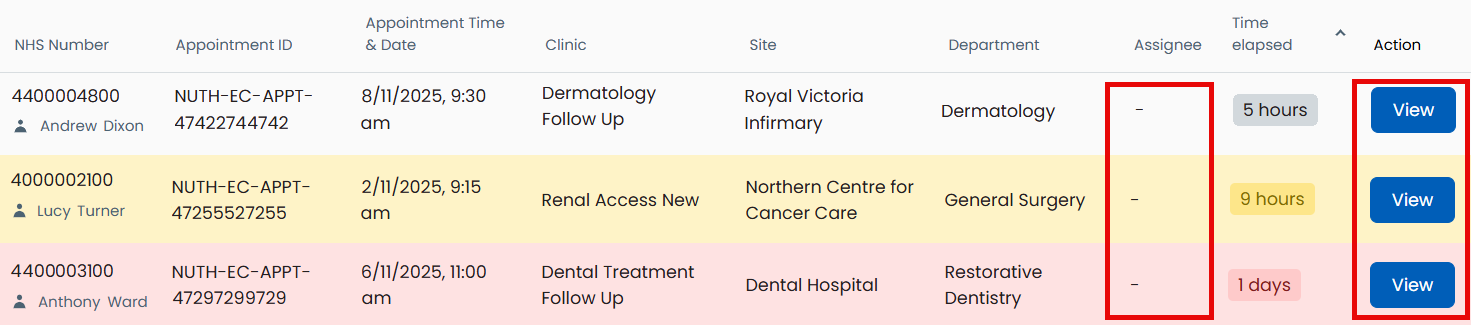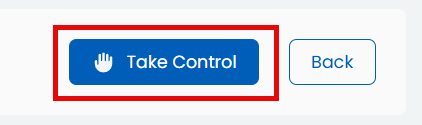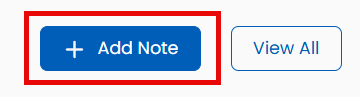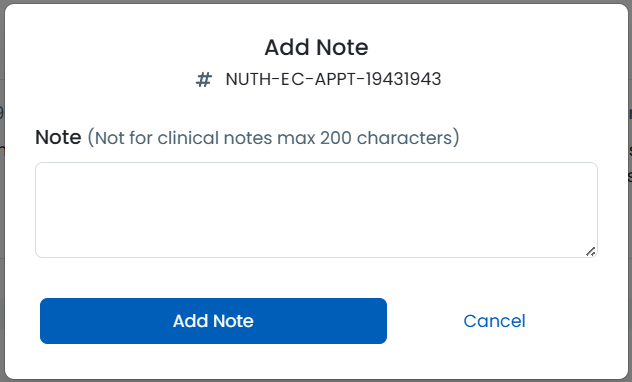2. Reschedule appointment request
In the NHS App the patient has the following choices regarding rescheduling their appointment:
- I cannot attend due to work, holiday or other commitments
- I do not have transport
- I do not have a carer or companion that can come with me
- I cannot attend because I have an illness
This guide shows how to manage requests to reschedule appointments in the Management Portal.
Reschedule appointment requests
- Select the Requests tab
- In the Appointment Amendments section, click View
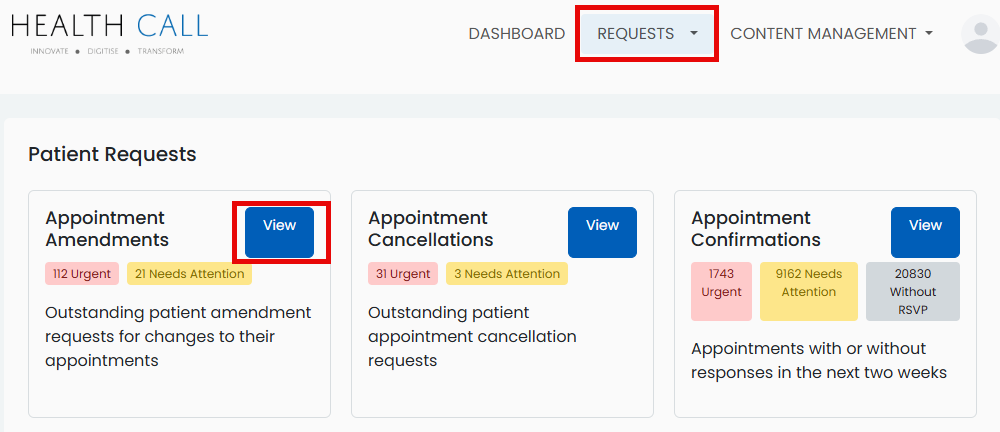
- A list of the patients’ requests will be displayed
- If the Assignee field is blank this means there is no one currently working on this request
- Click View to open the request
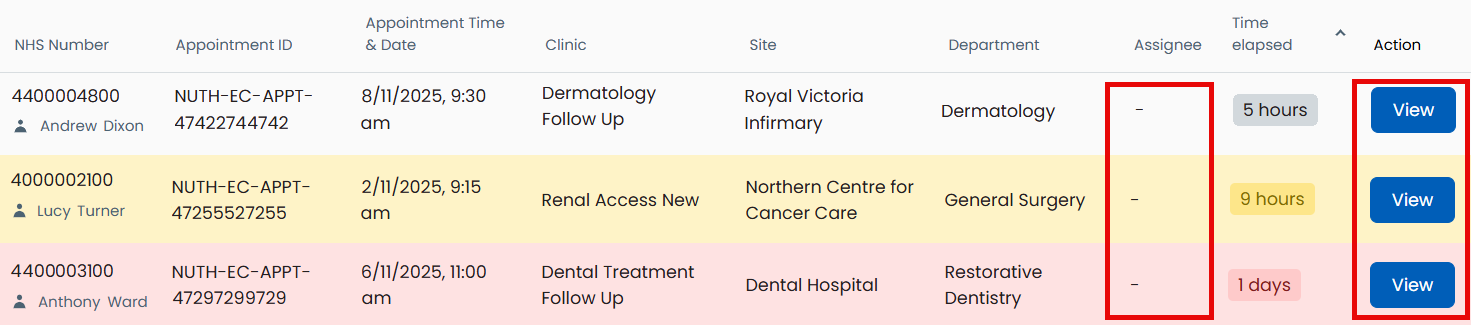
- Information about the appointment will be displayed
- To assign this request to you scroll to the bottom and click Take Control
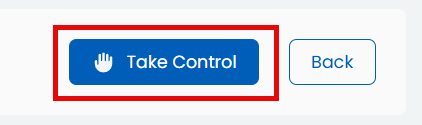
At this point follow your usual processes to locate the appointment ShapptBook and reschedule it if appropriate.
Please Note: If someone has taken control this does not mean the request is locked to them. Another user can take control at any time if required.
If the appointment has been rescheduled:
For example, you have spoken to the patient and confirmed a new date.
- Click Mark as Done within the request in the Management Portal

If the the original appointment is kept:
For example, the patient was not aware the clinic is on a certain day of the week, the next appointment is in 12 months time etc.
- Click Reject within the request in the Management Portal

If no action has been taken at this time:
For example, awaiting information from secretary or consultant.
- DO NOT click Mark as Done or Rejected
- Click + Add Note
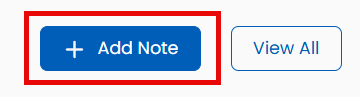
- Make a note of actions taken so far
- Click Add Note
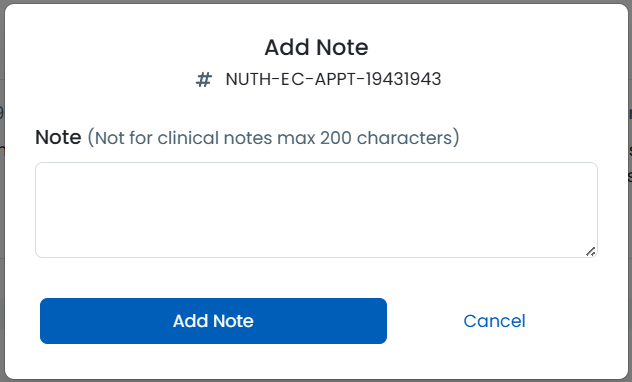
Updated: 20 November 2025