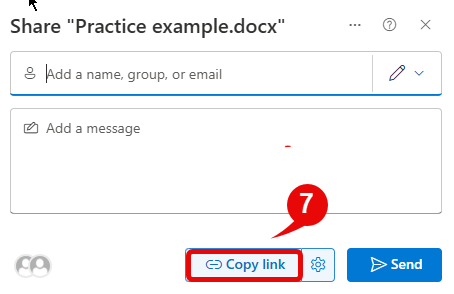The files on your OneDrive are private until you share them. When you share files or folders with edit permissions then the people you share with can add the files or folders to their OneDrive.
| With people |
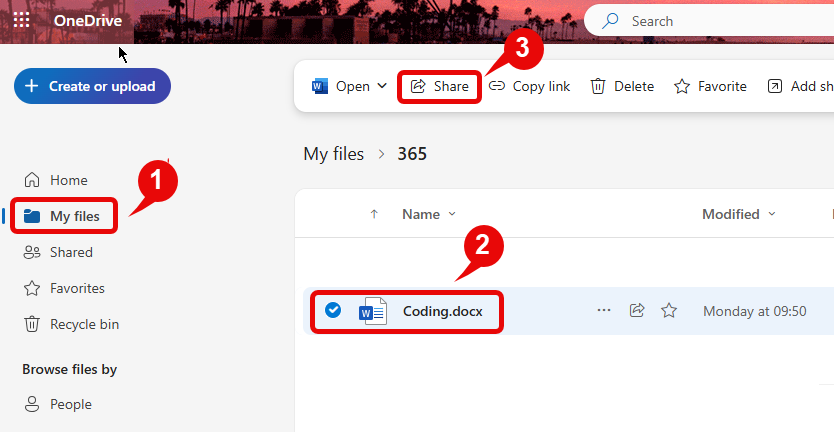
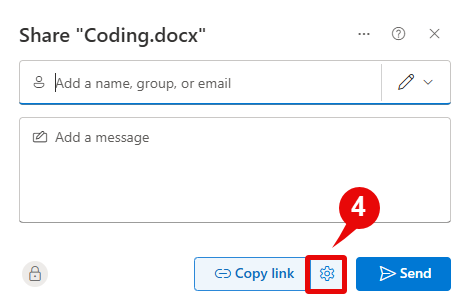
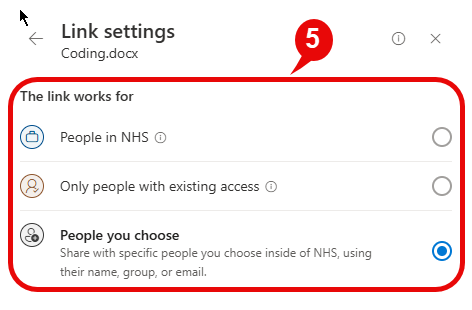
• People in NHS – share with people in the NHS, account required
• Only people with existing access – reshare with people in your organisation who already have access
• People you choose – share with specific people you choose inside the NHS organisation
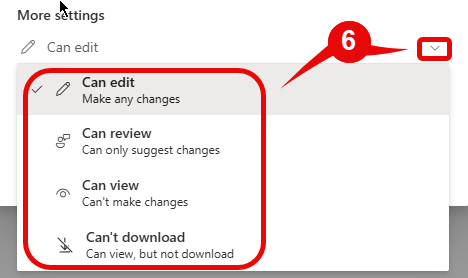
• Can edit – allows people to edit files or folders
• Can review – allows people to suggest changes only
• Can view – allows people to only view, can’t make changes
• Can’t download – blocks people from downloading the files or folders
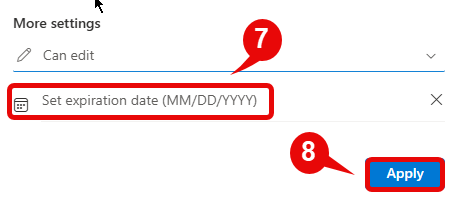
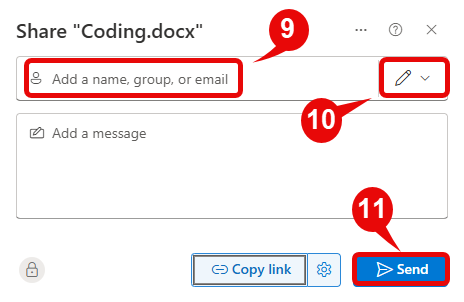
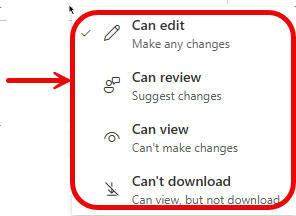
| With “Copy link” |
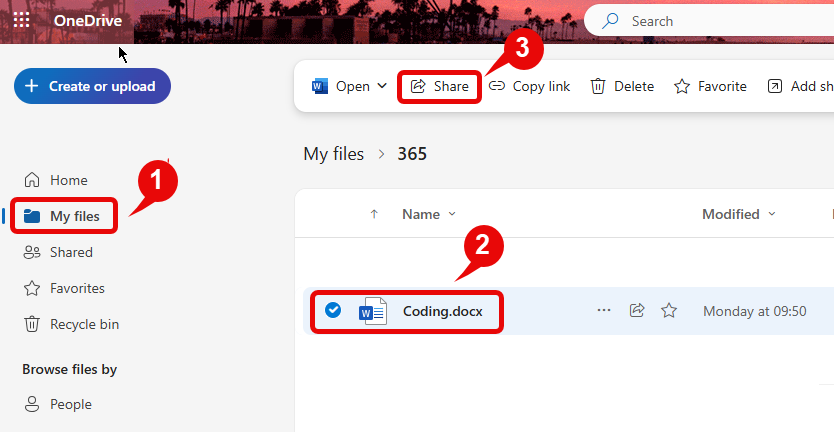
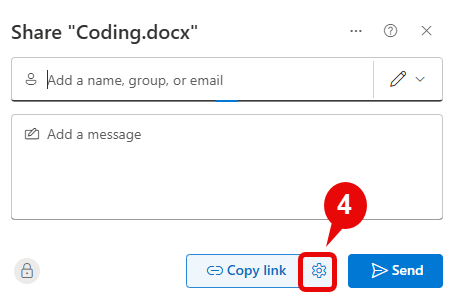
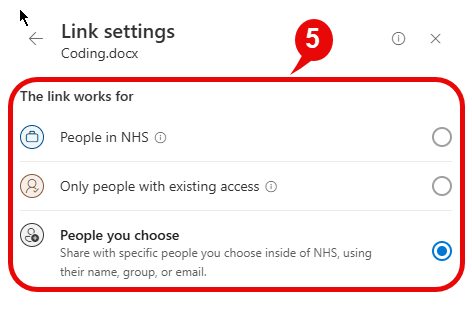
• People in NHS – share with people in the NHS, account required
• Only people with existing access – reshare with people in your organisation who already have access
• People you choose – share with specific people you choose inside the NHS organisation
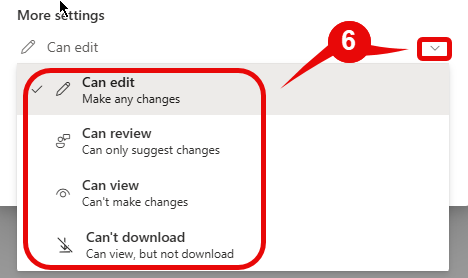
Can edit – allows people to edit files or folders
• Can review – allows people to suggest changes only
• Can view – allows people to only view, can’t make changes
• Can’t download – blocks people from downloading the files or folders