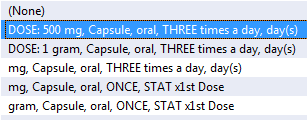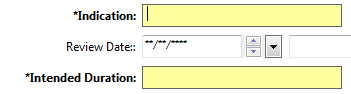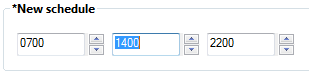Prescribing using Medication List (Inpatients)
- In the Patient Record, from the Medication List in the dark grey menu on the left, click the Add button

- The Add Order dialogue box will open. Select Contains from the drop-down menu and click into the Search text box. Type the first letters of the medication that you would like to prescribe, such as amoxi to search for Amoxicillin
- A list of relevant medication will appear, select the required medication link by clicking it once
- Some medications will be displayed within an Order Sentences dialogue box, select the most appropriate Order Sentence and click the OK button
- If the medication order process is complete click the Done button to close the Add Order search window
- The medication Order Details form will display any mandatory – yellow – fields. These fields must be completed before the medication can be signed off.
- To change the drug frequency, click the Frequency order detail. Alternatively, to reschedule administration times click the button to the right of the frequency drop-down
- The Reschedule dialogue box will open. Enter required administration times and click the OK button in the bottom right corner of the screen
- To enter information on alternative administration instructions click the Order Comments tab
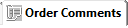
- Enter alternative instructions as free text, this will be displayed on the drug chart and will be viewable by nursing staff when administering (charting) the medication
- After completing all of the relevant order details information, click the Sign button

- Click the Refresh button in the top right corner of the screen. This commits the newly prescribed medication to the patient’s record and records the medication as being Ordered within the medication list. The Stop Date for the medication will display if applicable
Updated: 26 August 2021