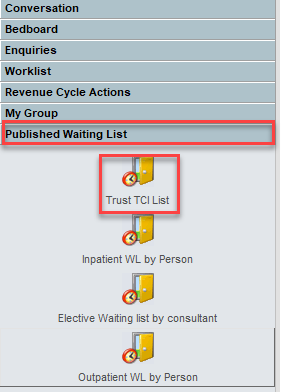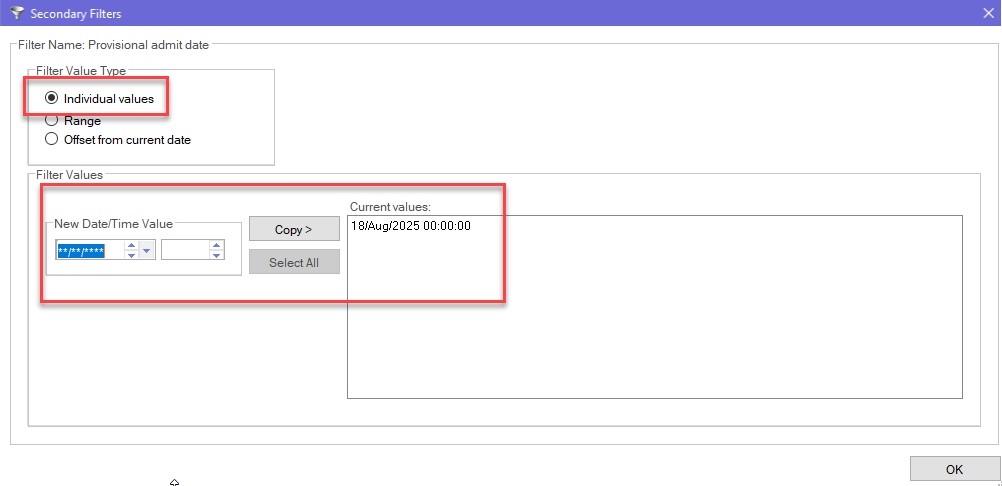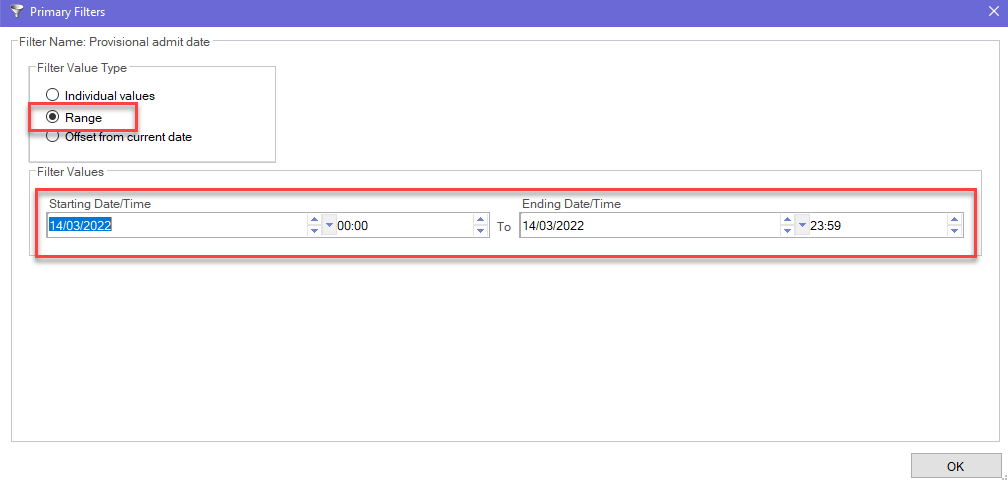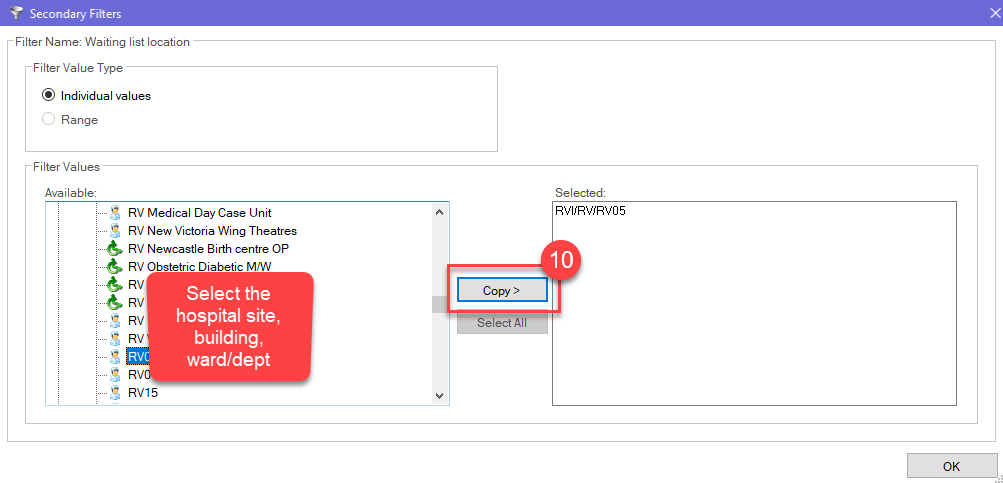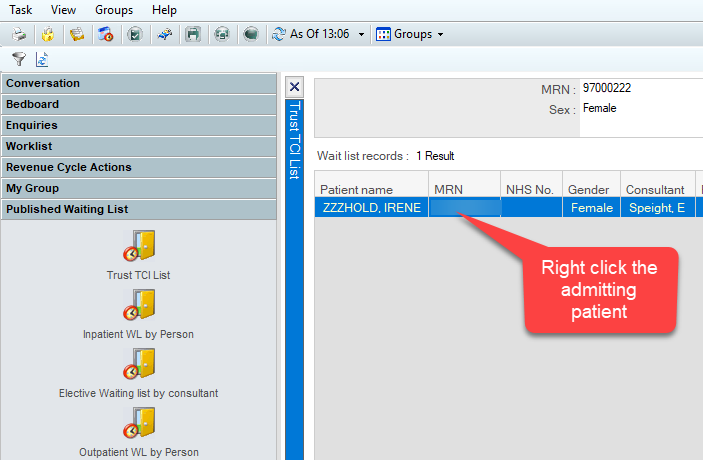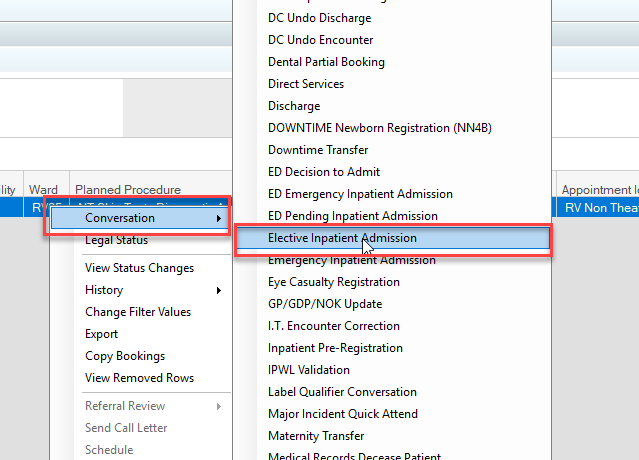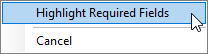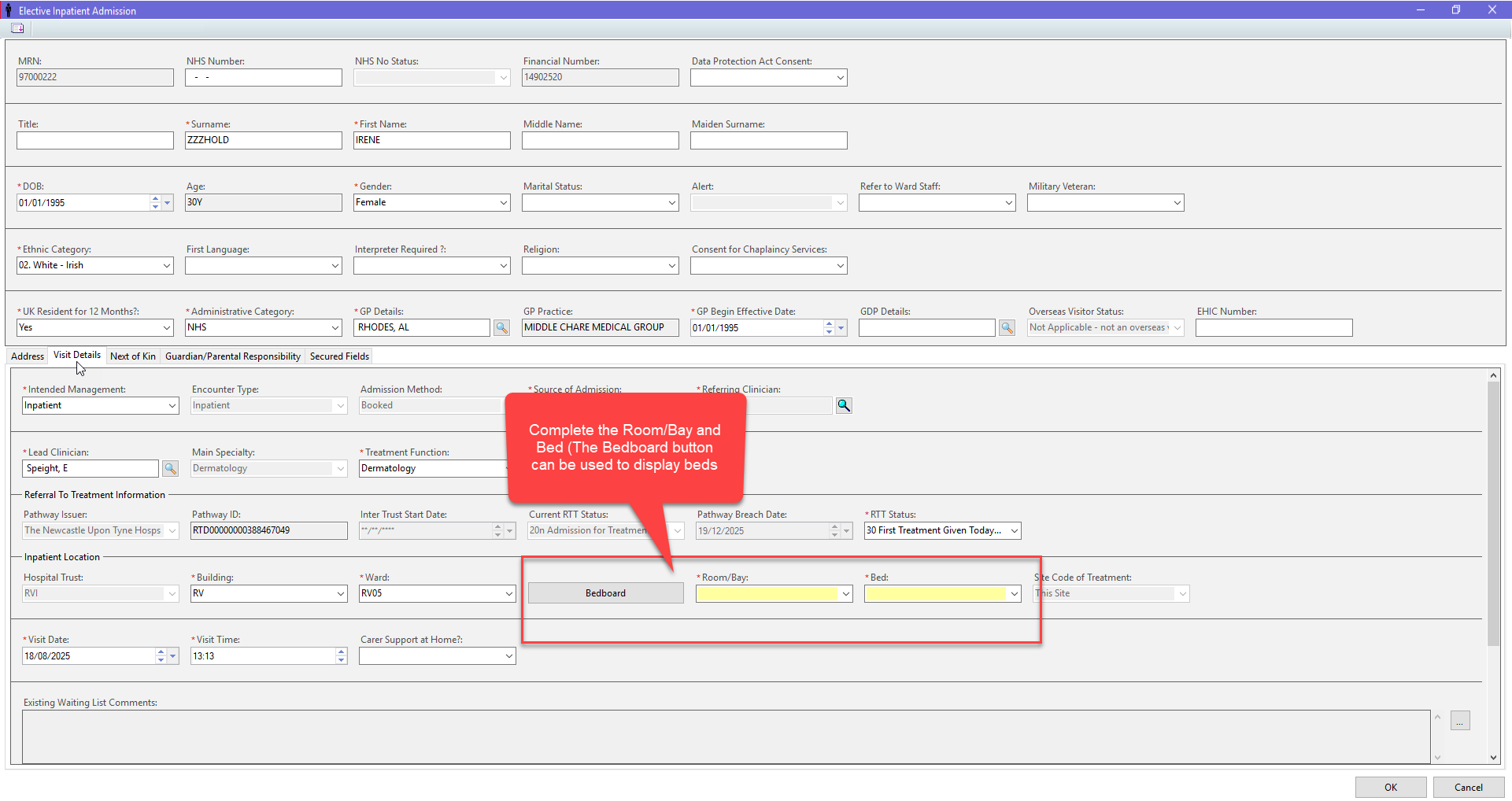Admitting a Patient from a TCI List – Elective Inpatient Admission
Introduction
The Elective Inpatient Admission process is used to admit a patient that has been registered for a procedure or treatment via a TCI List (To Come In)
Instruction
Display TCI List
To admit a patient to a ward or department from a TCI (To Come In) list, you will need to display the list in PM Office
Patients are admitted via PM Office, NOT CAPMGMT
- From within PM Office, open the Published Waiting Lists group
- Select the Trust TCI List waiting list
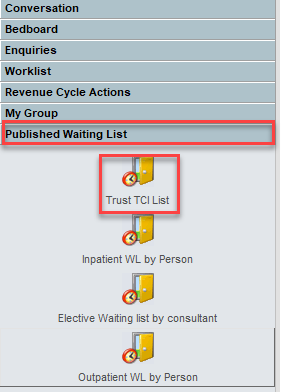
- Set the Filter Value Type to either Individual Values to view a waiting list for patients that have a specific admit date, alternatively Range can be used to view the waiting list between set dates
- To add a date use T for todays date, or use the plus and minus keys on your keypad (minus key for yesterday, click again for the previous day(s). Using the plus key will move to tomorrow, using it a second time will increment to the following day(s)
- If the Individual Values date was used, select the Copy button
- Click OK
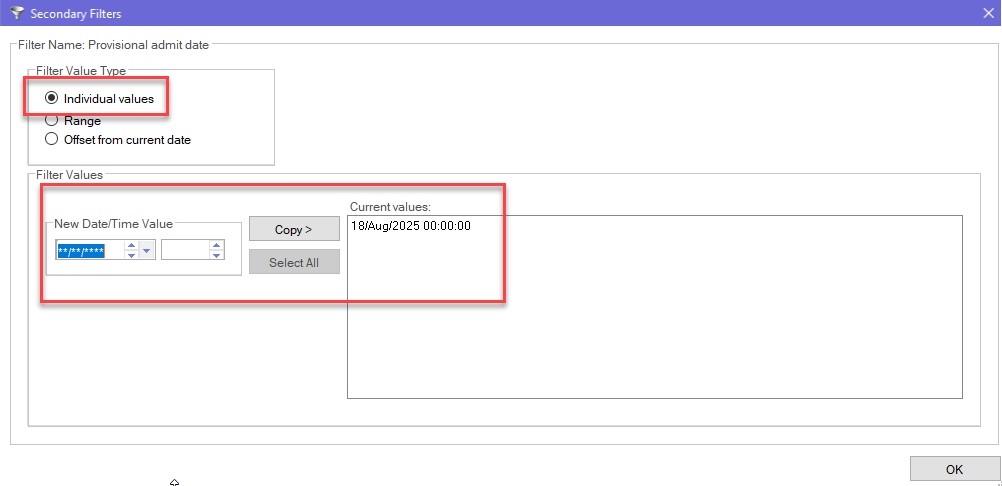
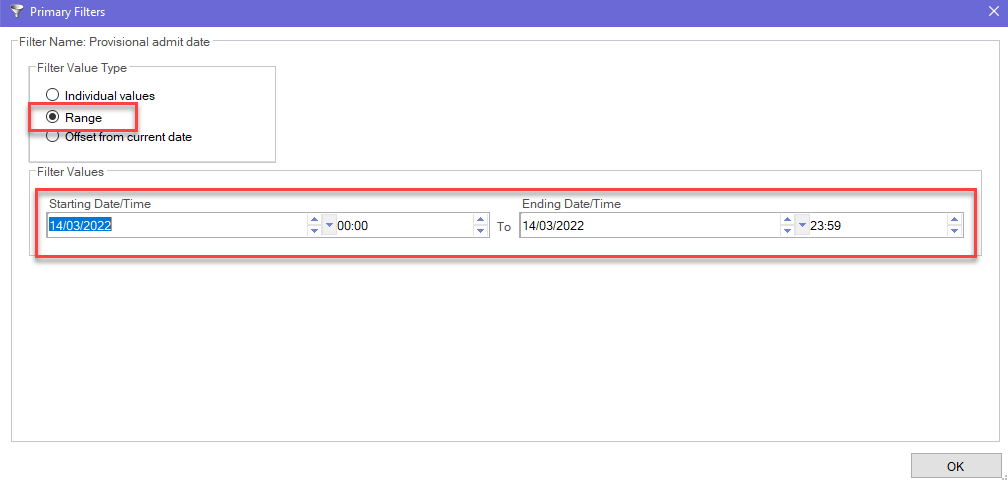
- Select the Hospital Site
- Select the Hospital Building
- Select the Ward/Department
- Click the Copy button (note, once these filters have been selected – they will remain selected for future use, these can be selected and removed if no longer required
- Click OK
- The waiting list will display
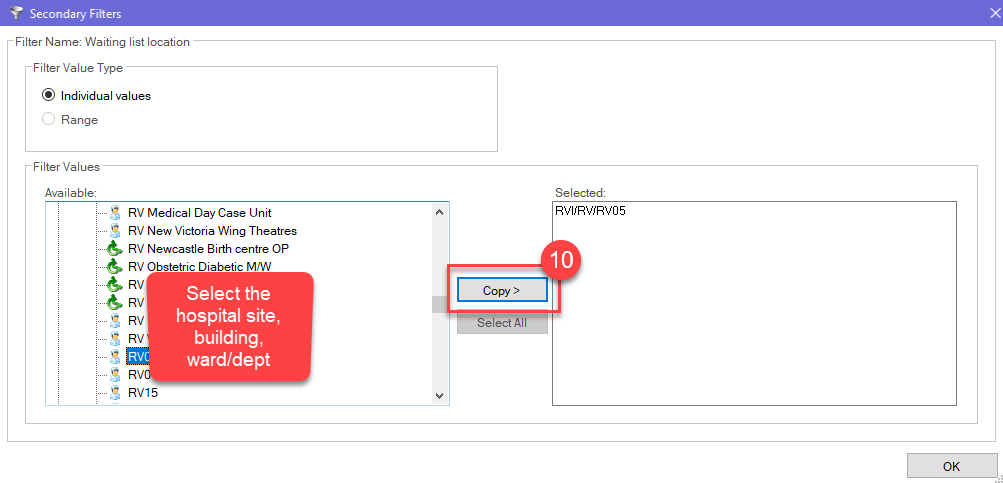
Admit the Patient
- Locate the patient on the waiting list and Right Click to display the menu
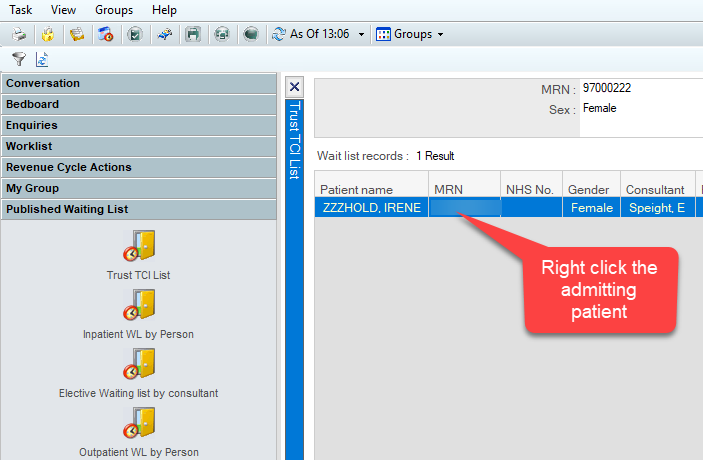
- Hover over Conversation and select Elective Inpatient Admission
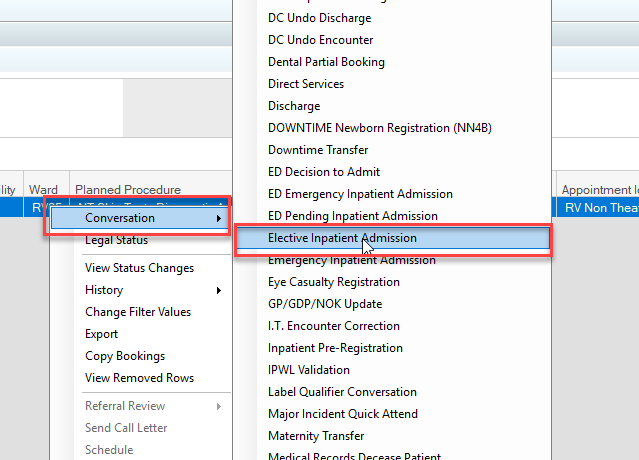
- First time use – right click the grey area at the top of the page and select Highlight Required Fields
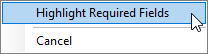
- Check the patient demographic details are correct (use the Support Guide Add or Update Patient Demographics if help is required)
- Select the Visit Details Tab

- Complete the Source of Admission
- Select the Room/Bay and the Bed (the Bedboard button can be used to display available beds)

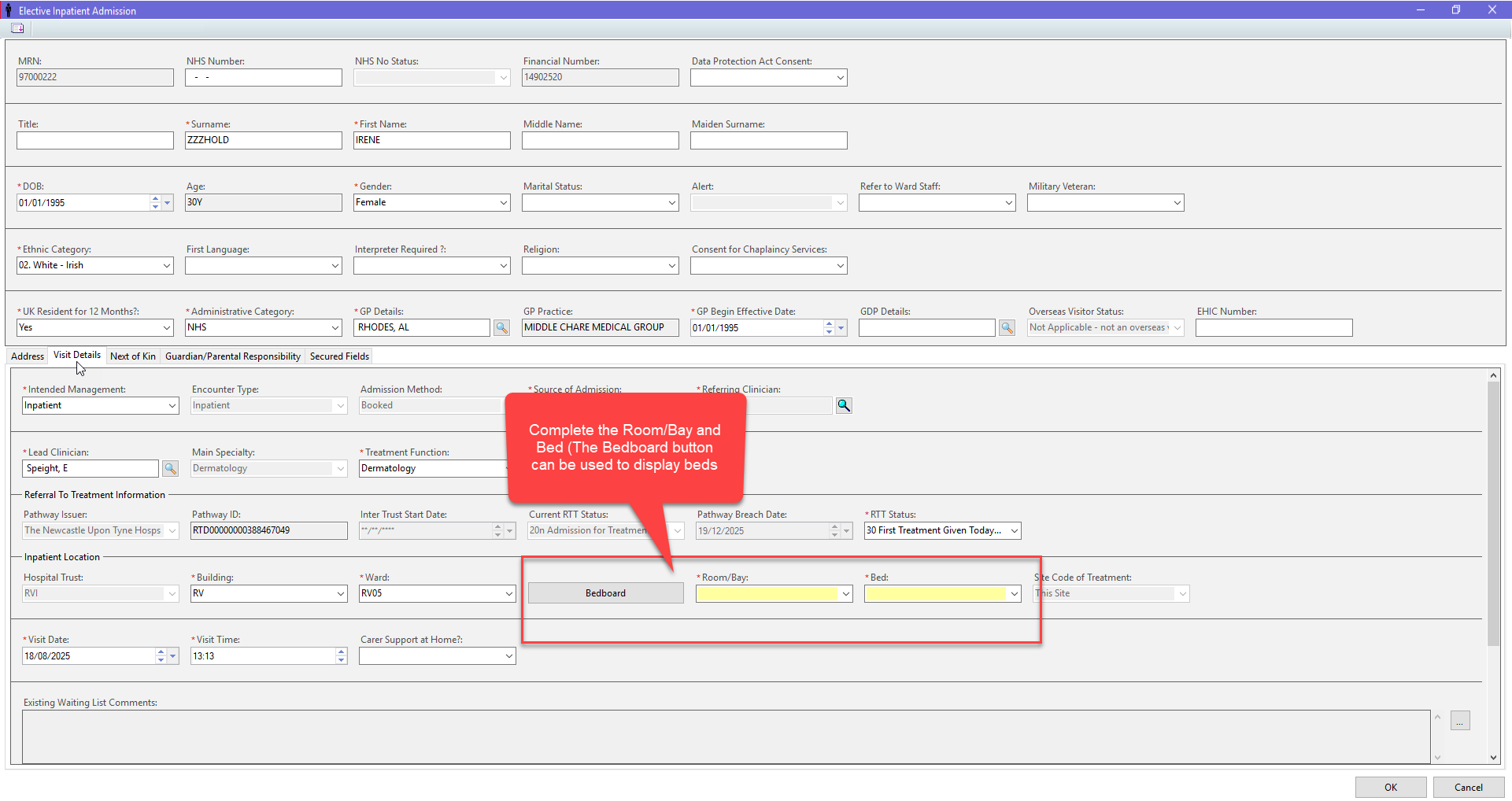
- Click OK to complete the admission. The patient will now display on the Bedboard in CapMgmt