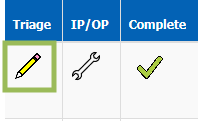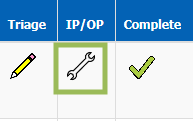Future Orders – Triage List
How to use the Triage list in PowerChart
This guide will give instructions on how to use the Triage list in PowerChart to triage orders received for Ambulatory ECG, Echo, and Lung Function. This guide begins once the user has logged into PowerChart
Instruction – To view the orders that need triaged
- Click the “Triage” button from the ribbon at the top of screen, it can also be found in the view menu
- Select the appropriate filters from the options provided, the Triaged field defaults to No so you only see those orders that have not been triaged
- Click the blue “Refresh” button

Instruction – To triage an order
- Click the pencil icon next to the order to be triaged
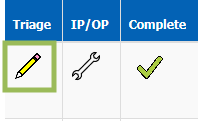
- Complete the “SERVICE USE ONLY” fields
- Sign the Order
- The screen should auto-refresh removing the Order
Instruction – To amend the order e.g. change to a future order/same day
- Click the spanner icon under “IP/OP” next to the order
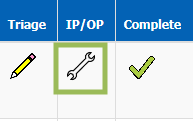
- Complete the appropriate details to change the order e.g. “*Request for a future date?“
- Complete the “SERVICE USE ONLY” fields
- Sign the Order
- The screen should auto-refresh removing the Order