Quick Guide
Accessing Doctors Worklist
You are within Powerchart:
- Click on Doctors Worklist in the top grey menu bar.
OR click on View in the top grey menu bar and select Doctors Worklist from the drop down menu.
- Click on Select List
- Click on Patient List
- Select the correct list to view. If only one, you must still click on it.
- Click on Establish Relationships in top right corner.
Customising the Worklist
- Click on setting icon in top right corner.
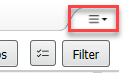
- Click on Layout Configuration.
- Configure columns.
- Pinned columns allows up to 5 columns in a locked position. These columns will be fixed and not horizontally scrollable.
- Other Columns will form part of the horizontal scrollable view.
- To view or hide columns, check or uncheck the tick box next to the column title.
- To re-order the column positions, click and drag the relevant title to the desired position
- Click Apply to update.
- Configure row height by selecting appropriate radio button. Choose between 1 to 5 lines. Click Apply.
Column Field Types
- Data– Most fields contain data but due to size restrictions, the view is not complete.
Click on the field and a window opens from the right for a full view.
- Ad hoc form links– The Task field will display links to ad hoc forms.
Click on Document and the ad hoc form will open for you to complete.
- Actions (To Do list)- Actions can be created and marked as done from the new window.
I-PASS
Clicking in the blank space to the right of a patient name will open I-PASS.
Here you can:
- Select Illness severity: Unstable, Watch, Stable or Discharging.
- Enter comments in fields. Be sure to click Save.
- Actions field allows for the creation of a To Do list where Actions can be set and ticked off when completed.
Clinical Data
To the right of the I-PASS tab is Clinical Data where patient Vital Signs, Labs, Medications and Fluid Balance can be viewed.
Creating a Filtered Patient List
Use Filter to view a list of patients based on Patient name/parameters, Severity or Diagnosis.

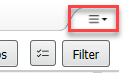
![]()