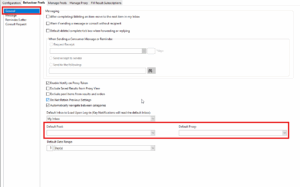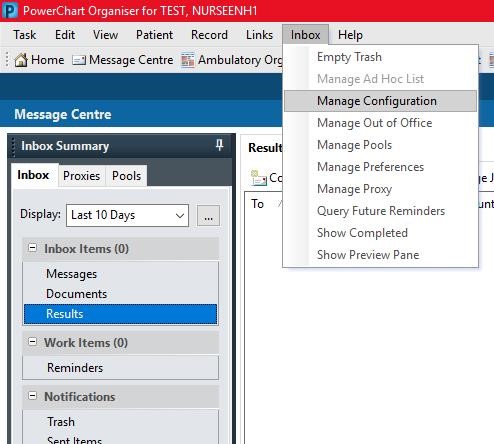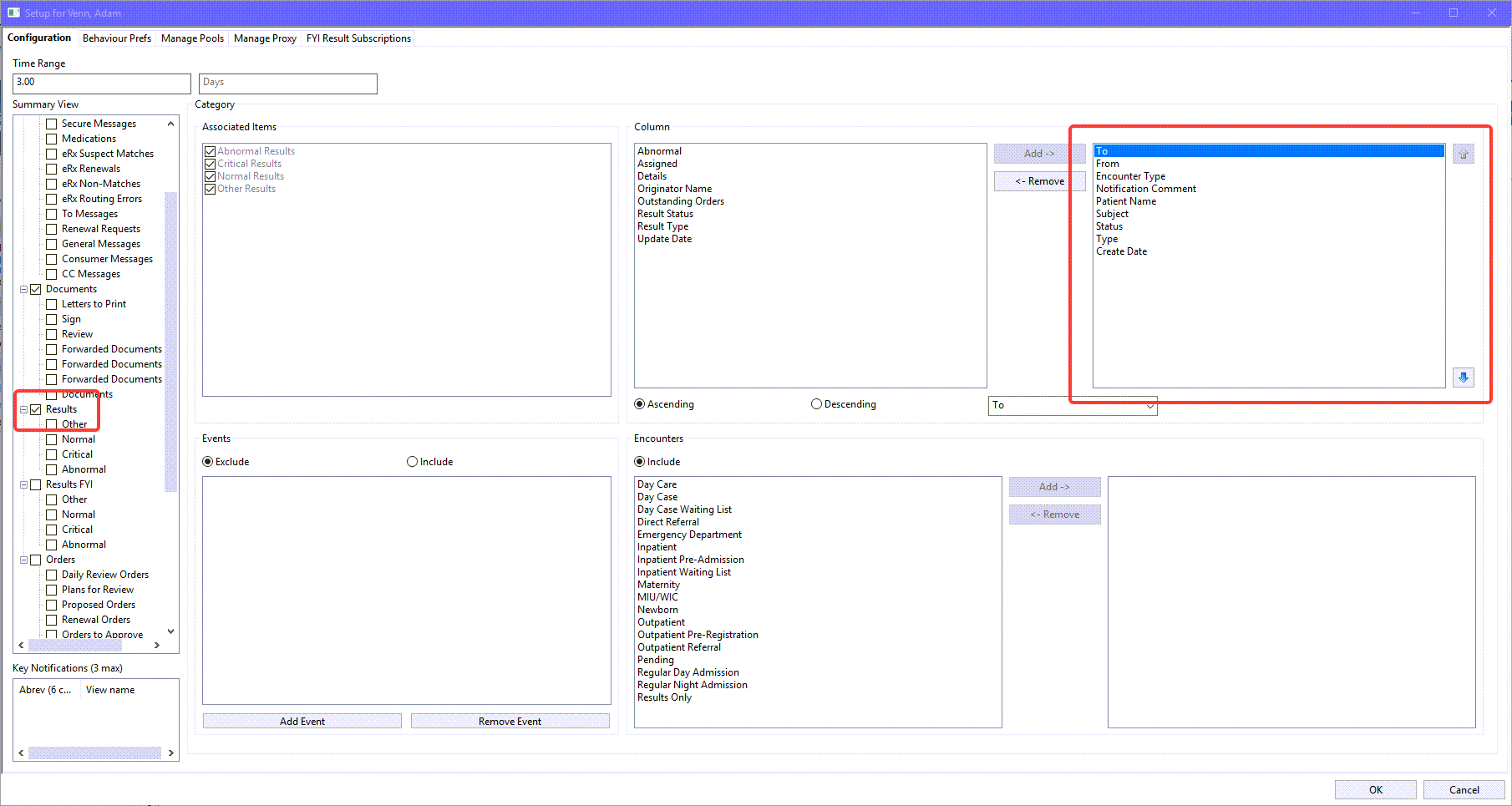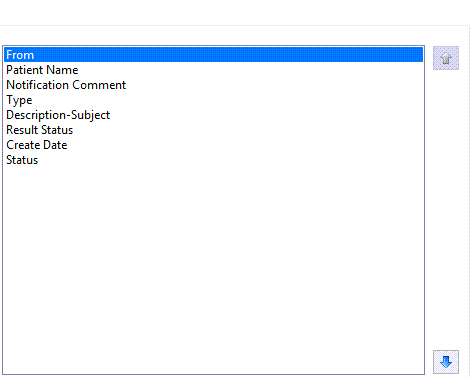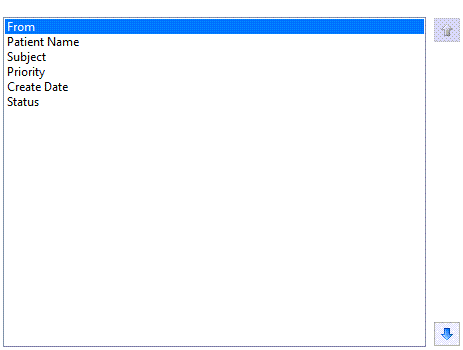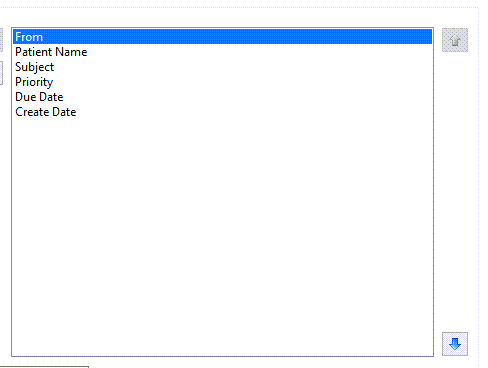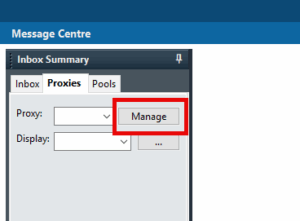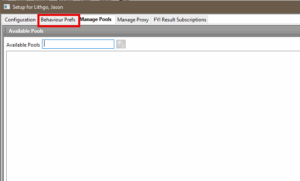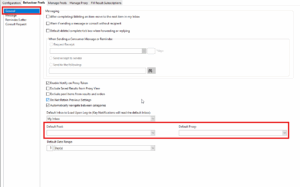Message Centre Configuration
Introduction
- Using Message Centre for the first time: please reorder the columns as per below.
Instruction
- Open Message Centre and select Inbox and then Manage Configuration
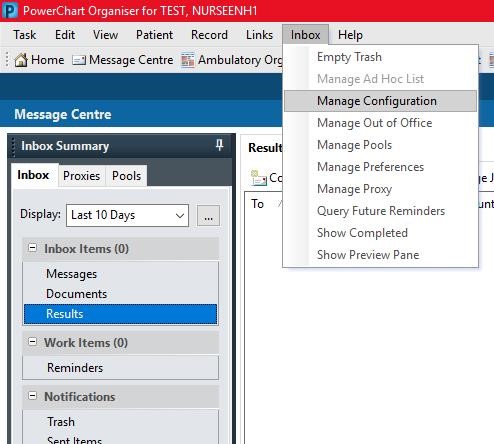
- The configuration page will open. Select Results on the left hand side then, on the right side of the page, use the arrows to order the items as seen below.
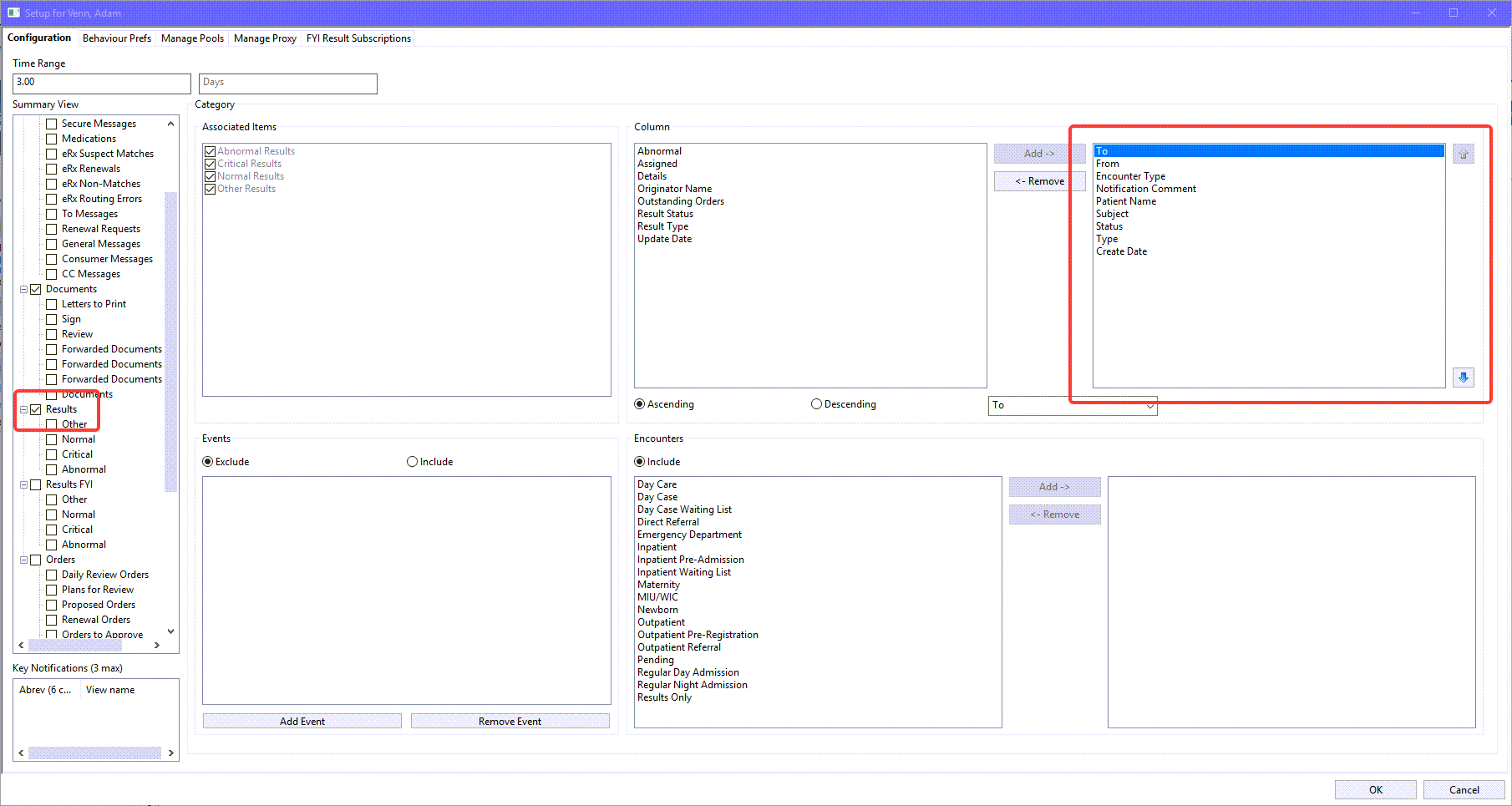
Please note: the ability to move Columns between windows has been removed.
Repeat to customise the following views:
Documents,
Messages and
Reminders, as per the images below.
- Documents
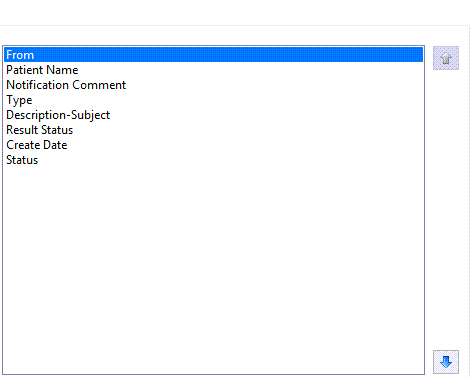
- Messages
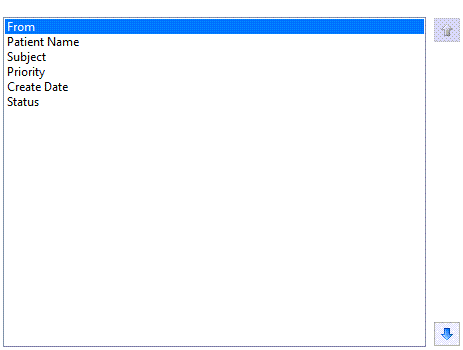
- Reminders
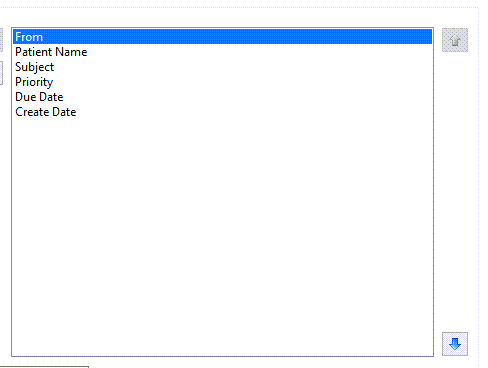
You can also add/change your default proxy and pool lists
- When looking at either the Proxies tab or Pools tab you can click the Manage button to open preferences
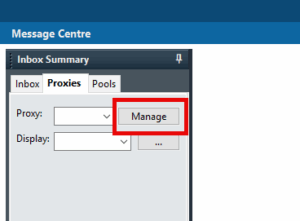
- Once inside preferences then click on Behaviour Prefs
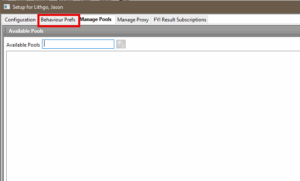
- From the General menu you are able to use the drop downs to select a default proxy and/or pool