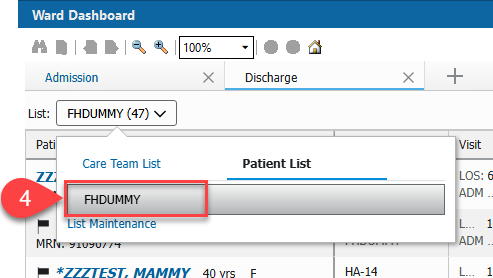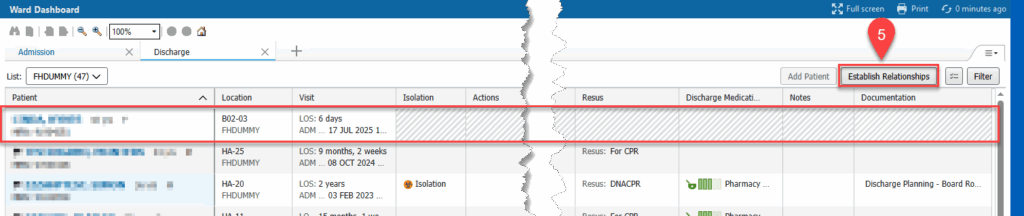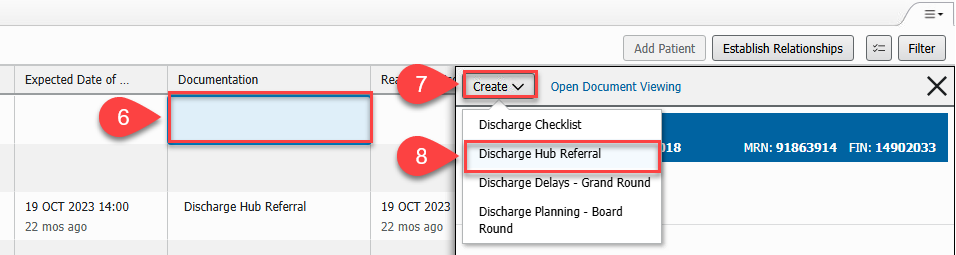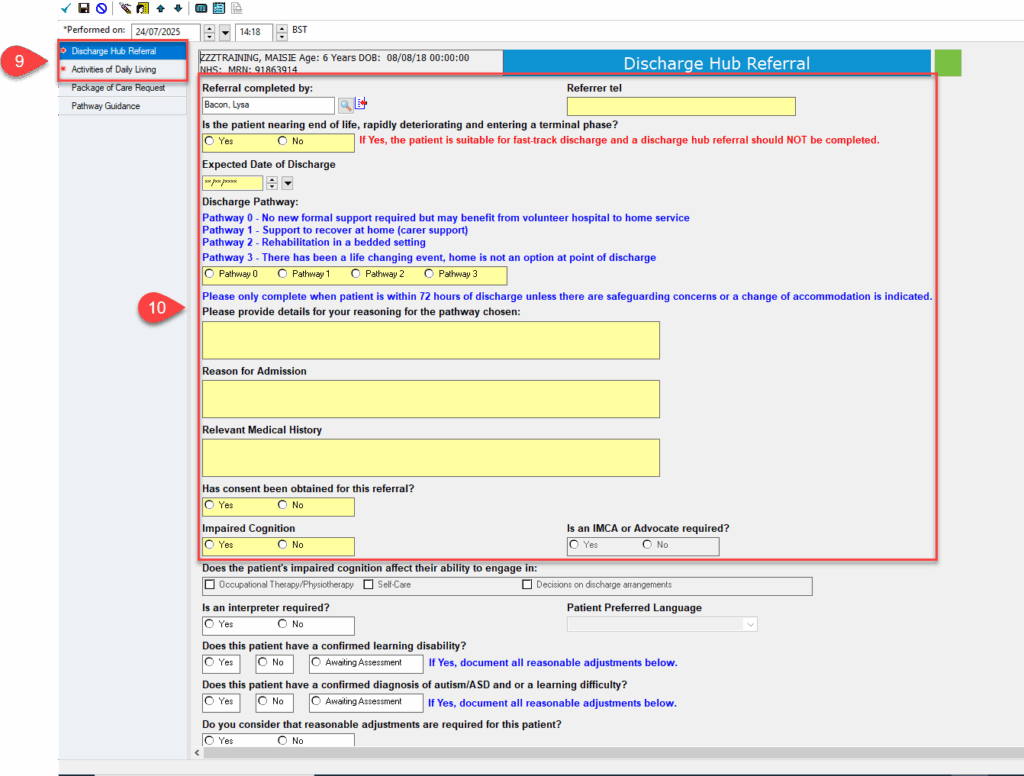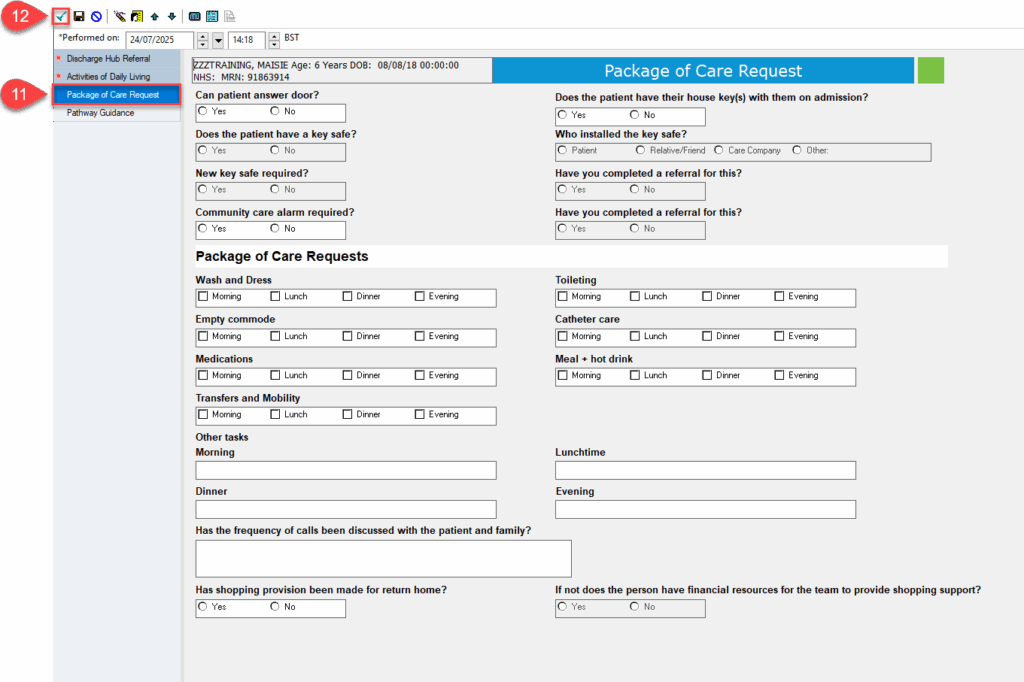How to complete the Discharge Hub Referral form
What is it?
- The Discharge Hub Referral form has been added to eRecord to replace the current word document.
- As it is created from a patient record, this will improve data quality of referrals received into the hub.
- As it is created in the patient record it will improve the accessibility of the form and the time it takes to complete for ward staff.
Access Ward Dashboard
- Click View then Ward Dashboard.
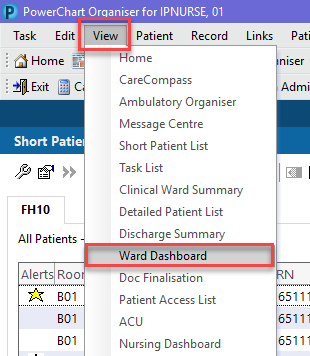
- You should also be able to see and click on Ward Dashboard in the grey menu bar at the top of the page.

Access Discharge tab and open the Discharge Hub Referral form
- Select the Discharge tab.
- Click on Select List
- Click on Patient List. All ‘Active’ Short Patient/Carecompass lists will display.

- Click on desired patient list to display information
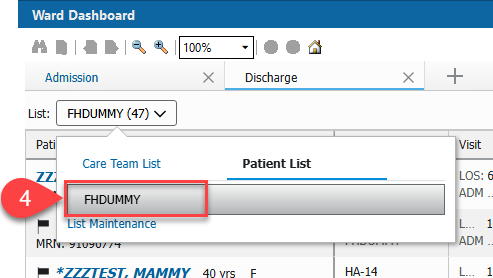
- Establish relationships as appropriate to see column information.
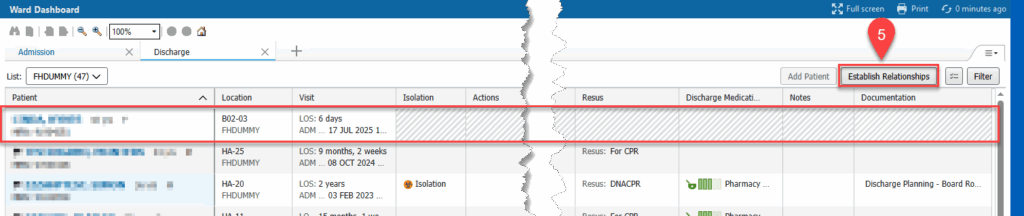
- Click in the Documentation column field for the Patient.
- Click the Create button.
- Select Discharge Hub Referral from the drop-down window to open the form.
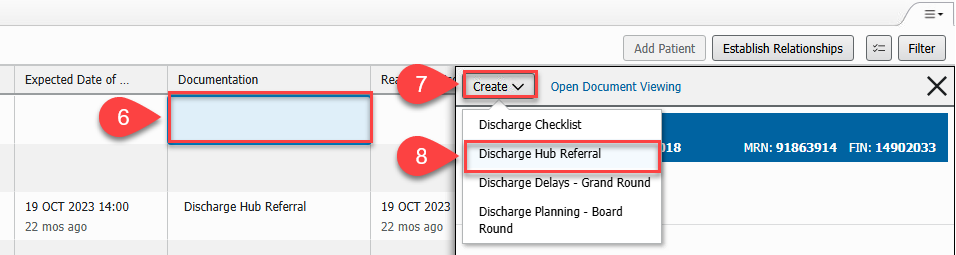
- The form has two pages which have mandatory fields that need to be completed before you can sign the form, these are highlighted with a red asterisk.
- The mandatory fields in each page are highlighted yellow and will provide the right level of information for the discharge hub team.
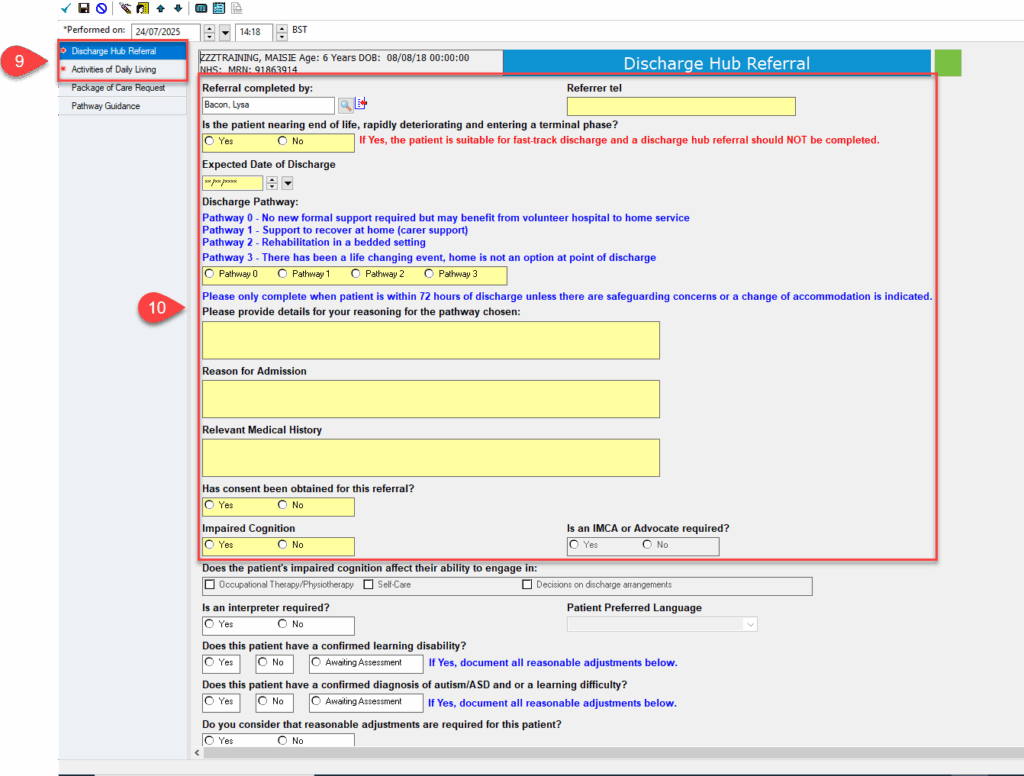
- The Package of care section is not mandatory and should only be completed when it applies to the patient.
- To sign the form, click the green tick in the top left-hand corner – this will automatically create a task for the hub team to review the details.
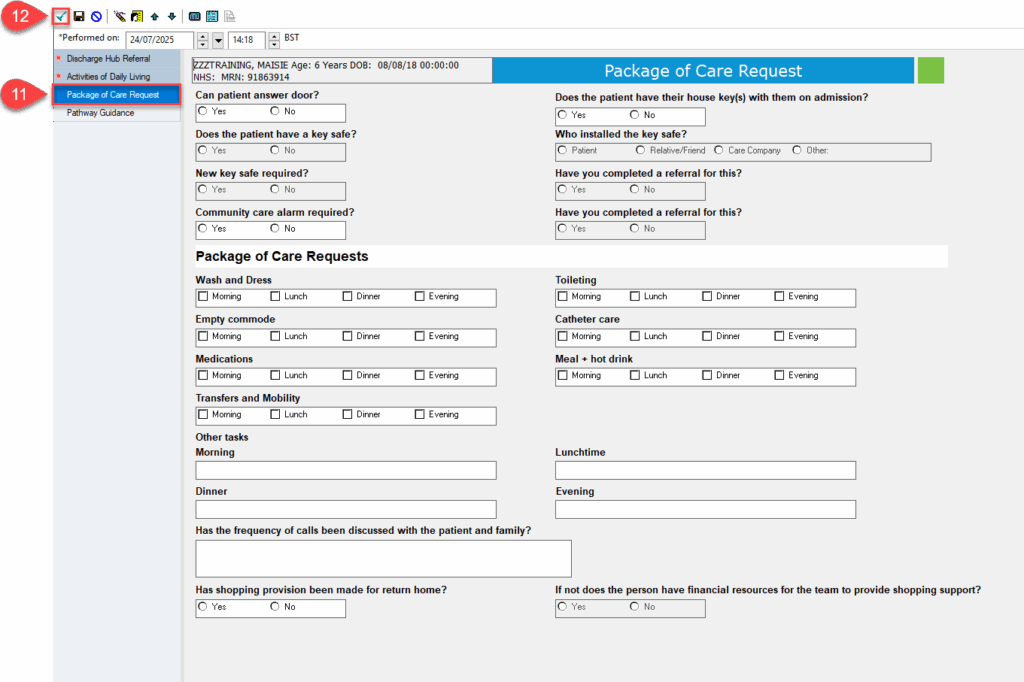
Note – Once the form has been saved it can be accessed from the Discharge Dashboard and added to later.
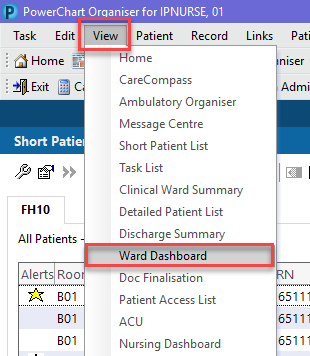
![]()