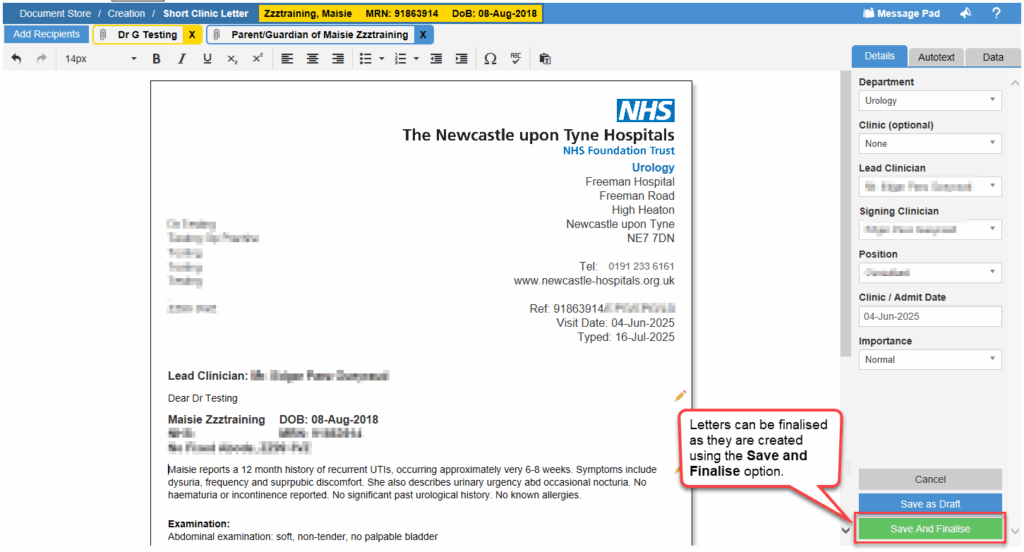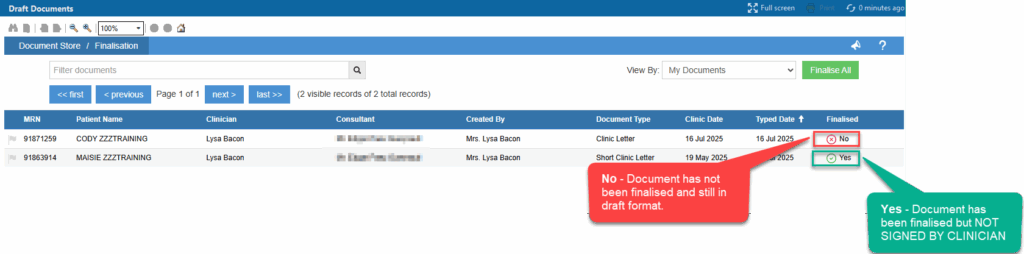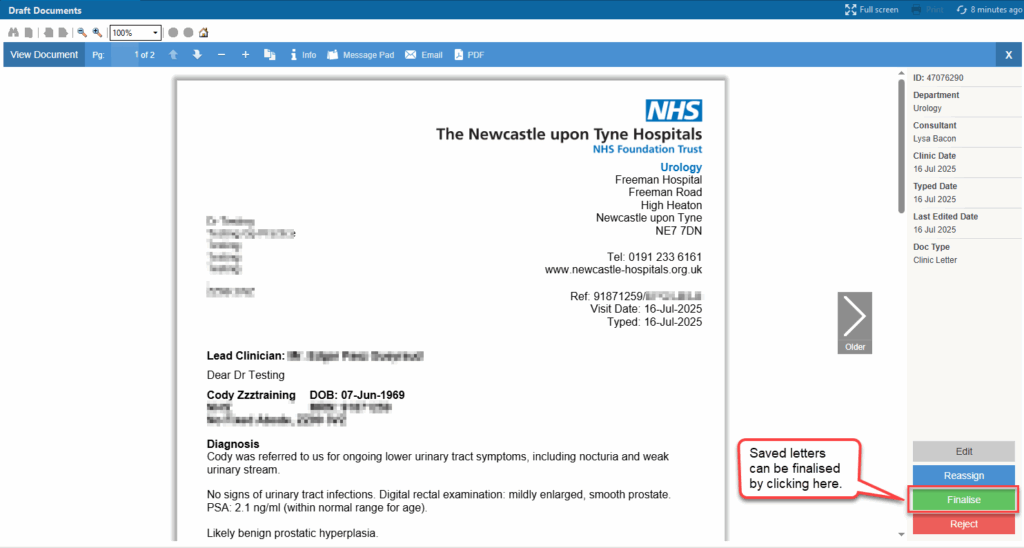How to Save and Finalise Draft Documents
Finalising a Document
There are 2 different ways to finalise your document:
- Completing and finalising your document without saving as a draft at the time you originally create or
- Finalising your document after it has been saved as a draft.
- After you have completed your letter, it can be finalised immediately using Save and Finalise. This letter will go to the Document Signing screen for the clinician to sign (in the View dropdown menu at the top of the screen)
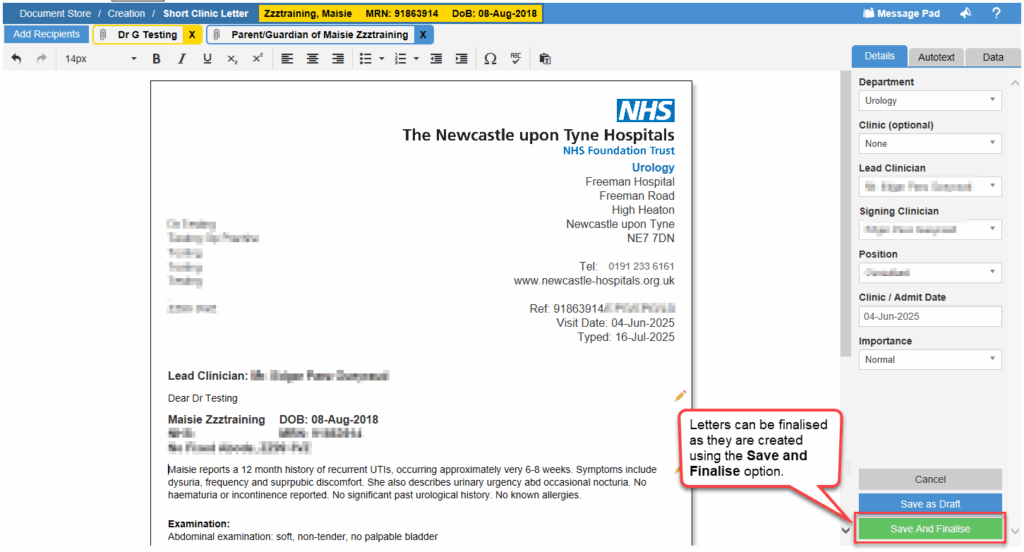
If you have been made a signing clinician in the admin portal you can select yourself as the signing clinician from the right side menu. This will replace the ‘Save and Finalise’ button with ‘Sign and Send’.
- If documents have been Saved as Draft they need to be retrieved from Draft Documents

Draft Documents
All documents in
Your Draft Documents are displayed. These are documents that
have not been signed/sent
- Check the Finalised Column for the Finalisation status:
- If a document has not been finalised it will display with a x
- If a document has been finalised but not signed by clinician it will display ✓
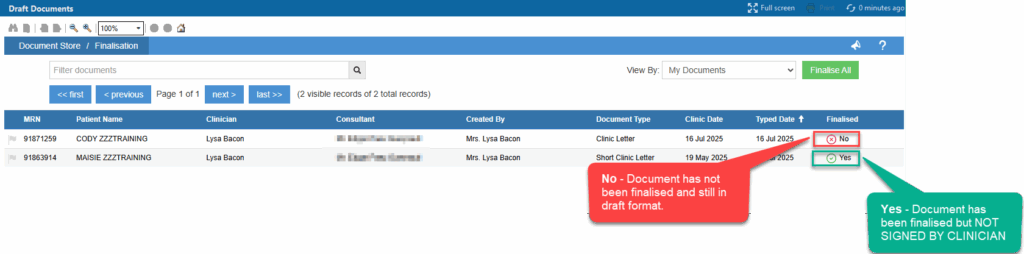
- Select the document to be edited/finalised
- the document can be Reassigned, Finalised or Rejected. To finalise the document, select Finalise
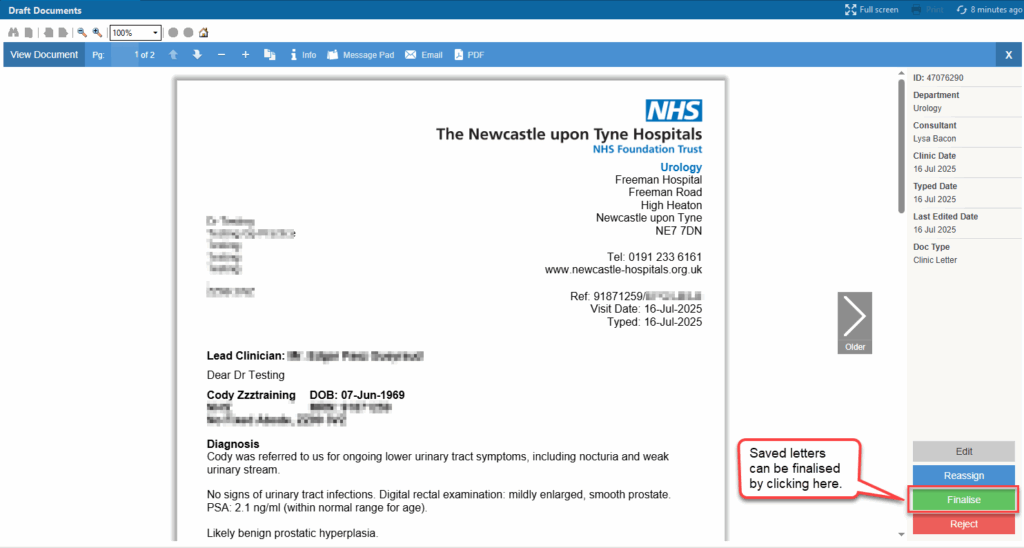
Documents that have been finalised HAVE NOT BEEN SIGNED AND WILL DISPLAY IN THE CLINICIAN DOC SIGNING TAB