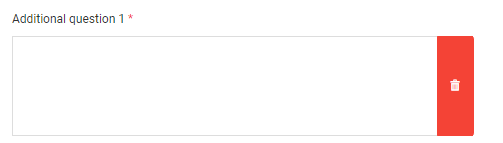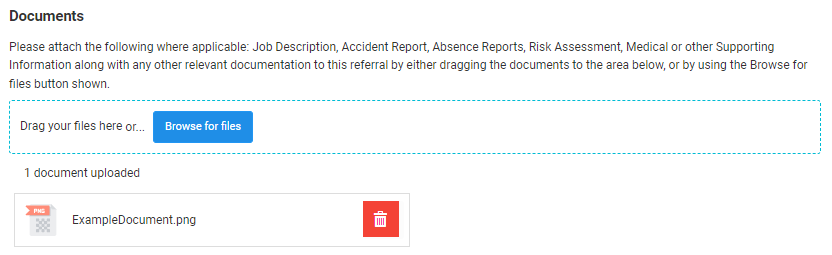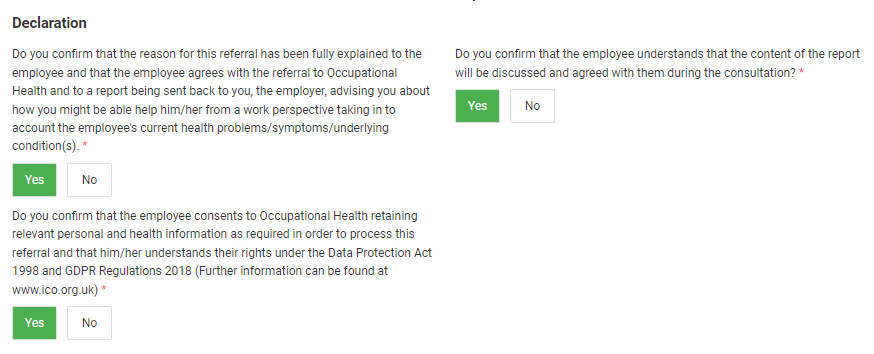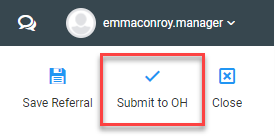How to make a management referral to occupational health
Infomation
This guide covers the process a manager should follow when sending and managing a referral via the OPAS-G2 portal.
Instructions
- Log into the OPAS-G2 portal and select Management Referral from the menu on the left.
- Select Create in the top right corner.
- Select MR Management Referral. Once selected a green border will display.
- Click Create again.
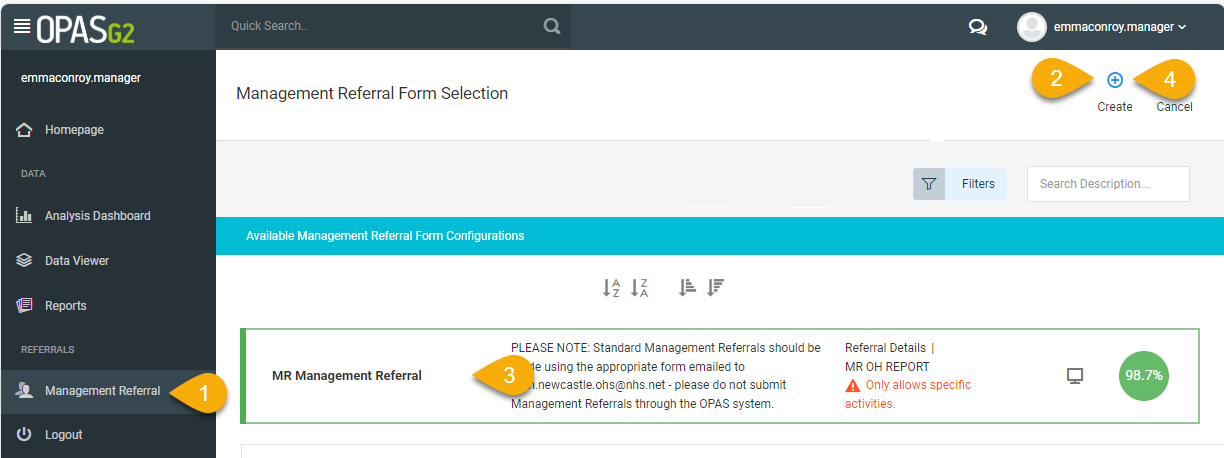
- Once started you can save the referral and come back to it at any time using the Save Referral button in the top right corner.
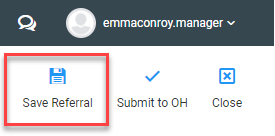
- The details held on your Occupational Health management account will display the Details for the Referrer section. If your details need to be updated click the Update button to amend.
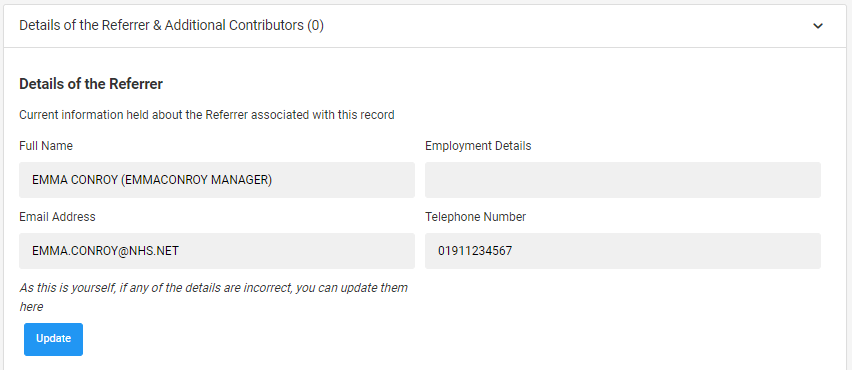
- If applicable, Additional Contributors can be added. Additional contributors will need to have a management account set up in OPAS in advance. Adding someone as an additional contributor means they can access and edit the details of this referral.
- Enter the name into the box
- Click Add
- Once added the name and details for the user will display below
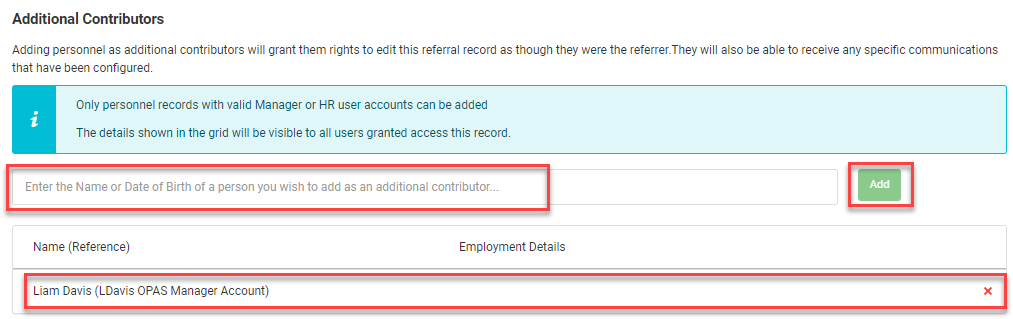
- Enter the details of the employee that this referral is for. This must match the details held for the employee in ESR.
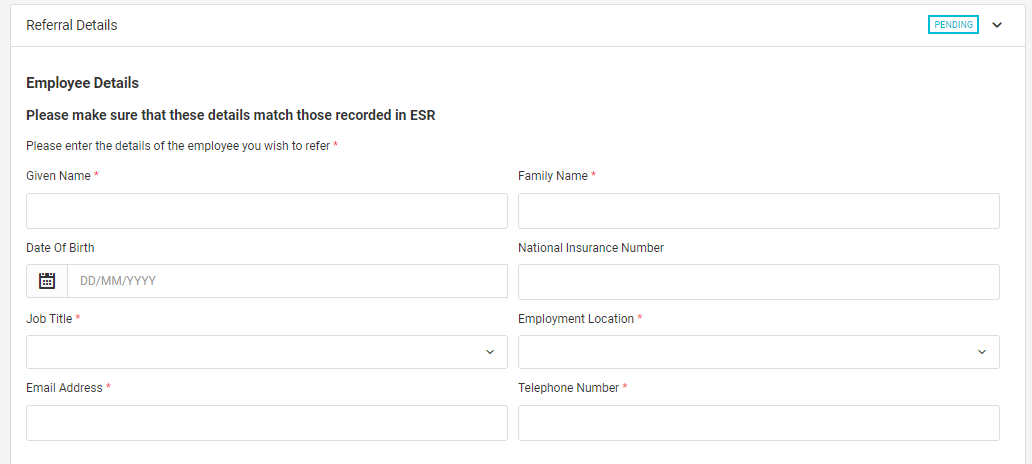
- Complete all fields within the referral form, adding as much detail as possible to each section.
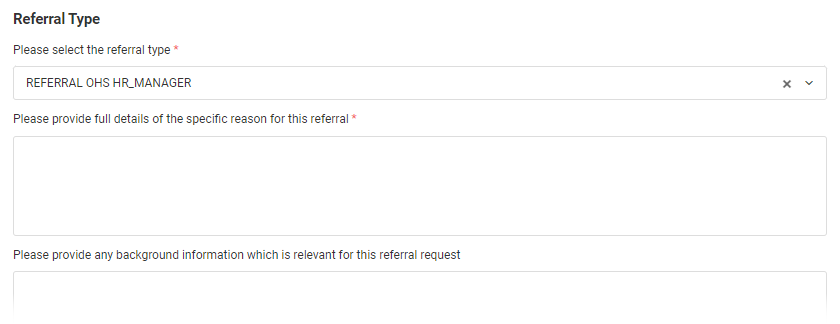
- Click the Add Additional Questions button to add any additional specific questions. A box will display to enter the question. If you need to ask more than one question, click the Add Additional Questions button again and put the next question in it’s own box.

-
- A box will display below to add the question. Type the question into the box. Once entered the question is saved into the form. You do not need to hit enter or click any buttons to save it.
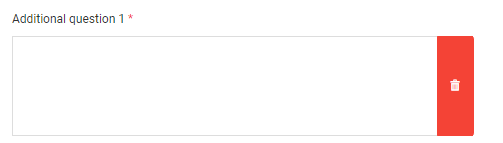
- Next you can attach any related documents. Drag and drop the file or use the Browse for files button. Once attached the file will display below.
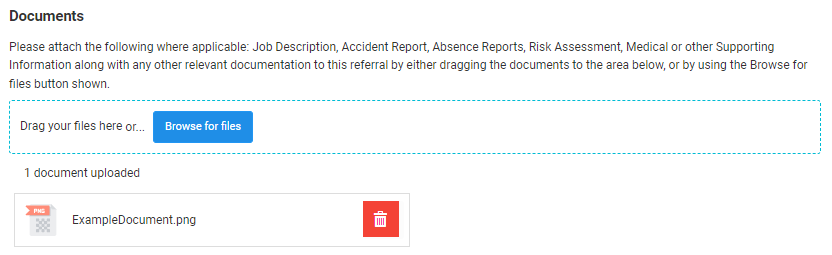
- At the bottom read the Declaration statements carefully and select Yes or No as appropriate.
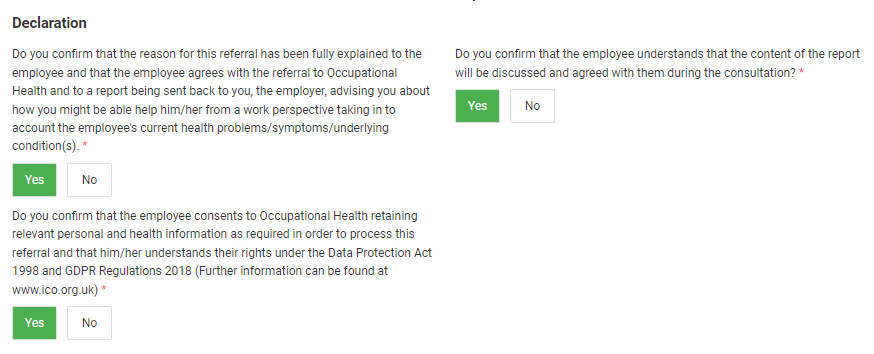
- When all sections have been completed click the Submit to OH button in the top right corner.
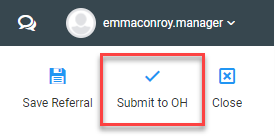
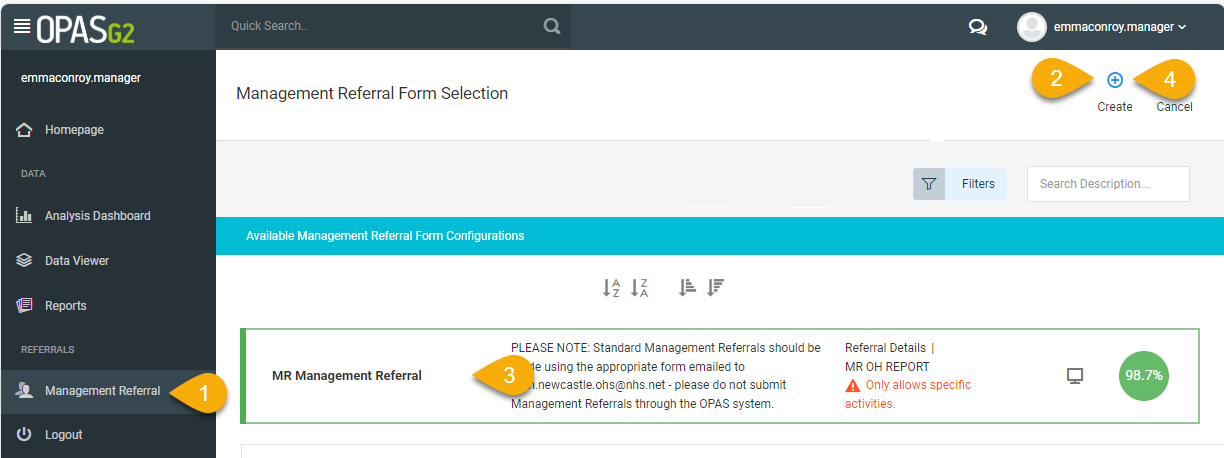
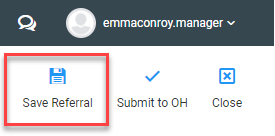
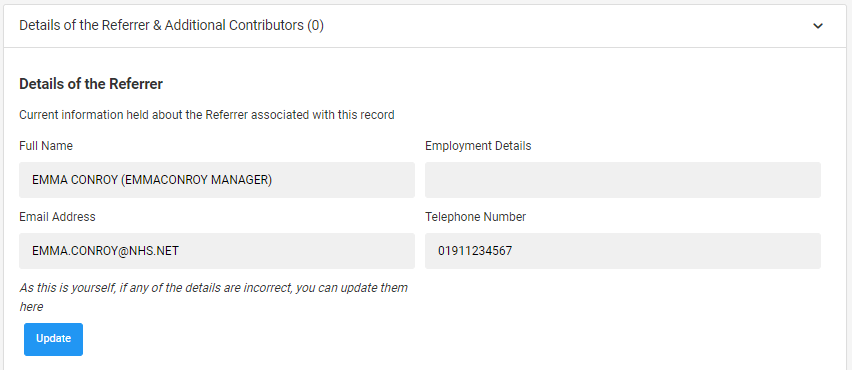
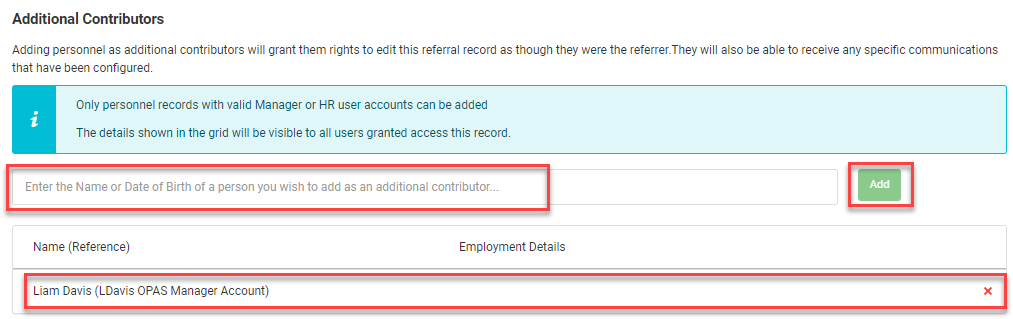
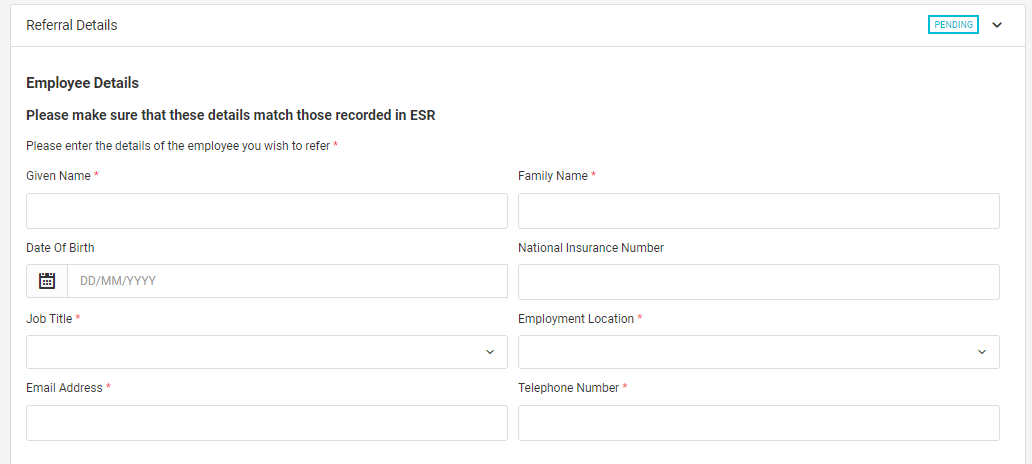
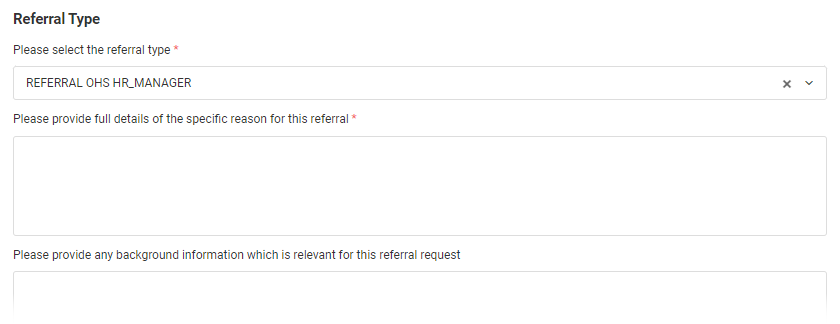
![]()