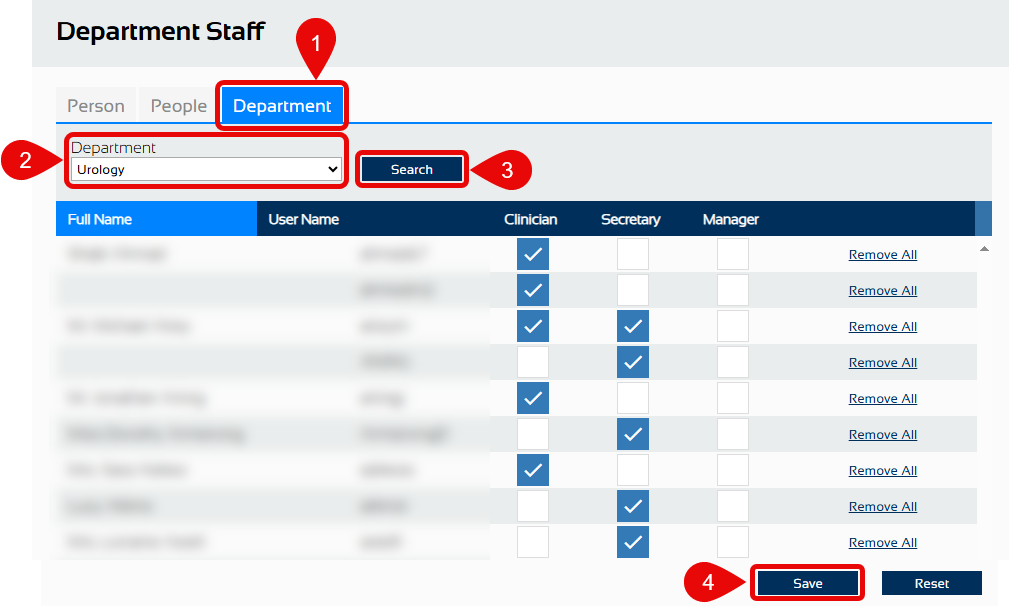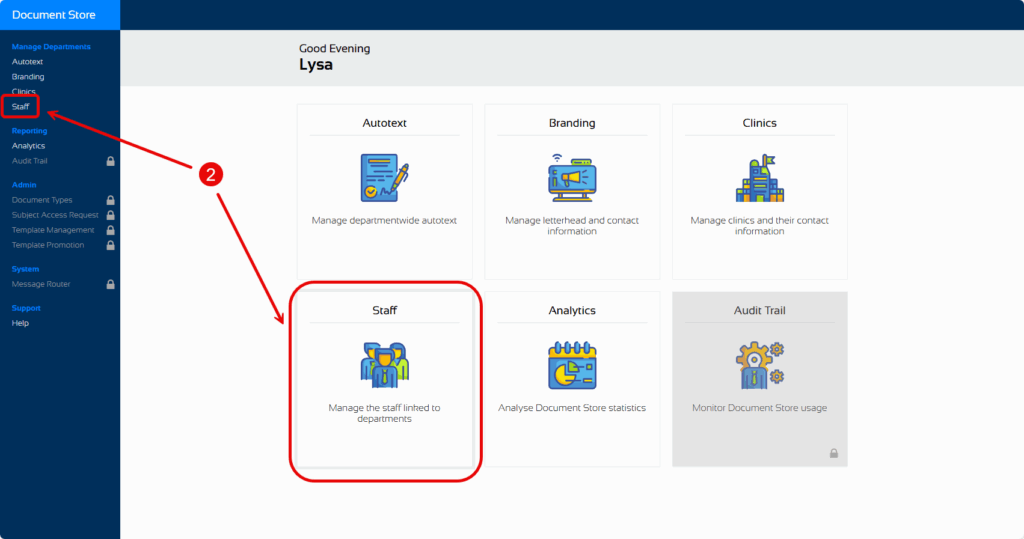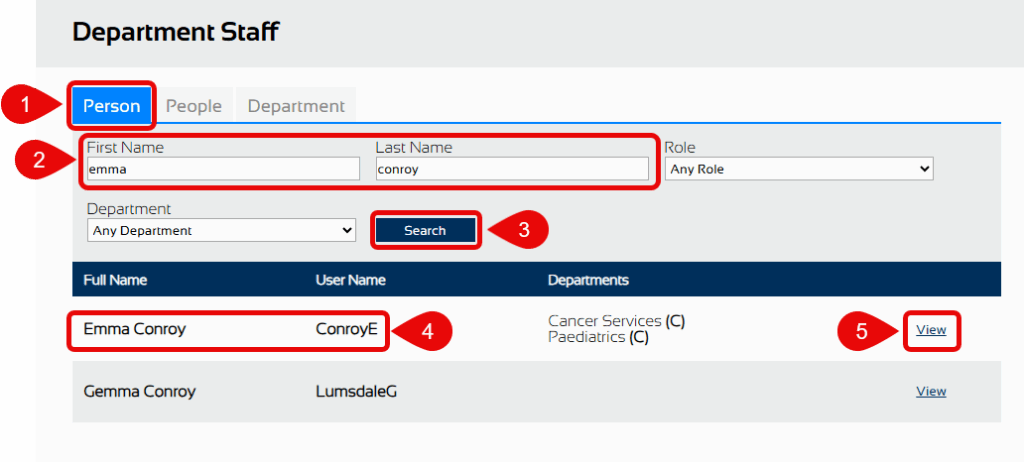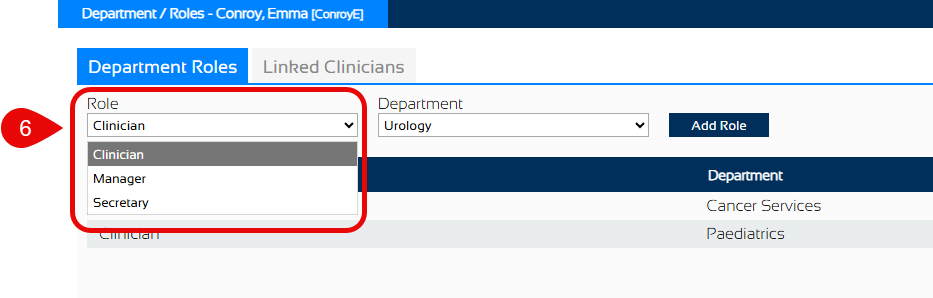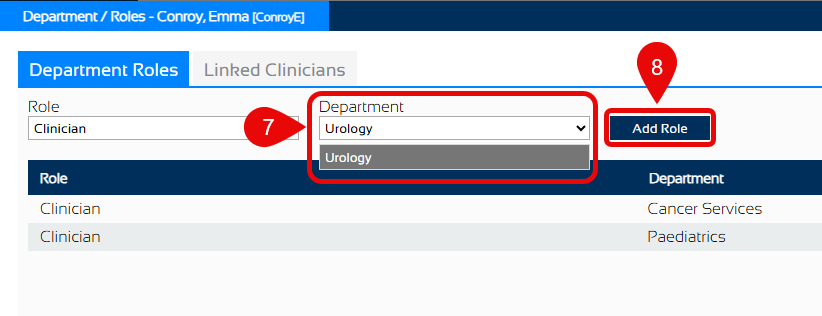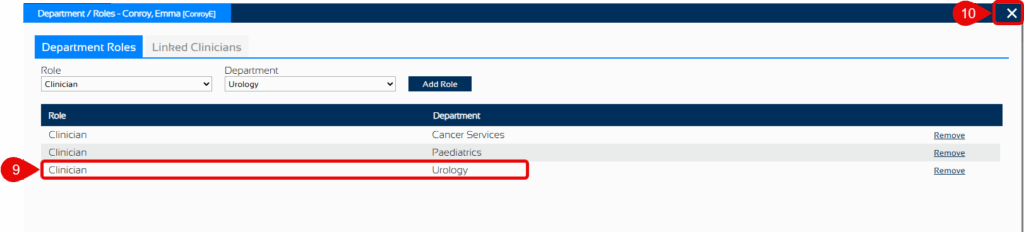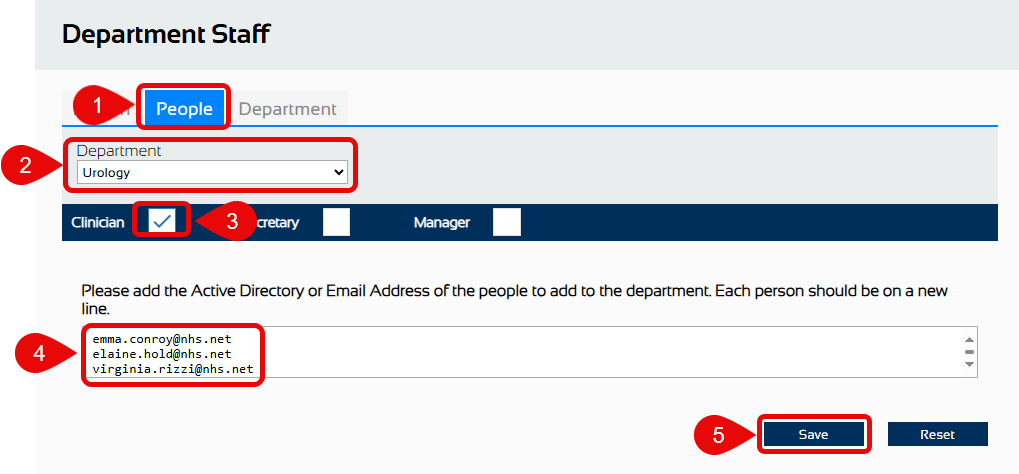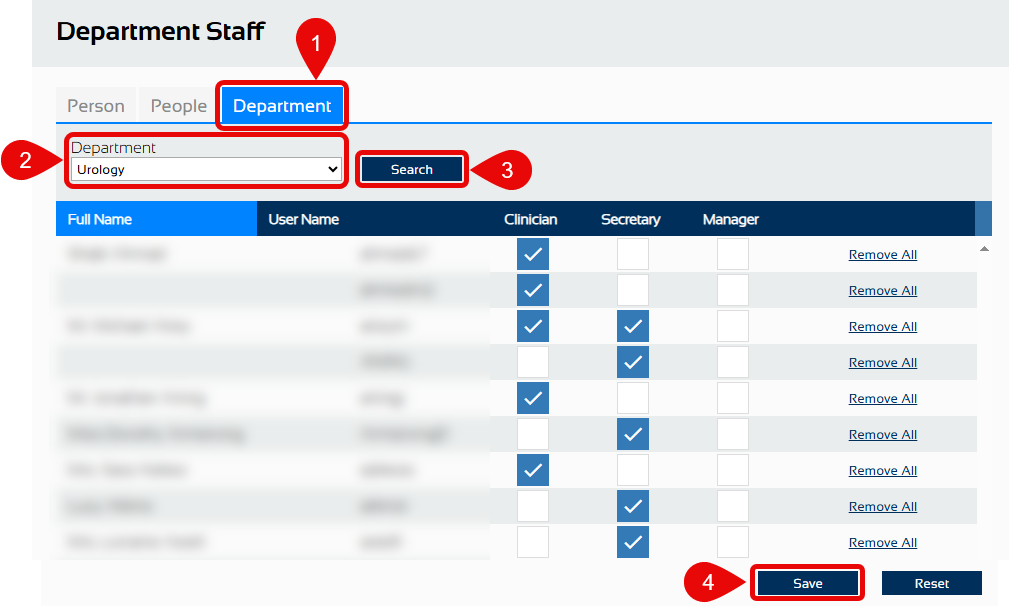Document Store Admin Portal – Managing People
Overview
From this portal, you can manage staff in your department giving them the appropriate access for Document Creation. It can also be used to add Internal People if they do not appear in the Recipients list.
| Clinician |
If a clinician does not appear in the drop down list as the Lead or Attending clinician, add their name to your department and give them the role of Clinician |
| Manager |
If you would like other staff to be able to manage staff and AutoText give them the role of Manager. |
| Secretary |
This role will give secretaries access to the documents they create in Document Store Printing. |
| Internal Person |
If a person does not appear in the recipients list in the Internal Person search they can be added via the Admin Portal. If you don’t have access to their department you will need to contact IT Services Help Desk and ask for them to be added. |
Open Document Store Admin Portal
- To access the Admin Portal, type documentstoreadminportal.app into your web browser and press the enter key.
- Select Staff from either the left side menu or the large centrally located button.
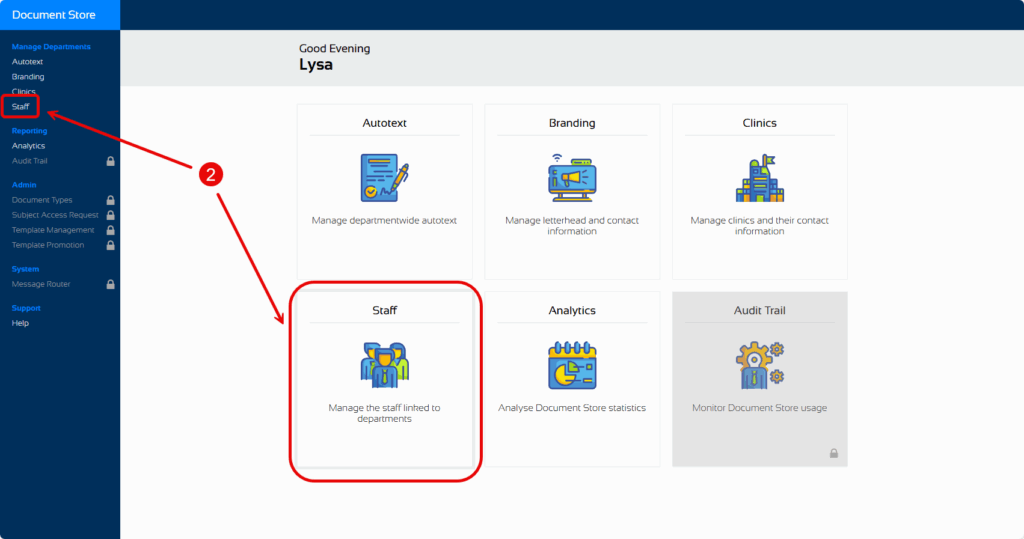
If an error message is displayed informing you that you do not have access, contact the IT Service desk on ext 21000 and ask for your name to be added as Manager in your department.
Add a Person to Department
- Select Person tab
- Enter the users first name and last name
- Click Search
- Check you have the correct person
- Click View to see their current roles
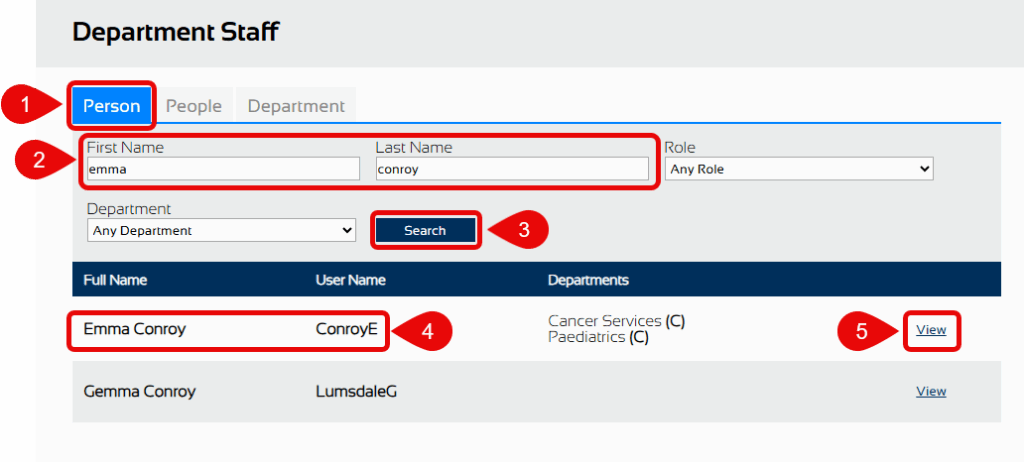
- Select the person’s role from the drop down list (Manager, Clinician or Secretary)
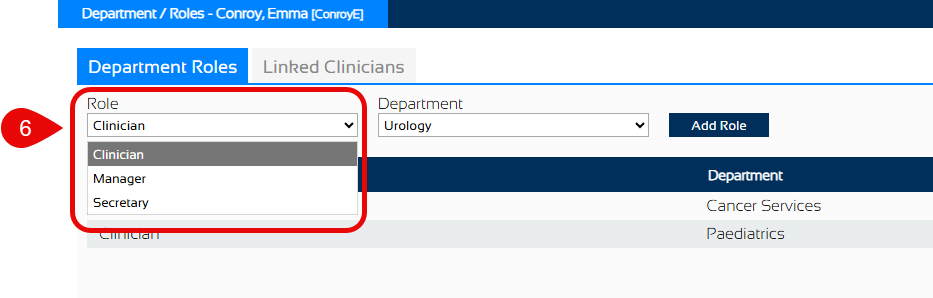
In most cases people will only have one role. The exception to this is in PICU where a clinician will also need to have the role of Secretary (to be able to view documents in their department)
- Select a Department from the drop down list
- Click Add Role
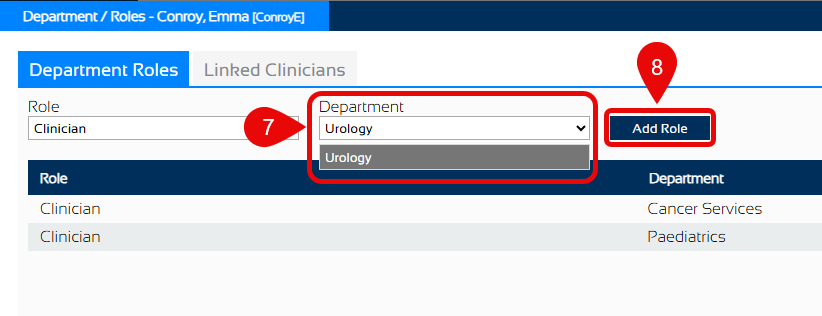
- The role and department will now appear in the list for this person
- Click the white cross in the top right hand corner to close this screen.
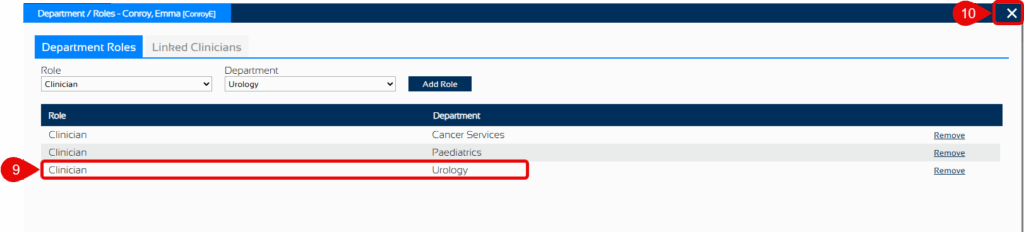
Staff can operate in more than one department so only remove someone from a department if you are absolutely sure.
Adding Multiple People to Department
You can add multiple people into the same department at the same time if they all have the same role.
- Select the People tab
- Select the relevant Department from the drop down list (if there is more than one)
- Tick the appropriate check boxes for the role of the user (Clinician, Secretary or Manager). You can select more than one.
- Enter the user’s email address – each person on a new line
- Click Save
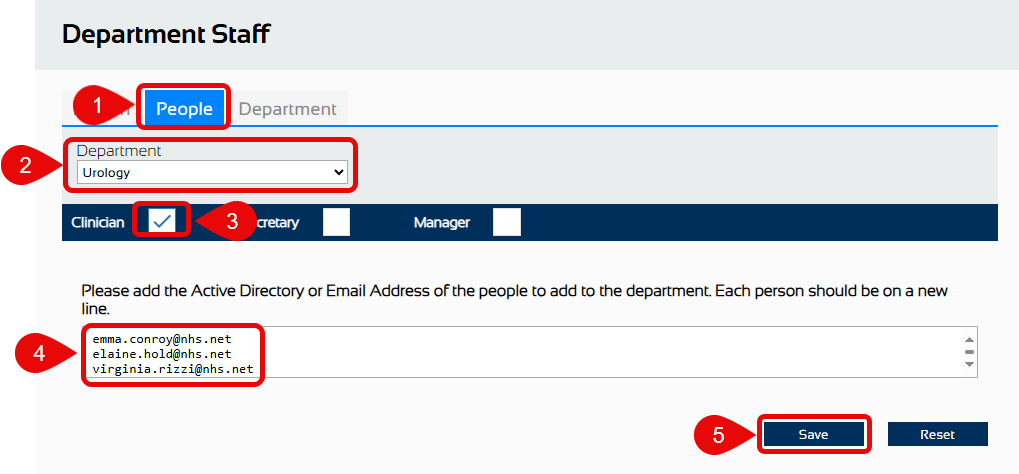
Managing the Department
You can quickly review all the people in the department and Remove or amend their role
- Select the Department tab
- Select the relevant Department from the drop down list (if there is more than one)
- Click Search
- Amend as required. Add or remove ticks from check boxes or select Remove All to remove all access. Click Save