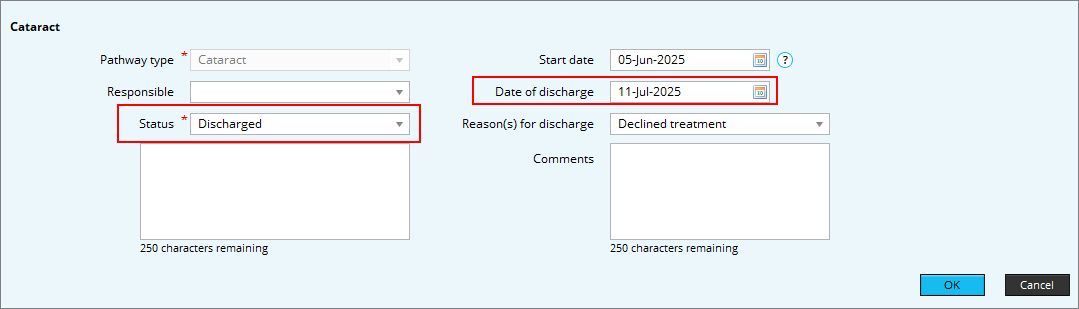All patients within mediSIGHT are seen under Active Pathways. These equate to the subspecialties related to each clinic type. We have 15 Pathways active in mediSIGHT. To ensure the best management of the patient, including the preparation of patient for clinic and theatre, it is essential that you use the correct pathway for each encounter.
This guide will advise you how to add pathways, edit pathways and remove pathways from a patient’s record.
The current pathways available are:
A patient’s active pathways can be found on the Patient Overview screen.
Opening a pathway
When you create a new encounter you must choose a pathway. If the pathway is not already active then it will be activated.
Modifying a pathway
The pathway can only be modified until you save the encounter. Once saved, the pathway cannot be modified, even by system administrators.
Closing a pathway
When completing the plan in an encounter, select Discharge.
In addition to the relatively automated pathway management described above, by using the clinical encounters, it is possible to view and manage the pathways in the Pathway section of the Navigation bar. An example of the screen is below.
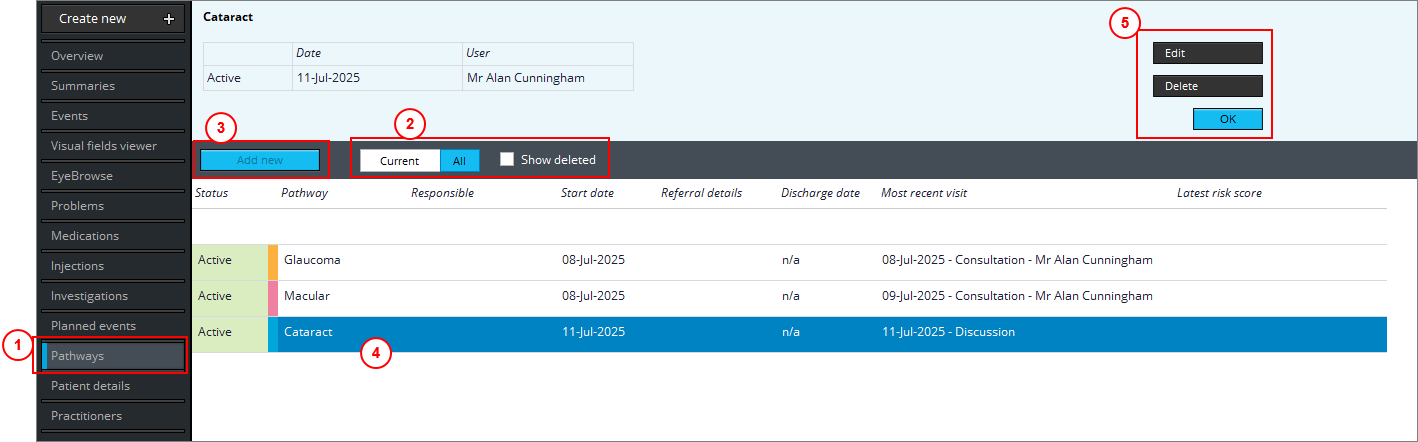
Following migration there are many incorrect pathways. Incorrect pathways should be corrected by all users.