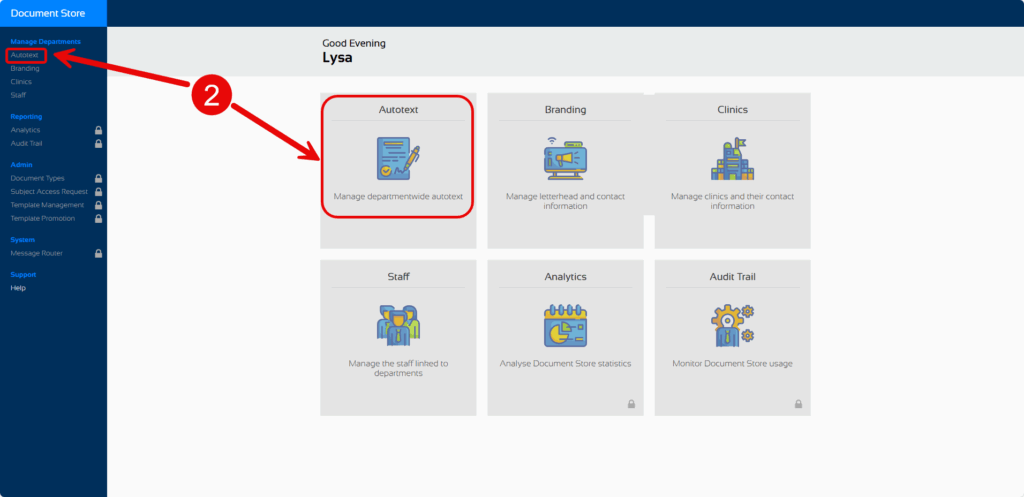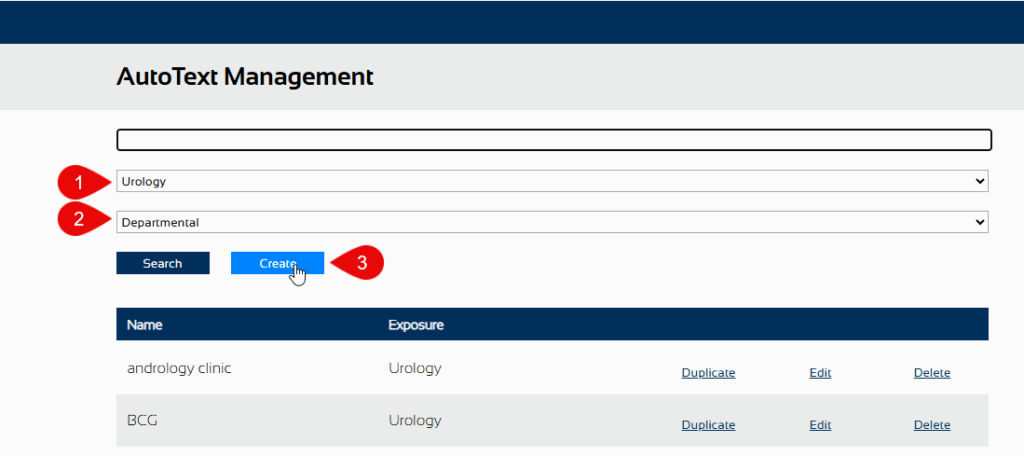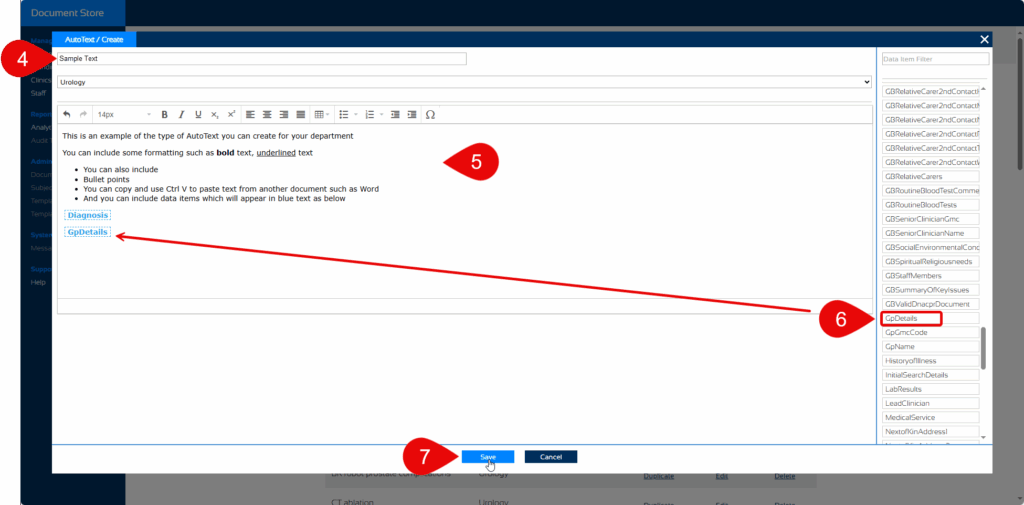Document Store Admin Portal – Creating AutoText
Open Document Store Admin Portal
- To access the Admin Portal, type documentstoreadminportal.app into your web browser and press the enter key.
- Select Autotext from either the left side menu or the large centrally located button
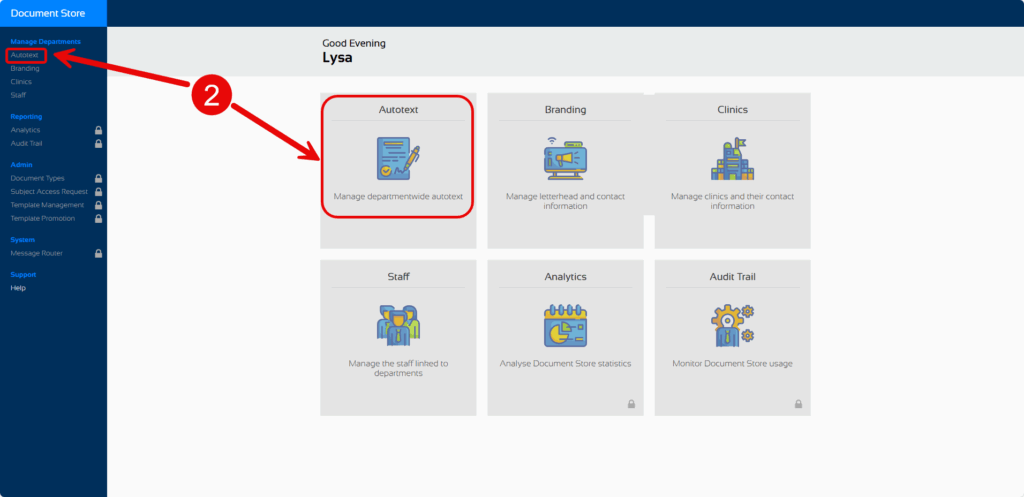
Create New Autotext
- Select your Department from the drop down list (if you are in more than one department).
Your departments AutoText list will be displayed
- Ensure Departmental is chosen. The other option is personal.
- Click Create
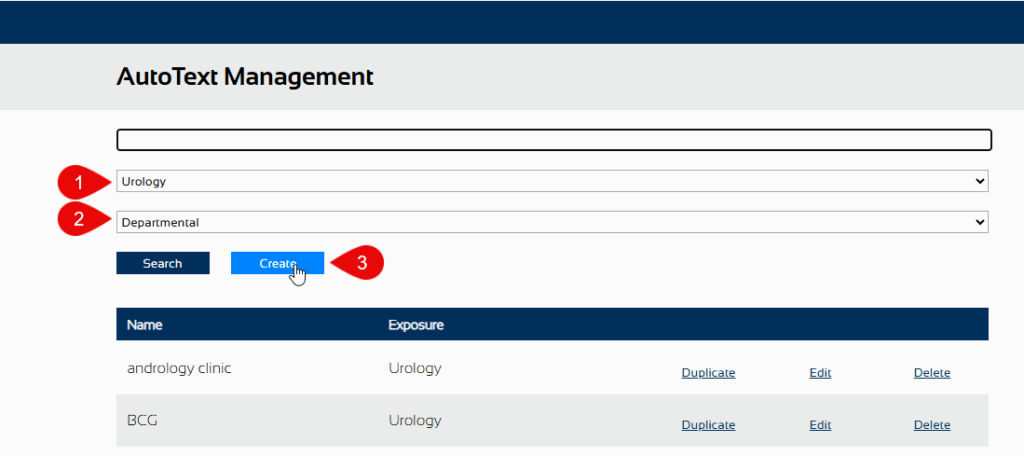
- Type a Name for the AutoText (Note – each name must be unique, duplicate names cannot be used)
- Type or copy and paste your text (Note – the right mouse facility does not provide a paste feature so remember to use the key board shortcut of Ctrl V to paste)
- Include Data Items if required
- Click Save
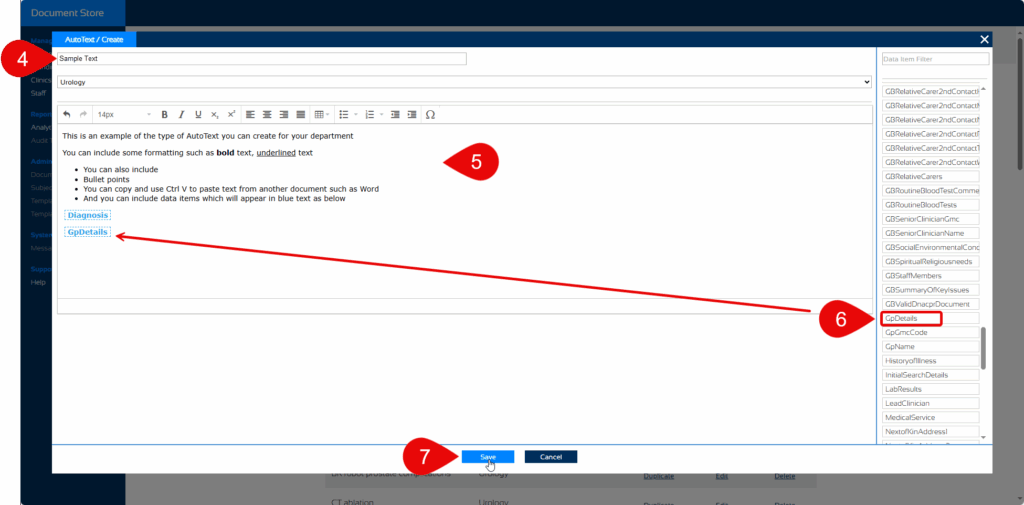
The AutoText will be listed and will be ready for everyone in that department to use when creating a new Document.