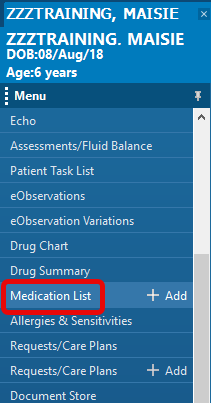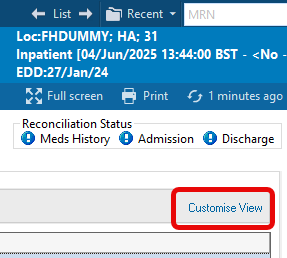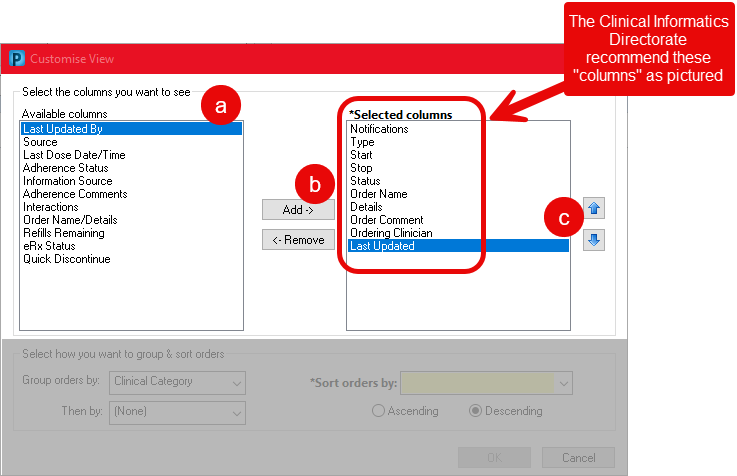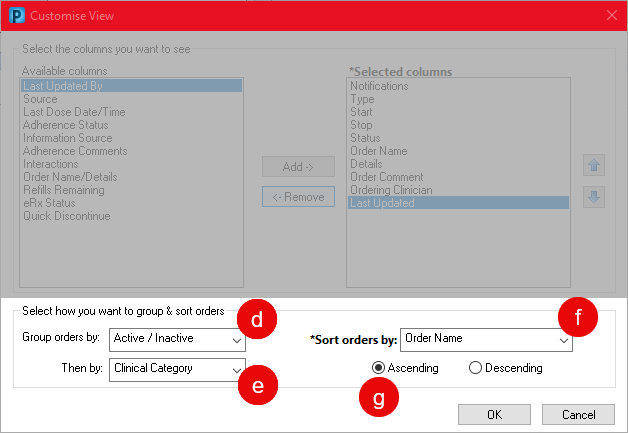Setting Preferences for Medication List View
Introduction
In line with the Clinical Informatics Directorate recommendations, you MUST set your Medication List view as described below.
Once completed it will remain this way each time you open a patient record in Powerchart.
This guide assumes that you have opened a patient record within Powerchart.
Customise View
- Select Medication List from left side menu
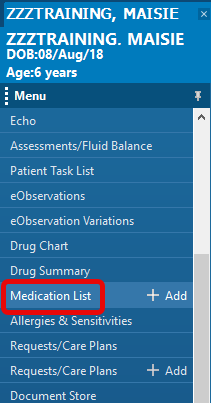
- Select Customise View from the right side of the patient record
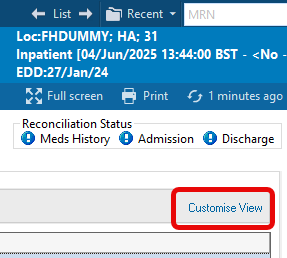
- The Customise View window shows Available Columns on the left and Selected Columns (the columns you will display in Medication List view) on the right
To adjust the view you will need to complete the following steps
- Add a column by selecting it from the Available Columns on the left. Ensure you select all that you see pictured in the image below
- Click the Add button to move your selection into the Selected Columns section – Columns can be removed from the Selected Columns by selecting and use the Remove button
- Arrange the columns by using the Up or Down arrows into the order listed below
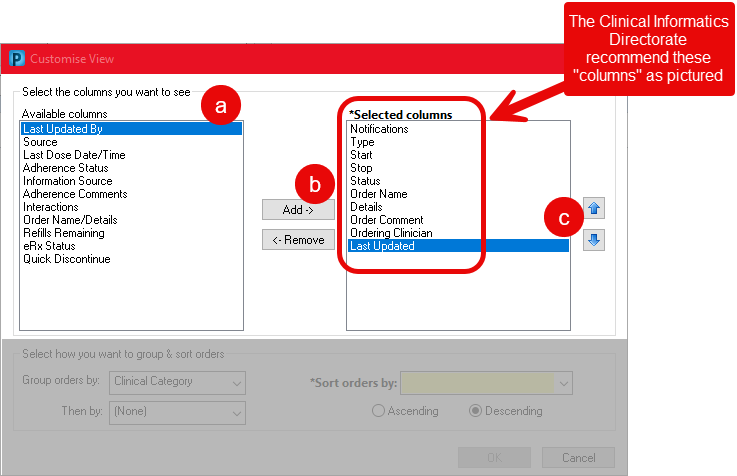
- Group Orders By: Active/Inactive
- Then By: Clinical Category
- Sort Orders By: Order Name
- Ascending order
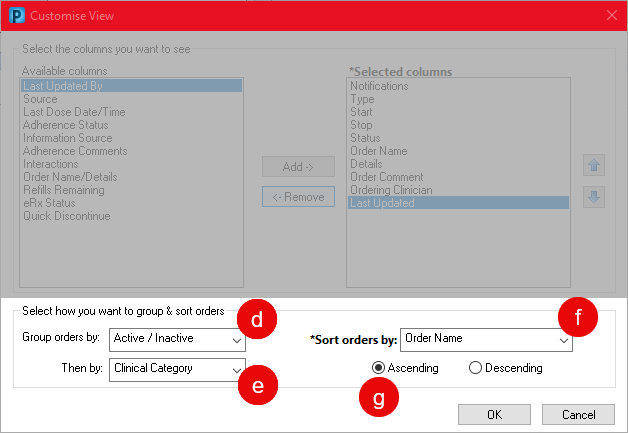
- Click on OK.