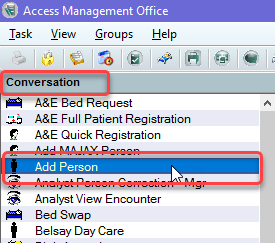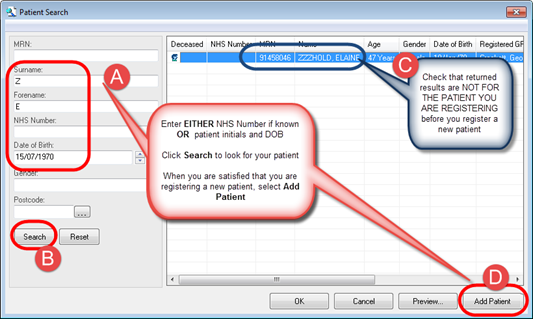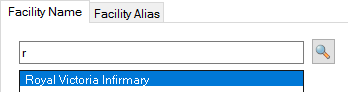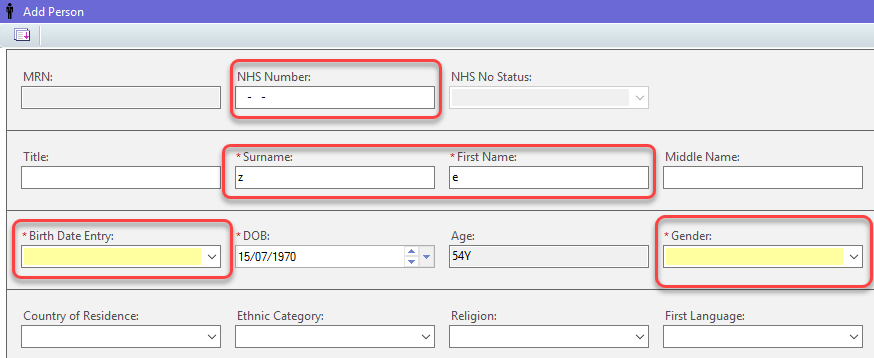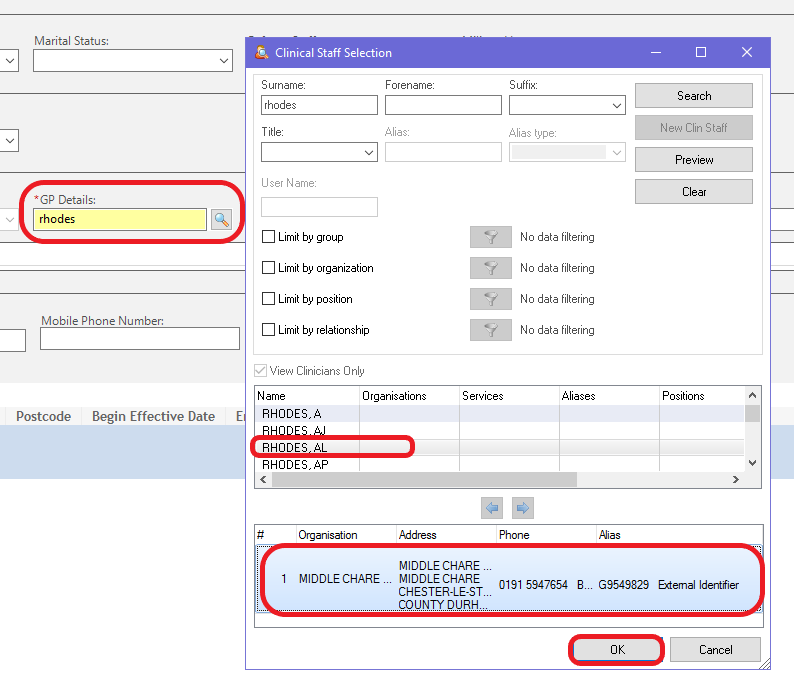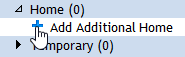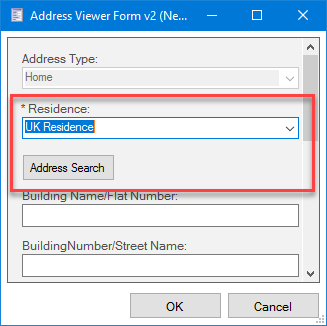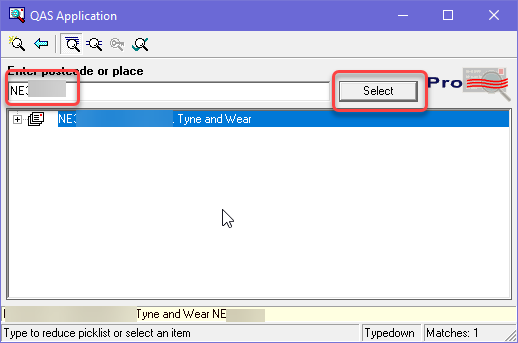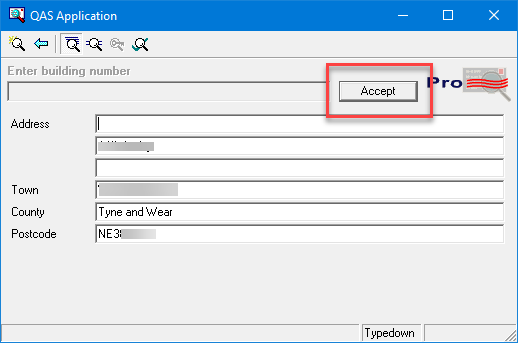Information
This guide shows how to add a patient to eRecord to obtain an MRN without adding any referral or encounter information. Before registering a new patient you must ensure the patient is not already registered.
Instruction
- In PM Office, from the Conversation Tab, double click to select Add Person
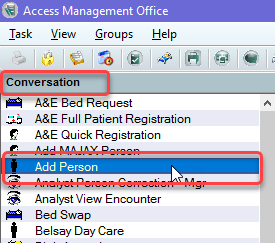
- Search for your patient. If you do not have an NHS number, enter your patient’s initials and DOB; clicking Search to look for your patient
- Once you are satisfied that this is a new patient you will be registering, choose Add Patient (the example below shows that a patient record has been returned, but upon checking other criteria this is not the required patient)
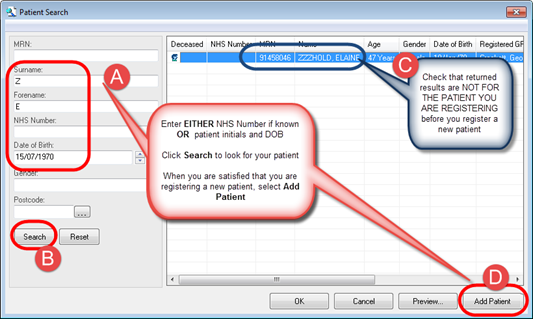
- The Organisation field requires you to add the hospital where you are based. This example shows the RVI: Type the letter R, click the Magnifying Glass to display and select Royal Victoria Infirmary (F = Freeman etc)
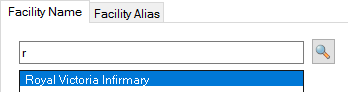
- A warning will ask if you are certain this is a new patient you are registering. If you are uncertain that this is a new patient, select Yes. If you are certain this is a new patient that has not been seen at this Trust in the past, select No
The Add Person form will display. All yellow fields are Required fields. You must complete these fields to create an MRN for the patient. First time use: Right click on the form and select Highlight Required Fields
- Complete the following fields
- NHS Number (if known)
- Surname
- Forename
- Birth Date Entry
- Date of Birth
- Gender
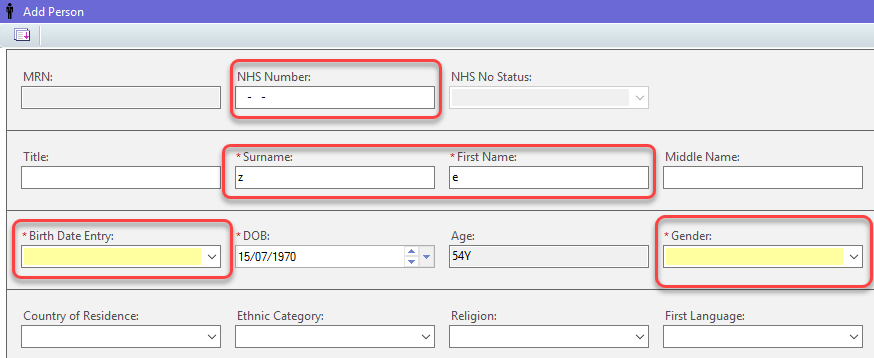
Add GP Details
- In the GP Details field, type the name of the GP you wish to find, click the magnifying glass to search
- In the top part of the screen, select the correct GP, at the bottom of this screen select the correct GP Practice – click OK. This will complete both the GP and the GP practice fields
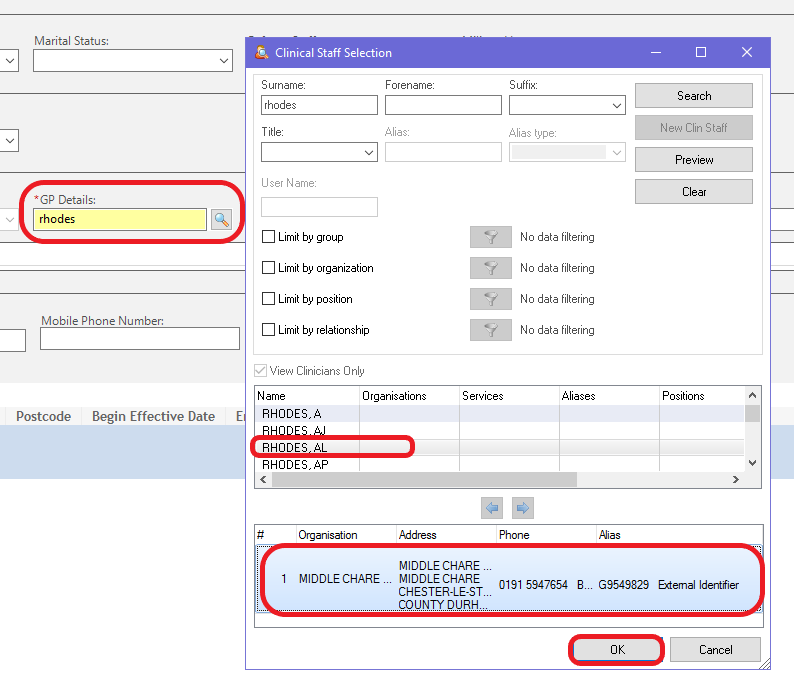
Telephone Number if Known
Although this is NOT a mandatory field, a telephone number should be completed if known. If the patient has a mobile number but not a home number, you should add NK into the home number field and the mobile number into the Mobile Phone field. Do not add a series of digits or a mobile number into the Home Phone field
- Add a telephone number into the CORRECT field. If the patient phone number is not known, YOU MUST ENTER NK into the home phone field

Home Address if Known (UK Residence)
A patient can have a home address (their permanent residency) or a temporary address (where they are living for a fixed period and then returning to their home address). A temporary address should have an end date if known. A patient may have an overseas address, prison address or a protected address. Each of these processes are displayed in the Supporting Guide Add or Update Patient Demographics
- To add a new UK Home Address, click the small arrow to the left of Home (0) in the Address Organiser, click the blue plus button to open the Address Viewer. For alternative addresses, please see the supporting guide Add or Update Patient Demographics
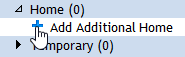
- From the Residence drop-down menu select the UK Residence, click on the Address Search button
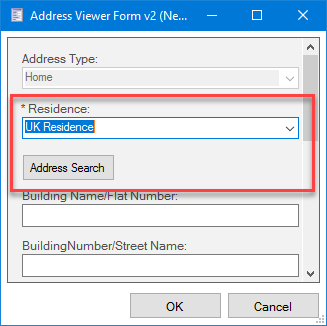
- For UK Residences, enter the Postcode, the search will then occur automatically
- Click the Select button until the address is complete
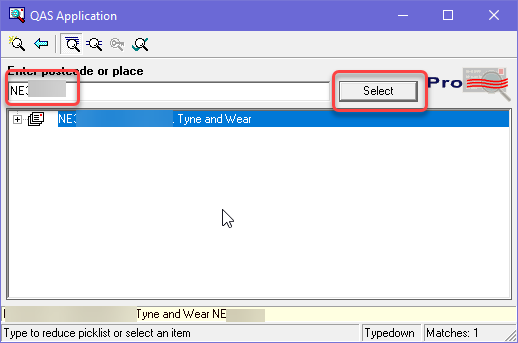
- Finally select the Accept button once the address is populated. Click the OK button to close the address search
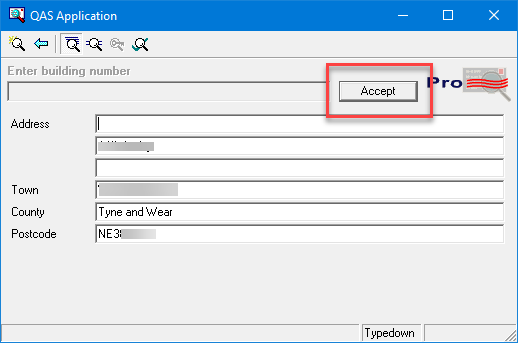
- Click OK to save the record and create an MRN for this patient
-
-