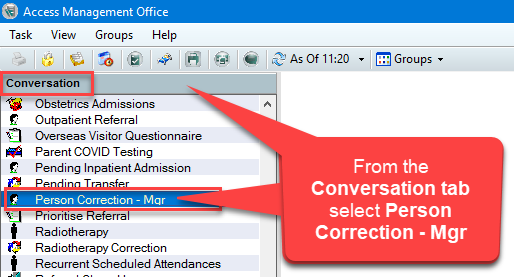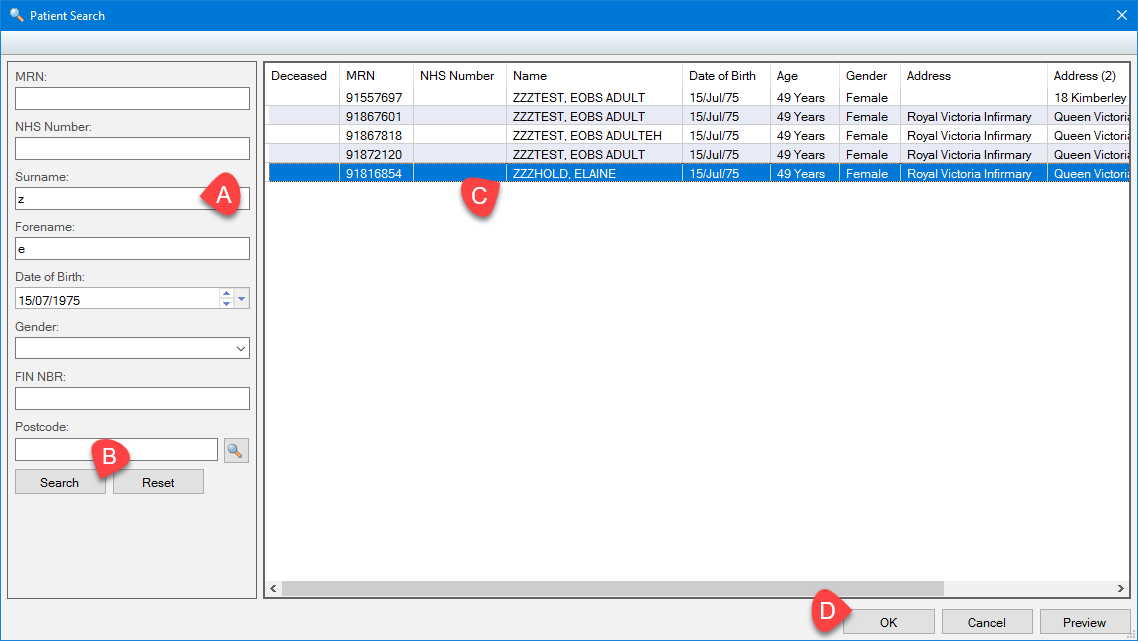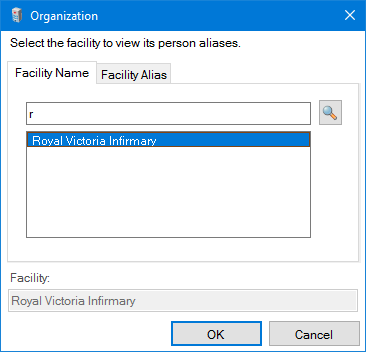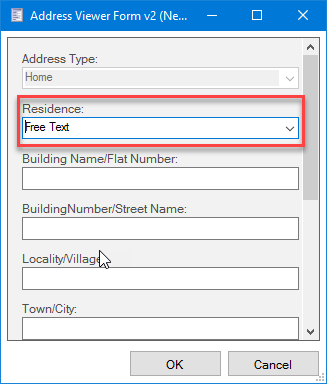Information
These instructions also work with SchApptBook – when you are checking a patient in for their appointment
These details should only be changed when you are absolutely certain that you have located the correct patient. For example, be mindful of making an error by wrongly correcting a date of birth where father and son have the same name!
- From the Conversation tab, in PM Office, select Person Correction Manager
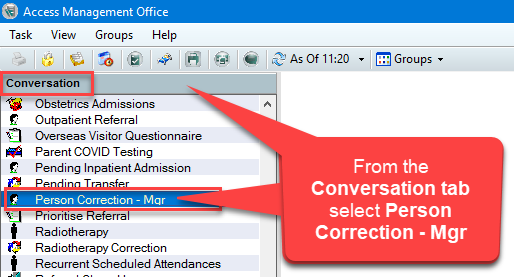
- Search for your patient:
a. Using their MRN or NHS Number (If you don’t have a number, use the patient initials and DOB)
b. Click the Search button
c. Select the correct patient
d. Click OK
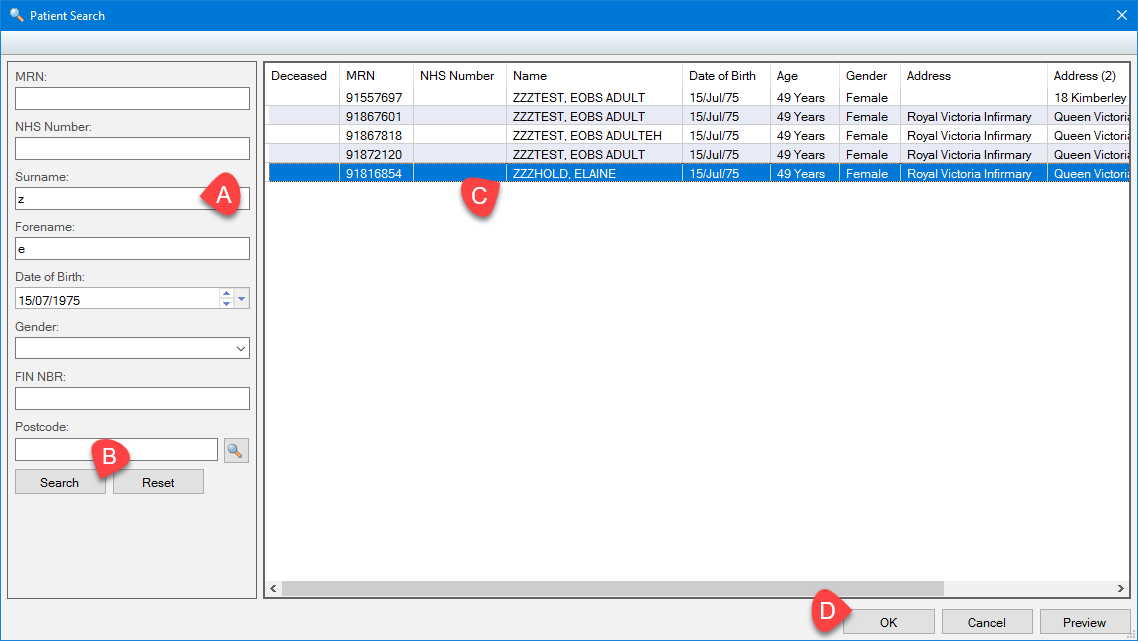
- In the Organization window, enter the first letter of the hospital site where the patient will be seen (eg. r for RVI) and click OK
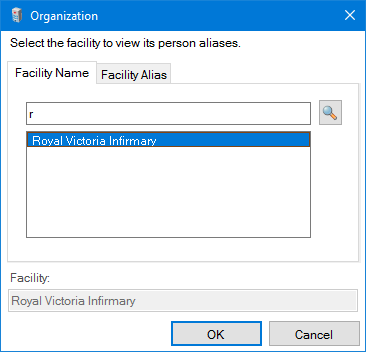
- Update demographics such as name, telephone number or an incorrect date of birth by over-typing the existing information
To update the patient to a protected address
- Select the New icon in the Address Organizer field

- Select Free Text from the dropdown Residence field
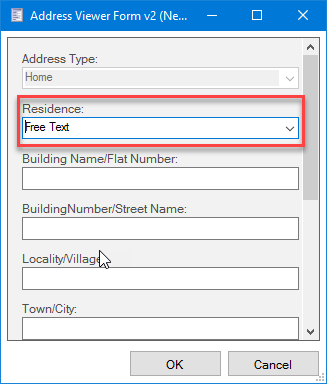
- Complete the patient address details, using the following format:
- Select the Country (eg United Kingdom)

- Click OK to confirm the address
- Click OK to update and close the patient record