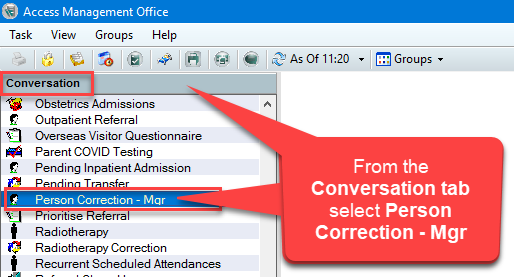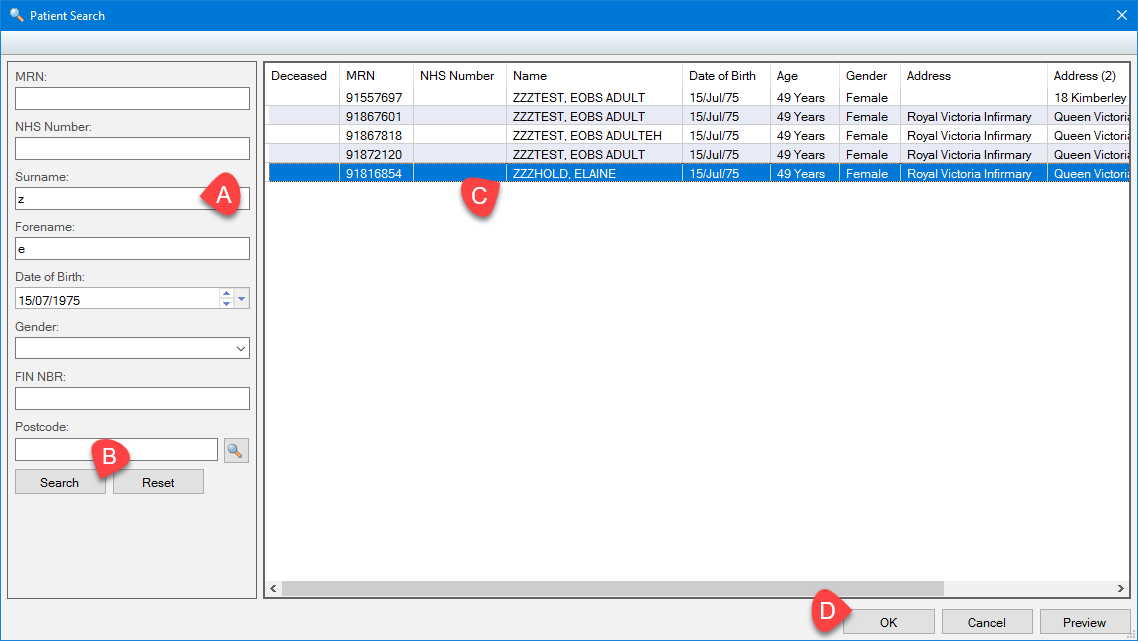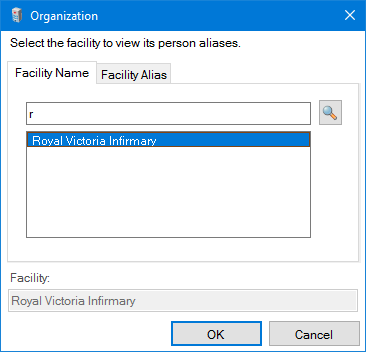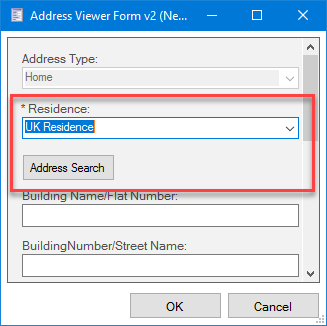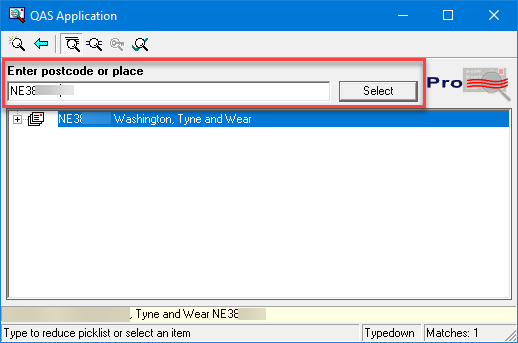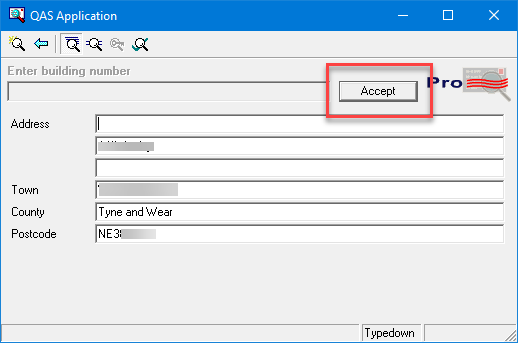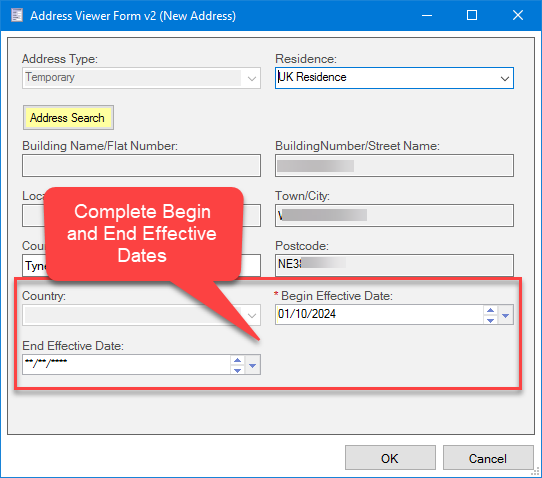Information
These instructions also work with SchApptBook – when you are checking a patient in for their appointment
These details should only be changed when you are absolutely certain that you have located the correct patient. For example, be mindful of making an error by wrongly correcting a date of birth where father and son have the same name!
- From the Conversation tab, in PM Office, select Person Correction Manager
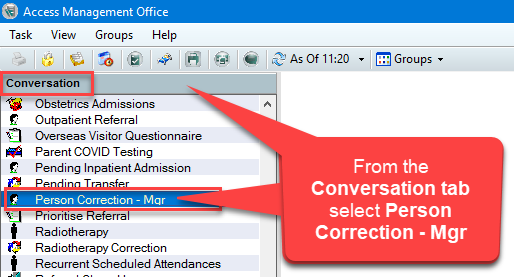
- Search for your patient:
a. Using their MRN or NHS Number (If you don’t have a number, use the patient initials and DOB)
b. Click the Search button
c. Select the correct patient
d. Click OK
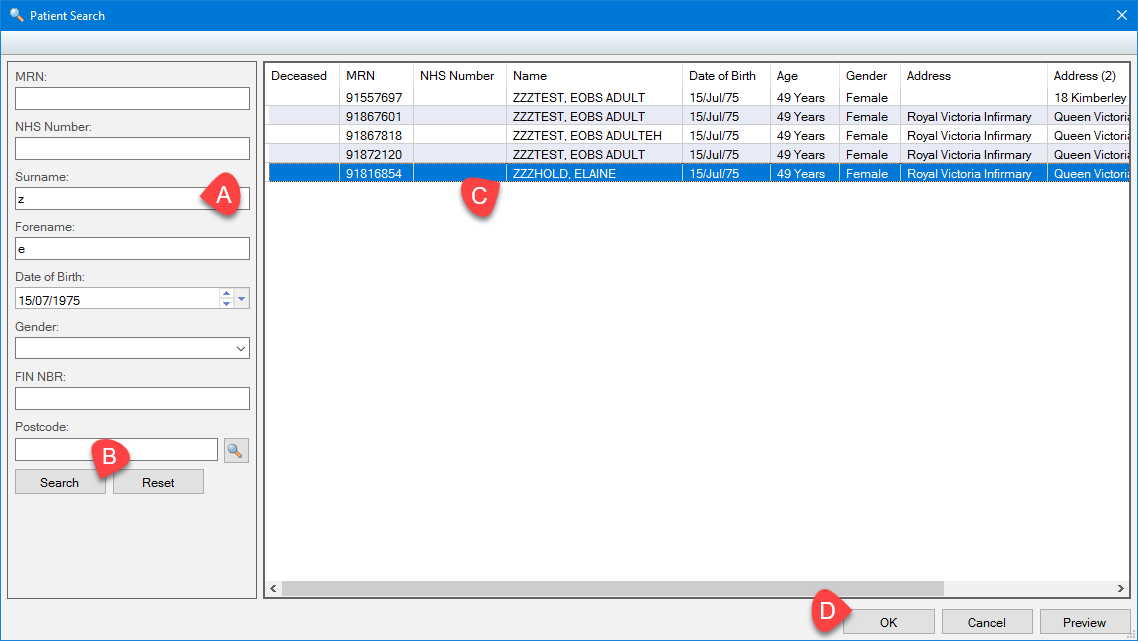
- In the Organization window, enter the first letter of the hospital site where the patient will be seen (eg. r for RVI) and click OK
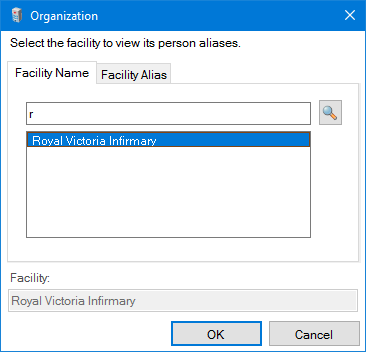
- Update demographics such as name, telephone number or an incorrect date of birth by over-typing the existing information
To add a Temporary Address
- Select the Temporary item in the Address Organizer field, followed by +Add Additional Temporary

- Select Residence (eg UK Residence) from the dropdown Address Type list, click Address Search
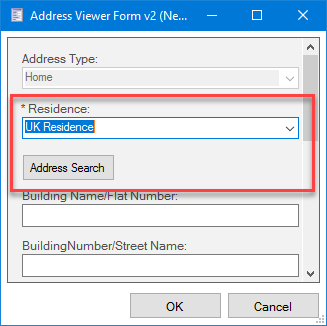
- Type the patients temporary Postcode and press the Select button
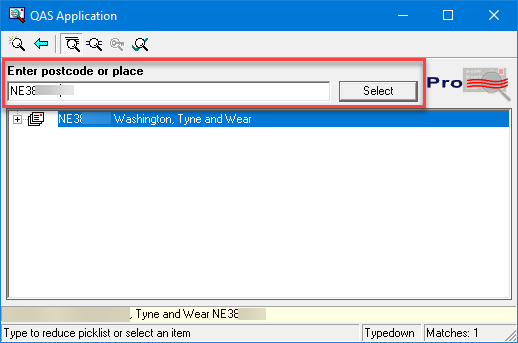
- A list of addresses will display with a range of house numbers (check the street name). Highlight the relevant house range then press Select to open up a list of house numbers, Select the correct address
- Press Accept – DO NOT CLICK OK AT THIS POINT
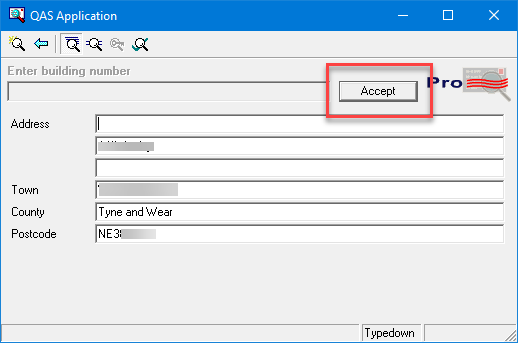
- Scroll to the Begin Effective and End Effective Date fields. Temporary addresses should have an end date added so that correspondence will revert to their permanent address
- Click OK
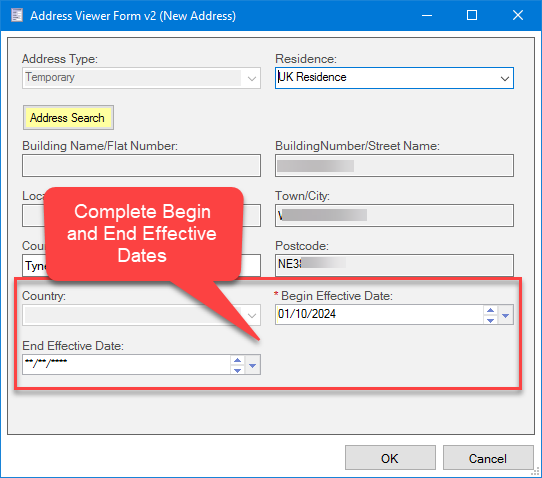
- Click OK to save the changes to the patient record
- The Temporary address displays under the Home Address until it reaches it’s End Effective Date, following which it can be located under “Previous“