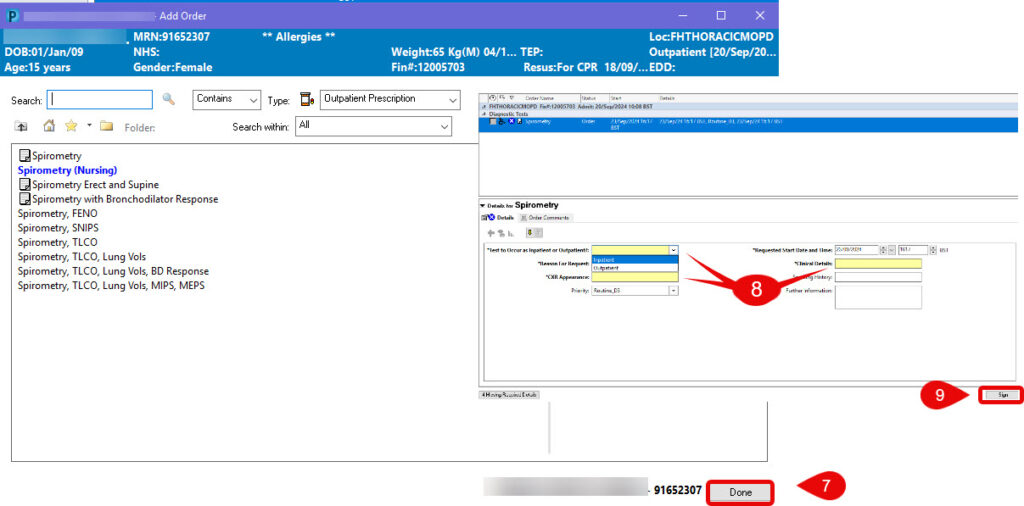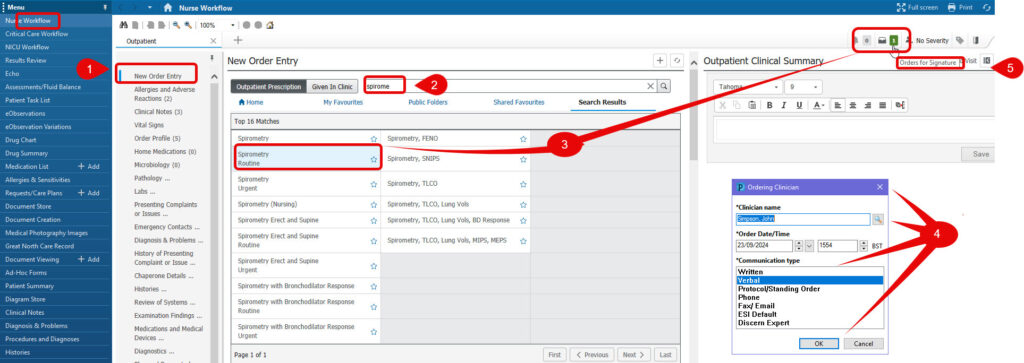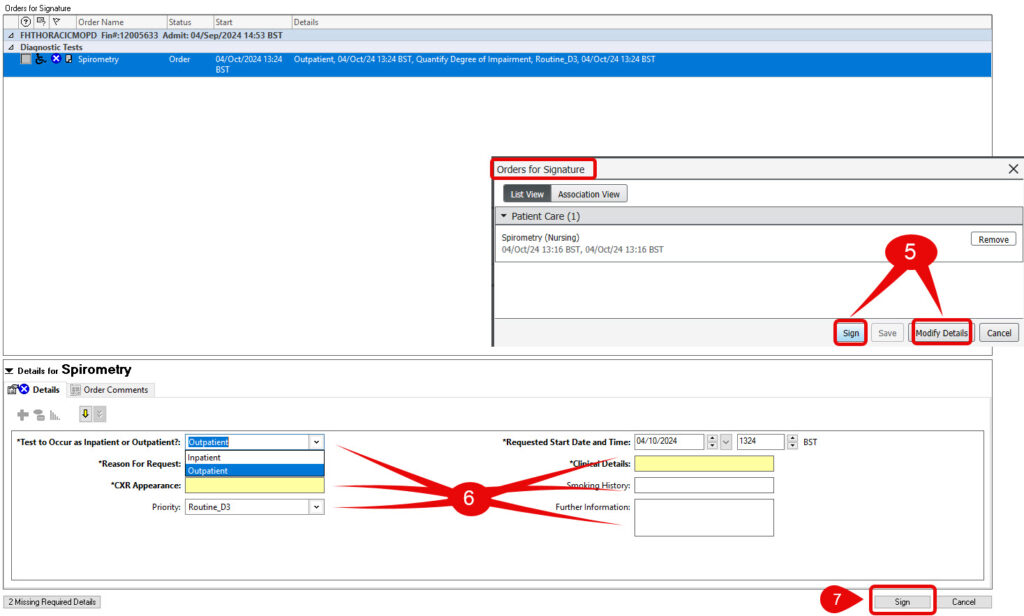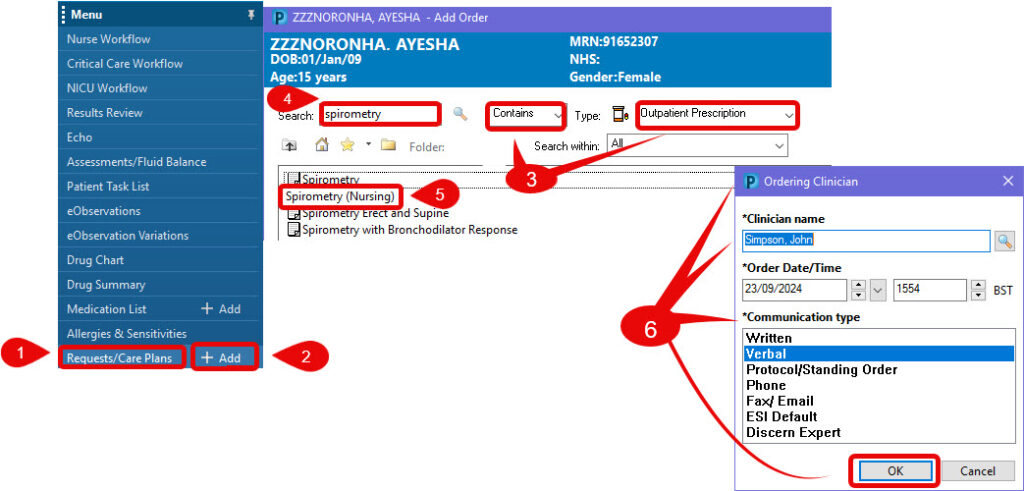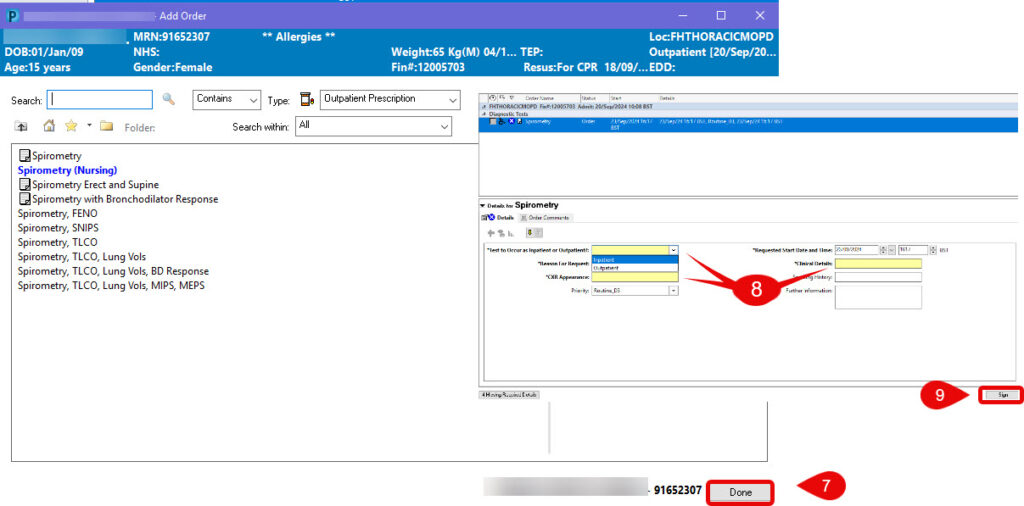Non-Phlebotomy Orders that are to be placed in Outpatients
Scenario
How to Place a Non-Phlebotomy order within OP via PowerChart
You have opened the patient record on an Outpatient encounter, opening the patient record via Ambulatory Organiser ensures the correct encounter
Instructions
From the Workflow
- From any tab containing it, click on New Order Entry.
- Type the name or abbreviated name of the order you wish to find and press enter. Depending on the selection there may be an additional option to stipulate the priority.
- Select the relevant search result and it will drop into the basket at the top right side of the screen. This is verified by the number highlighted in green.
- The Ordering Clinician window pops up for non-clinicians. Ensure that you search for, and select the correct Ordering Clinician then select the appropriate Communication type and click OK.
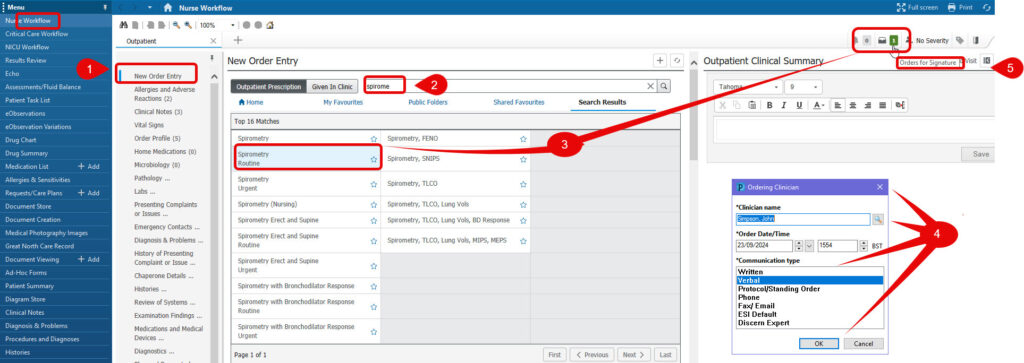
- Click on the shopping basket and choose either Sign or Modify Details in the Orders for Signature window.
- Fill in the details. You must complete the mandatory fields (in yellow) to place the order.
- Click Sign.
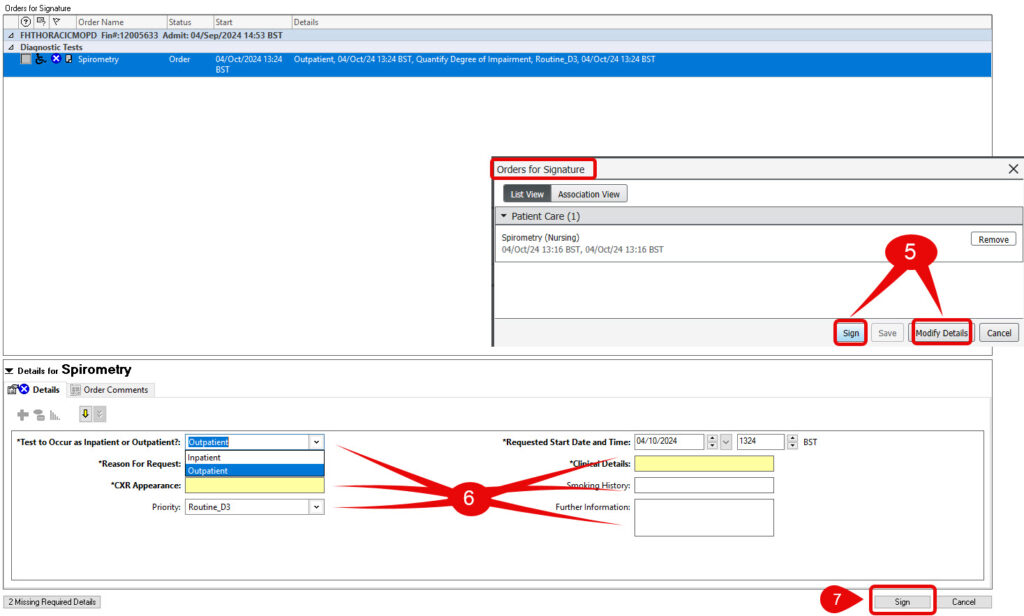
From Requests/Care Plans
- Select Requests/Care Plans from the blue menu on the left hand side of the patient record.
- Click on +Add button and a new window will open.
- Ensure that the filter is set to ‘contains’ for all searches – except x-rays (XR) and scans (CT, US), in which case, you must set the filter to ‘starts with’ or no results will be found.
- In the search box, type the name or the abbreviated nameof the order that you wish to find.
- Click the relevant order in search results.
- The Ordering Clinician window pops up for non-clinicians. Ensure that you search for and select the correct Ordering Clinician then select the appropriate Communication type and click OK.
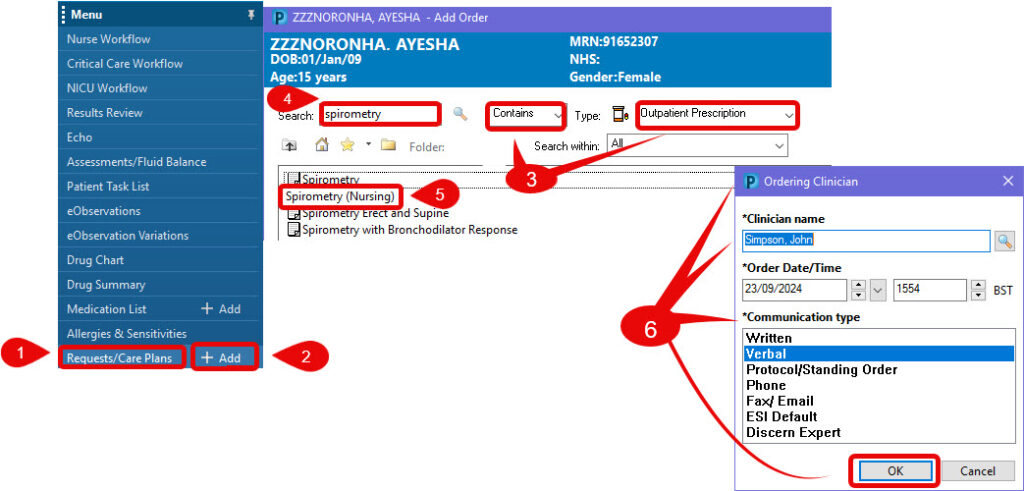
- Click Done in the bottom right-hand corner of the screen.
- Fill in the details. You must complete the mandatory fields (in yellow) to place the order.
- Click Sign.