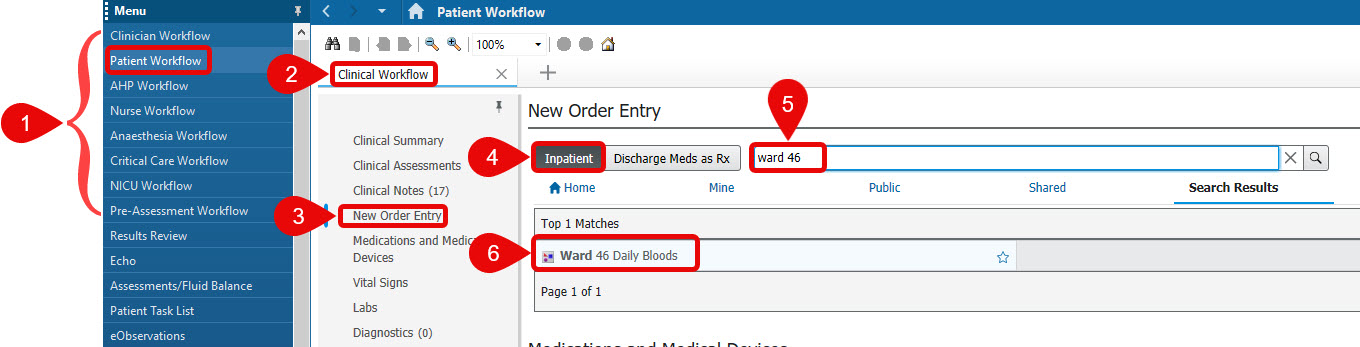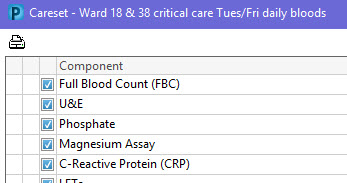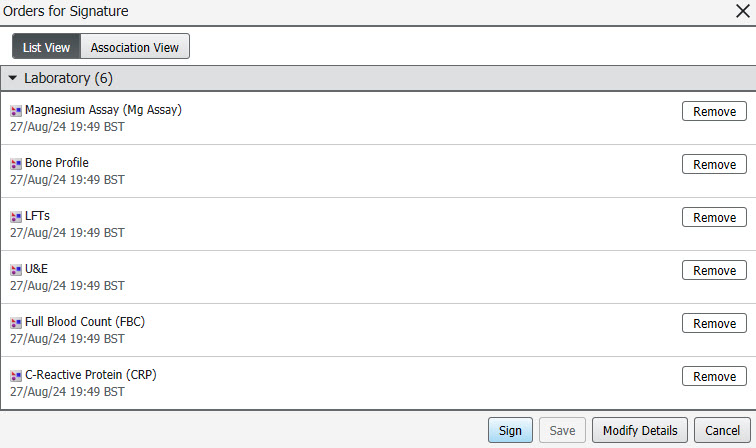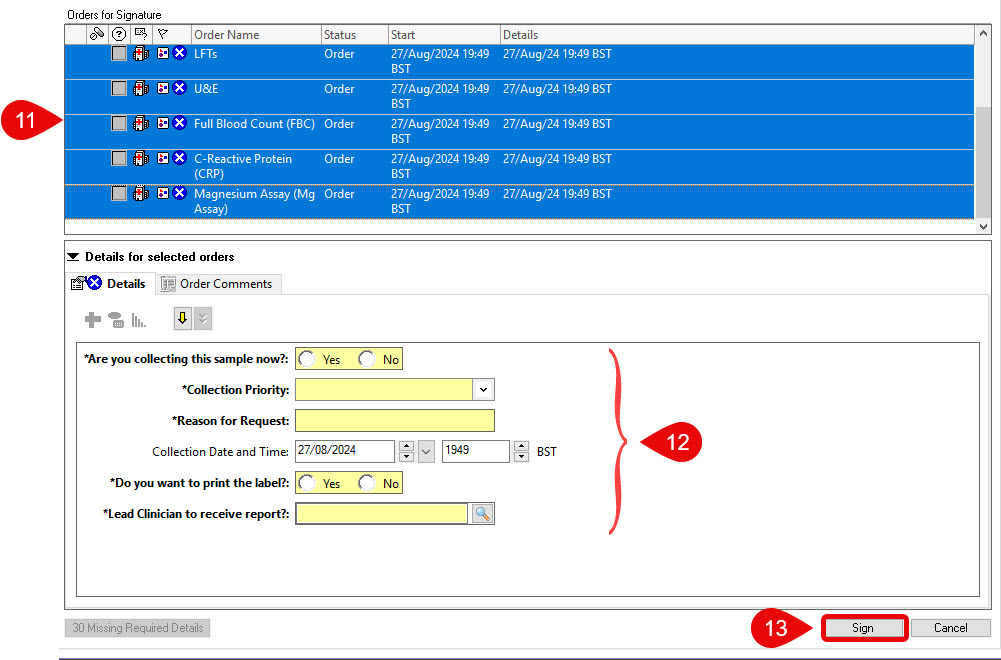Order Sets
Scenario
You need to use an Order Set to place multiple orders at the same time.
Instructions
Please note: which Order Sets you use and what they are called, will vary across different work areas. If you are unsure which order sets you are using, please confirm with staff in your department/location prior to use.
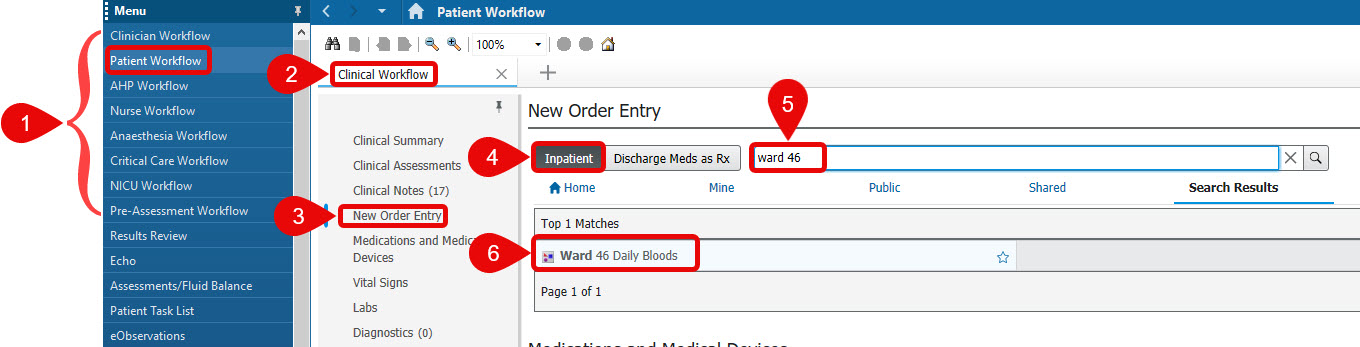
- Click on your Workflow.
- Click on any tab that contains the New Order Entry component.
- Click on the New Order Entry component in the light grey, left hand menu.
- Inpatient is the default filter because the patient record was opened on an Inpatient encounter.
- In the Search field, type the name of the Order Set.
- Click the relevant order in the search results.
- A pop-up window will now appear. Depending on the order set, some orders within the Order Set may be selected by default. Select/de-select the orders as appropriate using the tick box to the left of each order.
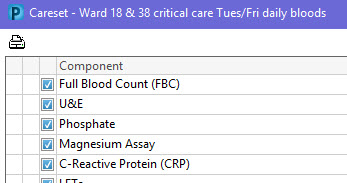
- Click the order basket.

- A summary of your order(s) will be shown.
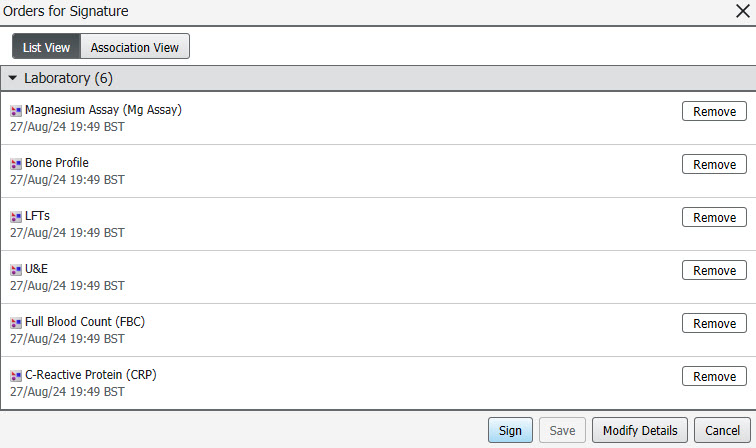
- Click Sign.
- If the order requires additional information, a new screen will be displayed with a white cross in a blue circle against any orders with missing information.
Select all orders that require additional information by holding the ctrl key and click on each one. Each order will highlight in blue when selected. Multiselection will allow you to simultaneously complete fields that are shared between the orders.
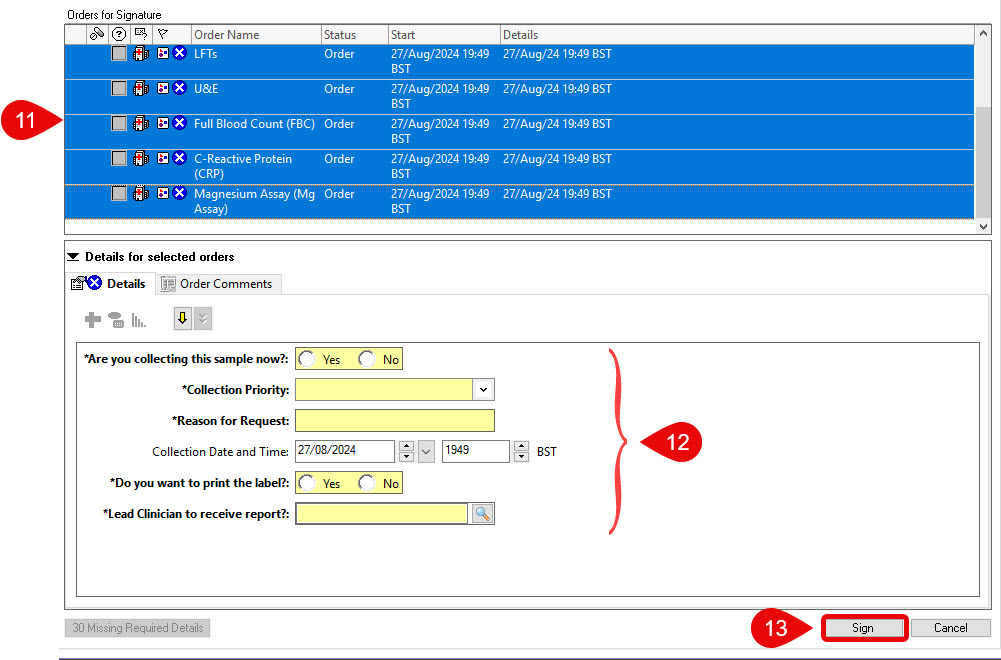
- Complete the details, mandatory fields are highlighted in yellow, in the bottom of the screen as appropriate.
All mandatory fields, highlighted in yellow, must be filled in or you will not be able to place the order.
- Click Sign.