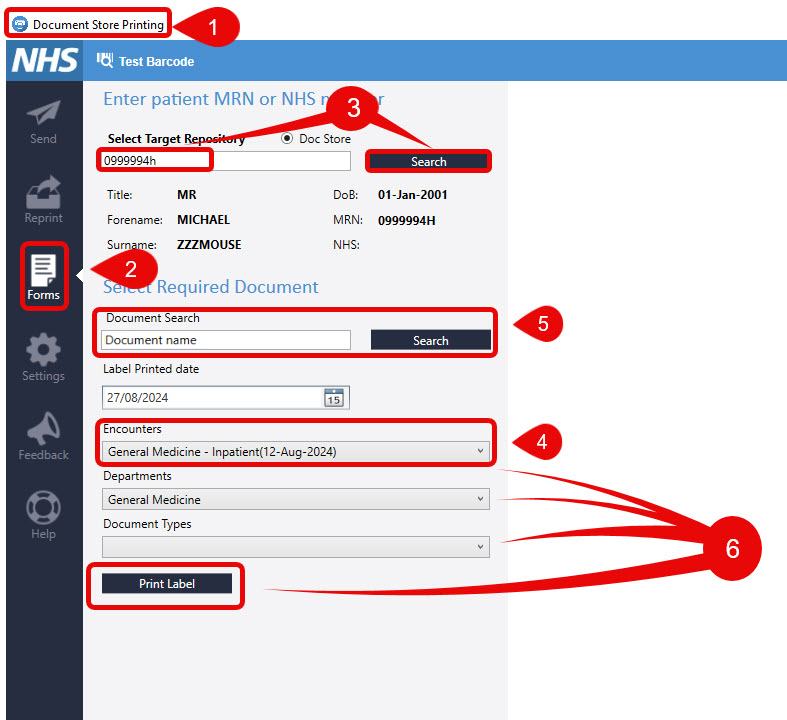Print Labels
Print Labels via Document Store Printing from the Desktop
Instructions
-
- Open the Document Store Printing application

- Open – select FORMS from the left hand menu
- Enter Patient MRN or NHS number in the box and then SEARCH – Details of the Patient will appear below this box
- Ensure that the CORRECT encounter is selected from the drop down
- Type the name of the document you would like to print, in the Enter Document Search box and select SEARCH
- From the Drop Down menus select Encounter, Department, Document Type (this will show the document available to print from this Speciality) however, if the document is not there then Select Print Label
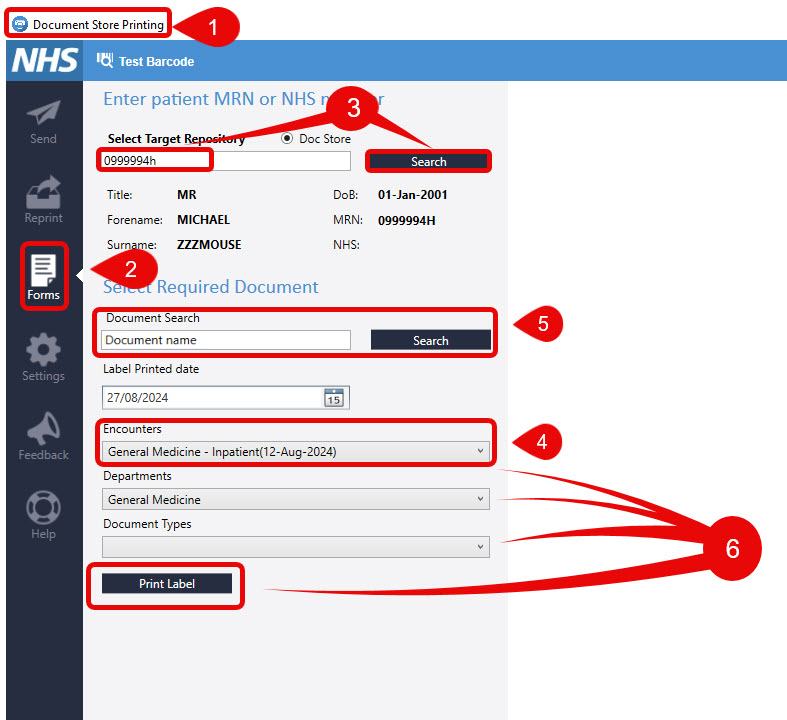
Note: It is very important to select the correct Encounter or the document WILL NOT be filed in the correct part of the patient record