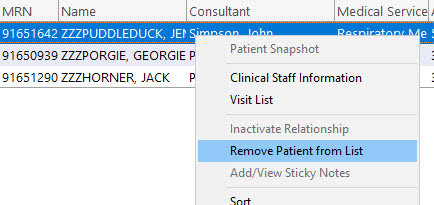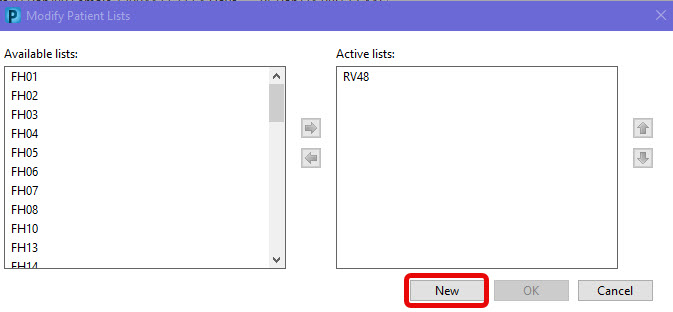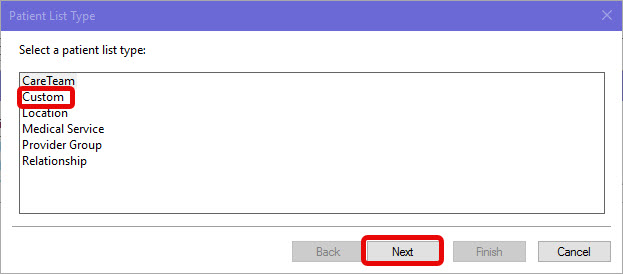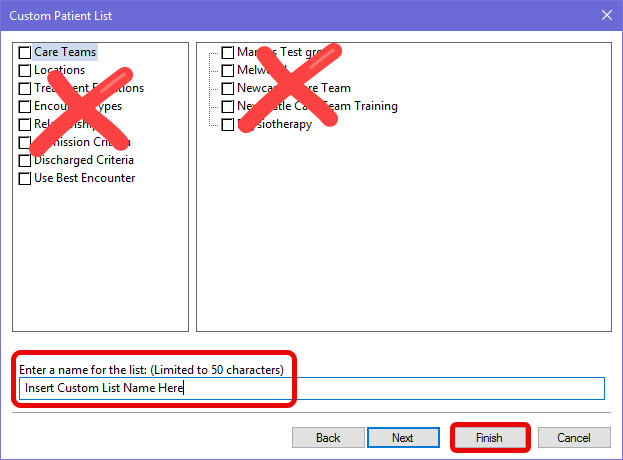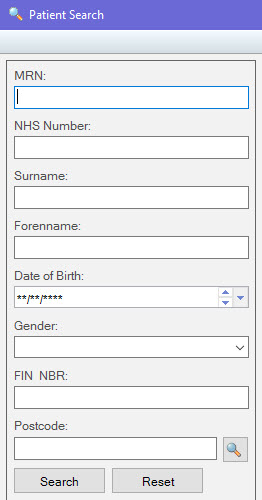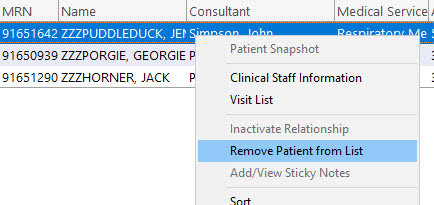Scenario
You wish to create a custom Short Patient List to keep track of patients across NUTH.
You must manage this list by adding and removing patients as appropriate.
Instructions
- Select Short Patient List from the top grey menu bar.
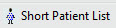
- Select List Maintenance.

- In the Modify Patient Lists window, select New.
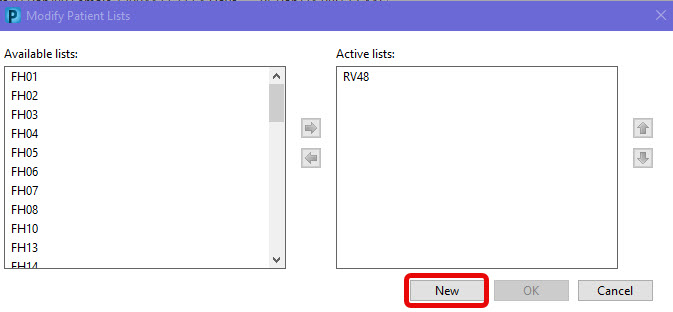
- A list of filters display, select Custom and then select Next.
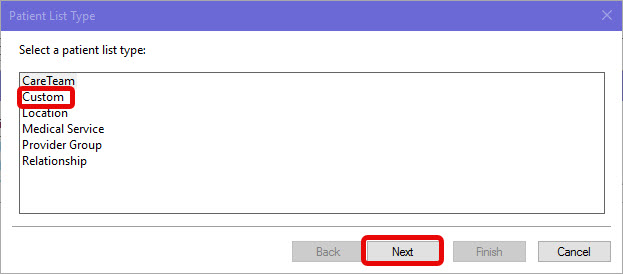
Selecting Care Team, Medical Service, Provider Group Or Relationship will not create a comprehensive list and patients will be missing.
- Enter a name for your custom list leaving all other boxes unchecked and select Finish .
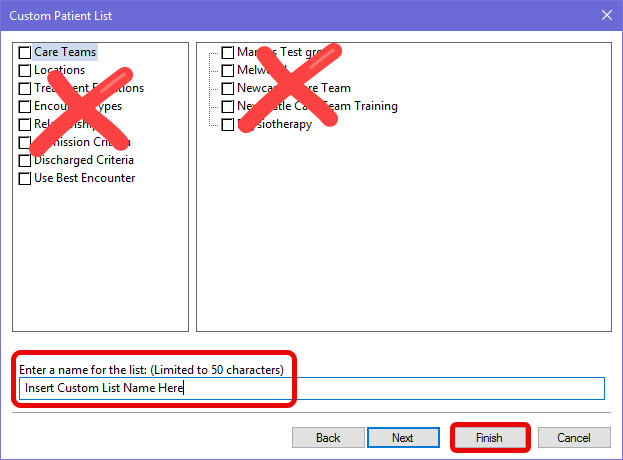
- To view your list, you will need to move it from Available lists to Active lists. To do this, select your custom list by clicking on it then click on the arrow facing to the right. Your custom list should now appear in Active lists. Click OK.

- Your custom list should now appear as a tab ready for you to add patients. To add patients, select the custom list tab and then select Add Patient icon to open Patient Search.
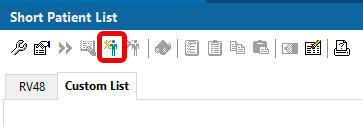
- Search for patient using MRN where possible.
When MRN or NHS number is unknown, search for patient using all of the following information: first letter of Surname, first letter of Forename and Date of Birth.
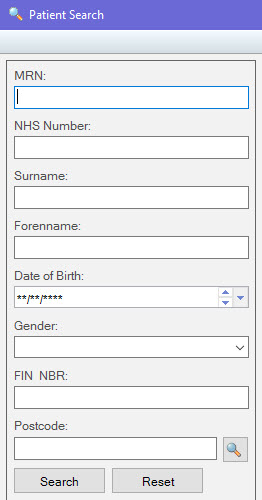
- Click on the line of the correct patient in the top half of the Patient Search Window.

- Ensure you select the correct Encounter and select OK.

Note: selecting the wrong encounter will affect all documenting on a patient record.
- Repeat steps 7 to 10 for each patient.
- To remove a patient from your custom list, right click on line of patient and select Remove Patient from List from the menu.