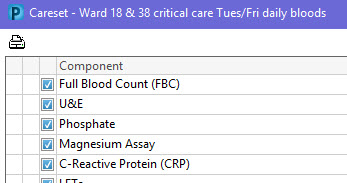Order Sets
Scenario
You need to use an Order Set to place multiple orders at the same time.
Instructions
Please note: which Order Sets you use and what they are called, will vary across different work areas. If you are unsure which order sets you are using, please confirm with staff in your department/location prior to use.
- In the patient record, click +Add on the Requests/Care Plans in the dark blue, left hand menu.

- In the search, search for the name of the Order Set.
- In the search results, click on the name of the order set to select it.

- A pop-up window will now appear. Depending on the order set, some orders within the Order Set may be selected by default. Select/de-select the orders as appropriate using the tick box to the left of each order.
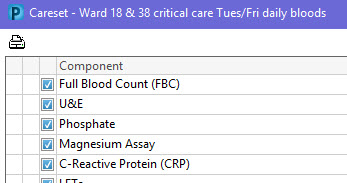
- If order details need to be completed, they can be completed within the pop-up window by selecting the order and filling in the appropriate details in the details section below. Details can also be completed when you return to the main Requests/Care Plans ordering screen.
- Click OK.
- Click Done on the bottom right of the search screen.
- In the main Requests/ Care Plans window complete any remaining missing order details if necessary.
- Click Sign.
- Refresh the screen.