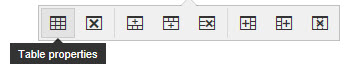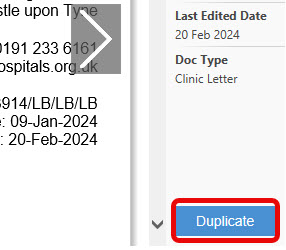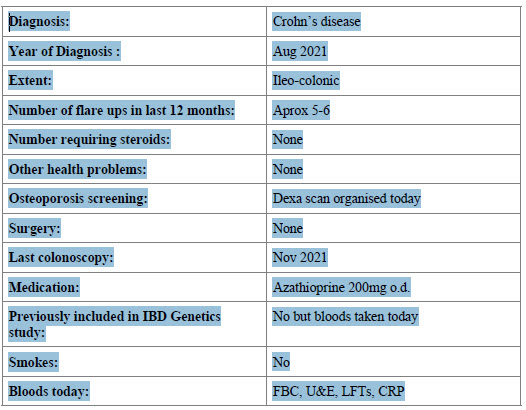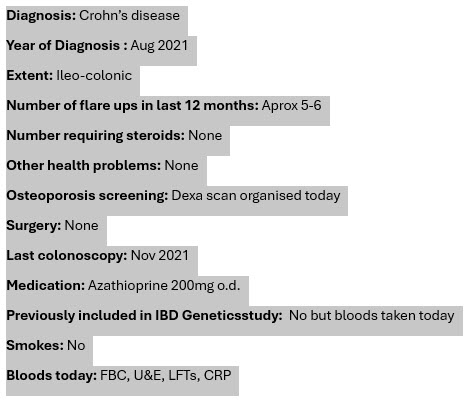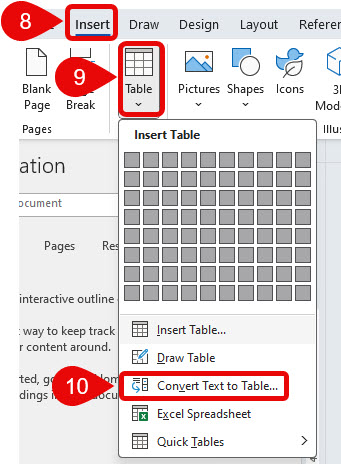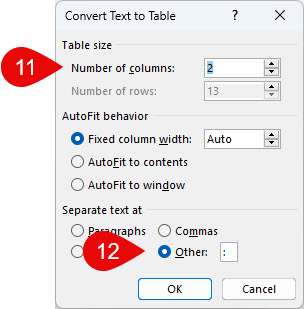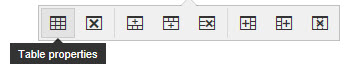How to Copy a Table from a Document in Document Store
Scenario
It is possible to copy a table from a letter held in document store by converting it into a Word table which you can then paste into your document.
This is a not a very straightforward process so you may find it easier to create a new letter using the Duplicate button.
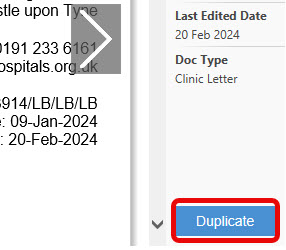
Instructions
Copy from Document Store
- Open the letter from Document Store.
- Click PDF to open the document in PDF form.

- Highlight the table (use your mouse to drag across the text).
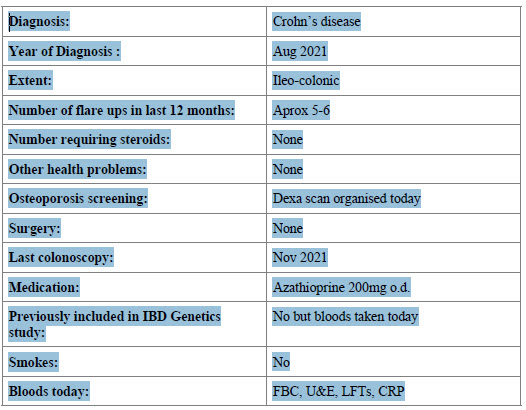
- Copy the table using Ctrl C.
Paste into Document
- Open Microsoft Word.
- Press Ctrl V to paste the copied table into your Word document.
Convert to Table
- Select the text.
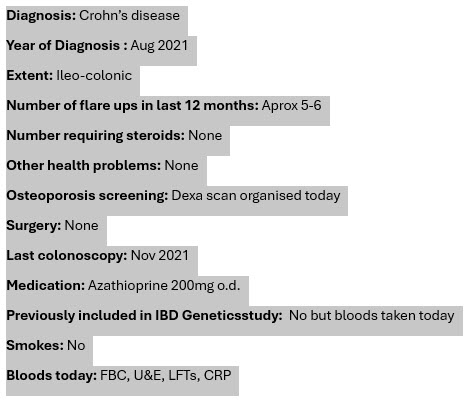
- Click on Insert in top grey menu bar.
- Click the drop down arrow from the Table menu.
- Select Convert Text to Table.
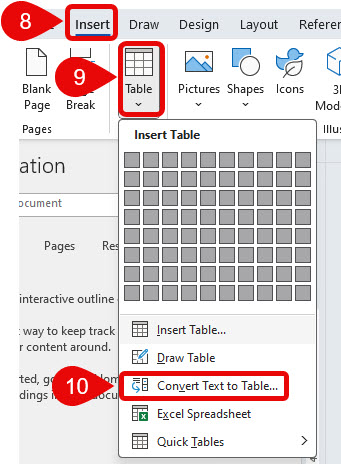
- Select number of columns.
- Select or type the symbol that separates the columns (i.e. full colon symbol).
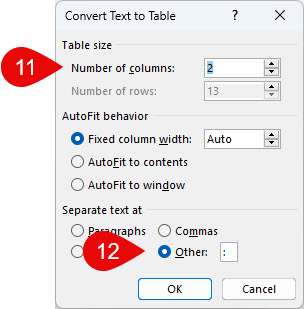
- Click OK and the text will be converted to a Microsoft Word table.
Copy and Paste
- Select the full table then press Ctrl C or right click and choose copy from menu.
- Open the document that you wish to paste the table into and press Ctrl V or right click and choose paste from the menu.
- Click inside the table and the table menu will appear.
- Click on Table Properties. You can make adjustments to spacing and formatting using the table properties menu.