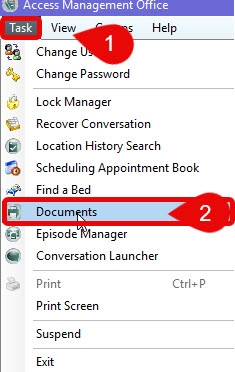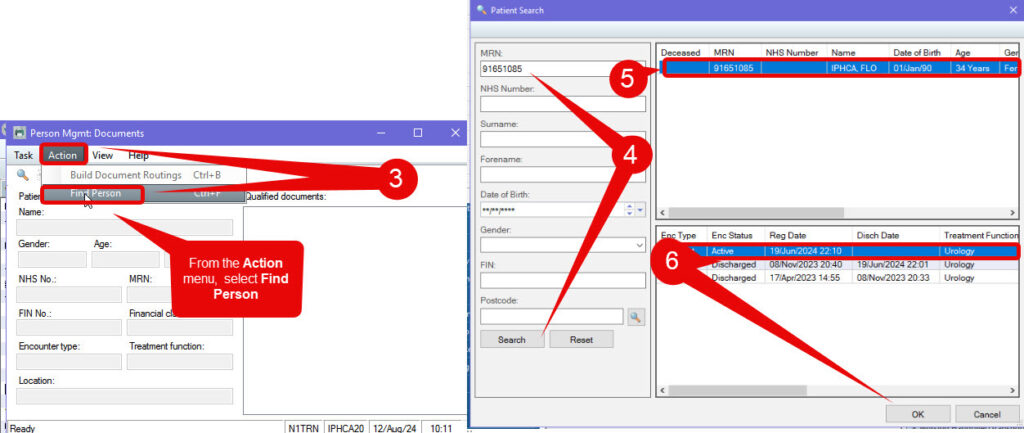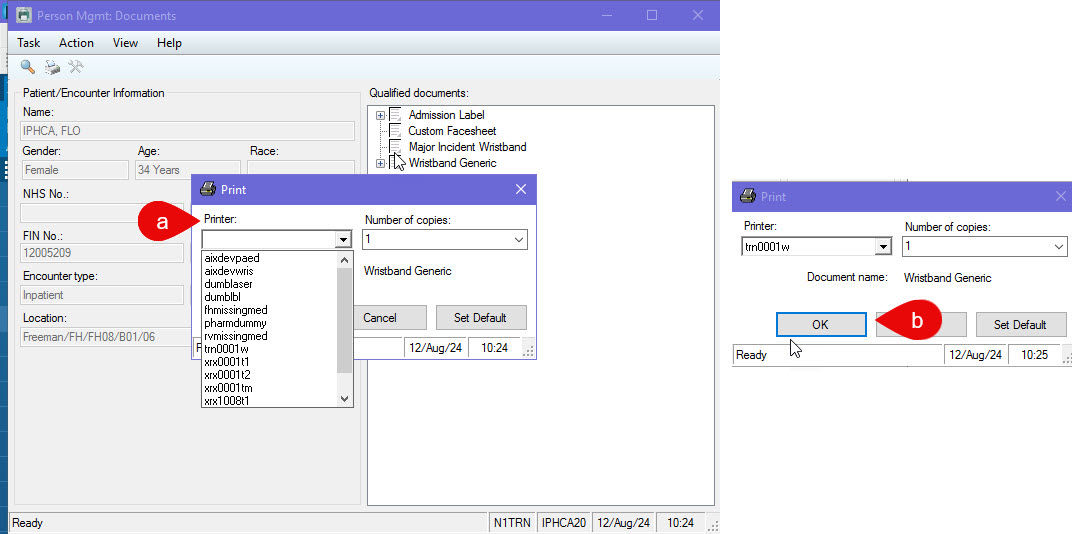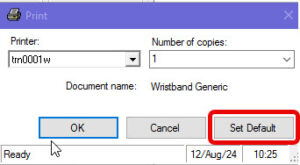Detailed Guide
Reprinting a Patient Wristband
Scenario
How to Print or Reprint a Patient Wristband From PMOffice
Instructions
- Open PMOffice
- From the Task menu, select Documents
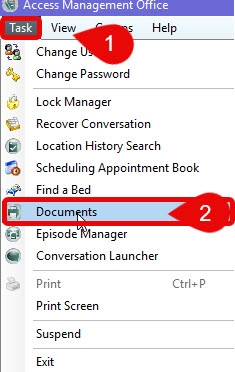
- From the Person Mgmt Documents window – select the Action menu and Find Person
- Enter the patient MRN number and Search
- Check the patient details in the top half of the search results screen
- of the window, select the correct Active OUTPATIENT Encounter from the bottom section – click OK
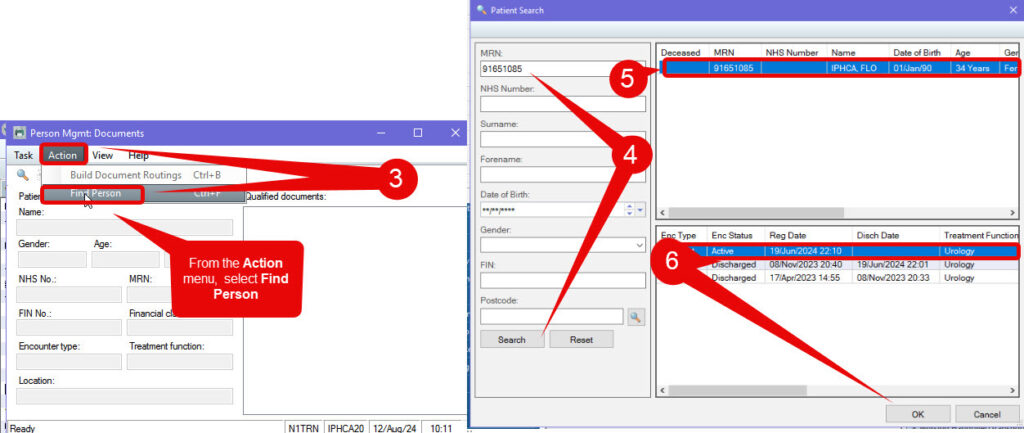
You must select the Active Inpatient encounter from the search results. If you select the incorrect encounter, the patient may receive a wristband that contains details which refer to a previous hospital visit
- The patients details should now display in the Person Mgmt Documents window
- Select Wristband Generic from the right side menu
- Click the Printer icon

- In the printer pop-up that appears, select the wristband printer name from the drop-down
- Select the wristband printer name from the dropdown list (the printer name will be visible on the actual printer – type the first letter of the printer name as a shortcut)
- Click OK
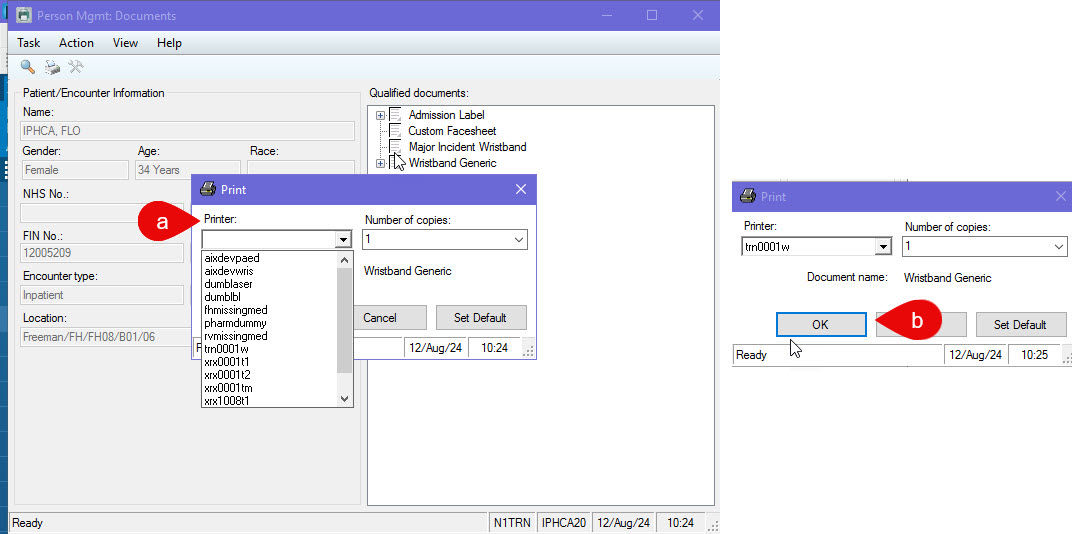
Once the printer window opens, it is possible to set your word printer as a default printer so that it will populate future wristband prints without the need for searching each time – Click the Set Default button prior to clicking OK
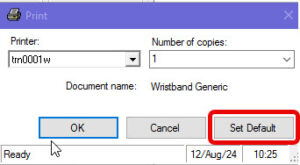
Updated: 27 September 2024