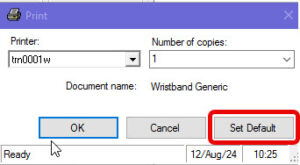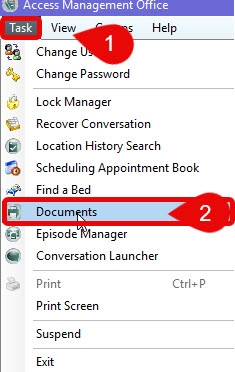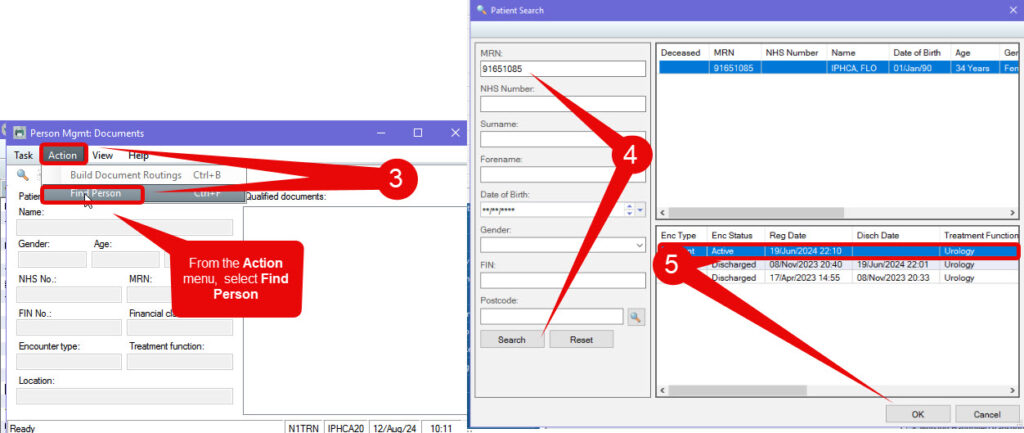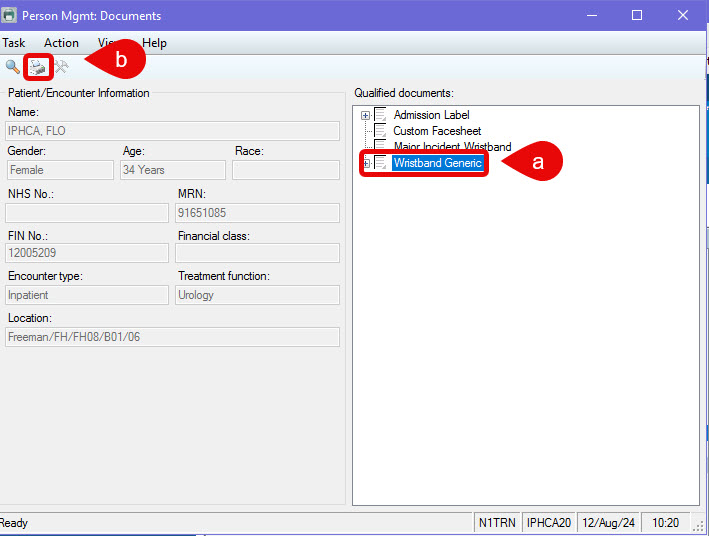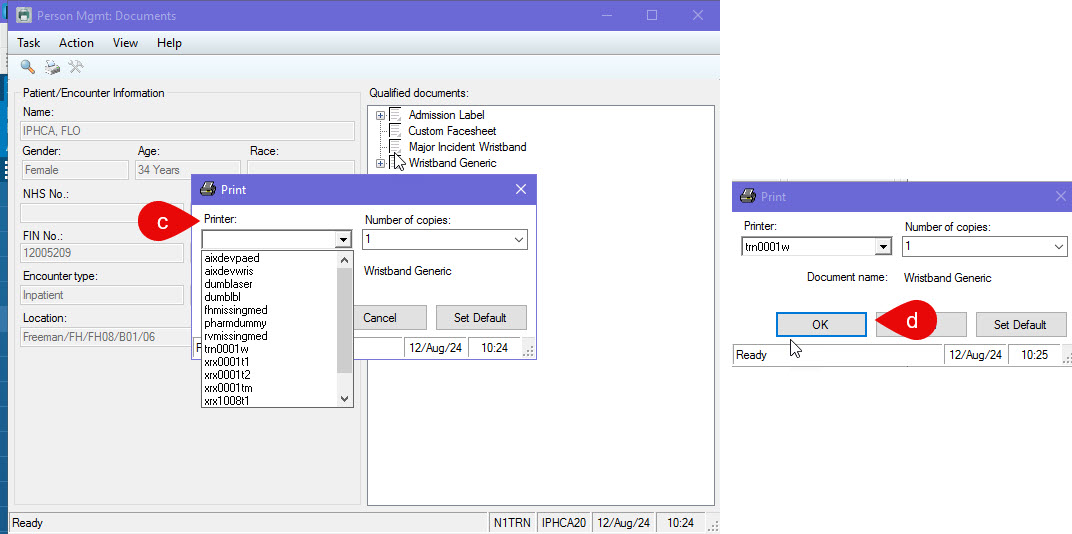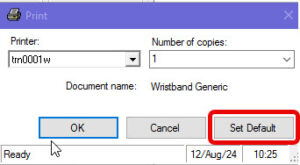How to Print a Patient Wristband in Outpatients
Scenario
A patient in Outpatients needs a wristband, so either printing or reprinting the wristband.
Instructions
- Open PMOffice
- From the Task menu, select Documents
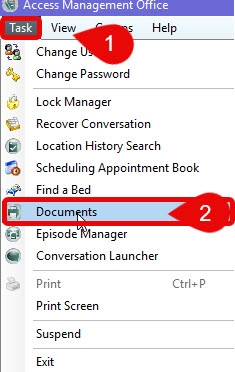
- From the Person Mgmt Documents window – select the Action menu and Find Person
- Enter the patient MRN number and Search
- After checking the patient details in the top part of the window, select the correct Active OUTPATIENT Encounter from the bottom section – click OK
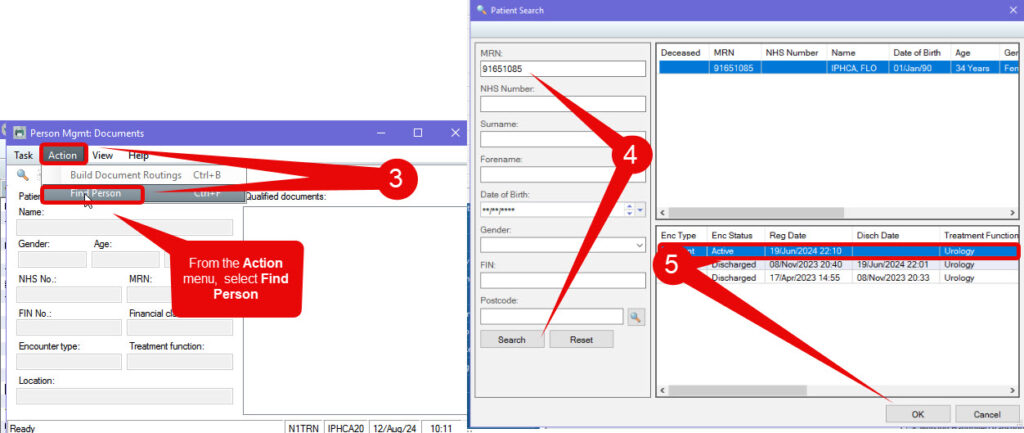
Ensure the correct outpatient encounter is chosen; otherwise the patient may be wearing a wristband that contains details which refer to a previous hospital visit
- From the Person Mgmt Documents window
- Select Wristband Generic from the right side menu
- Click the Printer icon
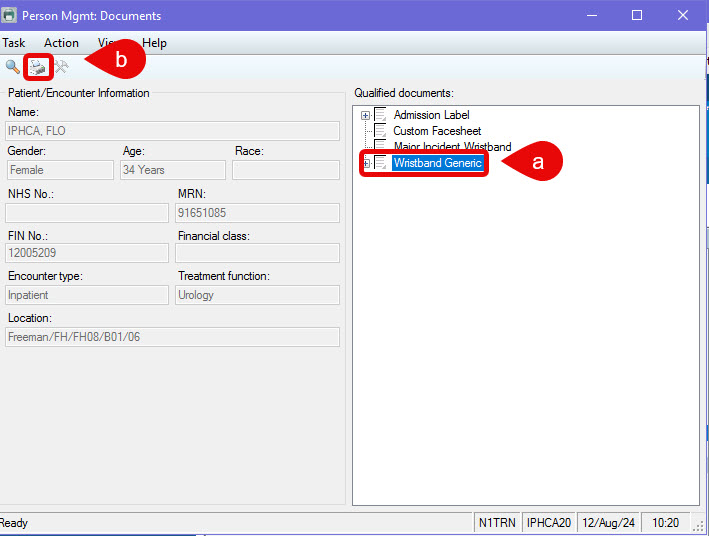
- Select the wristband printer name from the dropdown list (the printer name will be visible on the actual printer – type the first letter of the printer name as a shortcut)
- Click OK
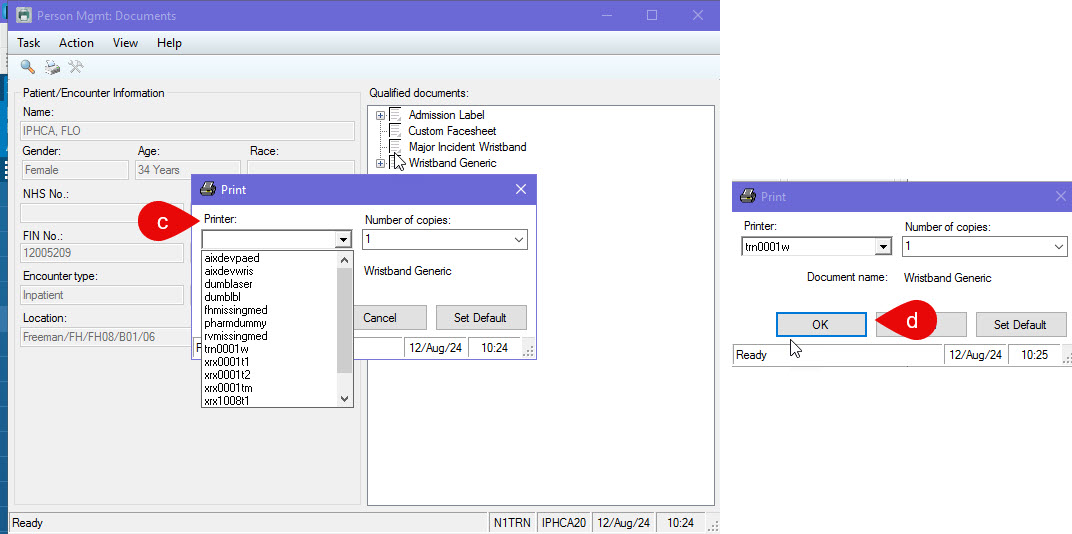
Once the printer window opens, it is possible to set your word printer as a default printer so that it will populate future wristband prints without the need for searching each time – Click the Set Default button prior to clicking OK