What is accessible information?
“The aim of the Accessible Information Standard is to make sure that people who have a disability, impairment or sensory loss get information that they can access and understand, and any communication support that they need.”
What are the requirements?
Ask what communication or information needs a person has.
Record those needs.
Clearly Flag them so that other professionals will see and follow them.
Share the information with other professionals when consent has been given.
Act so that people can have information in the format that suits their needs and appropriate arrangements can be made for appointments.
The following guide indicates where we record Accessible Information. Please note if you are working in an Inpatient setting or Outpatient setting you must record it in Powerchart.
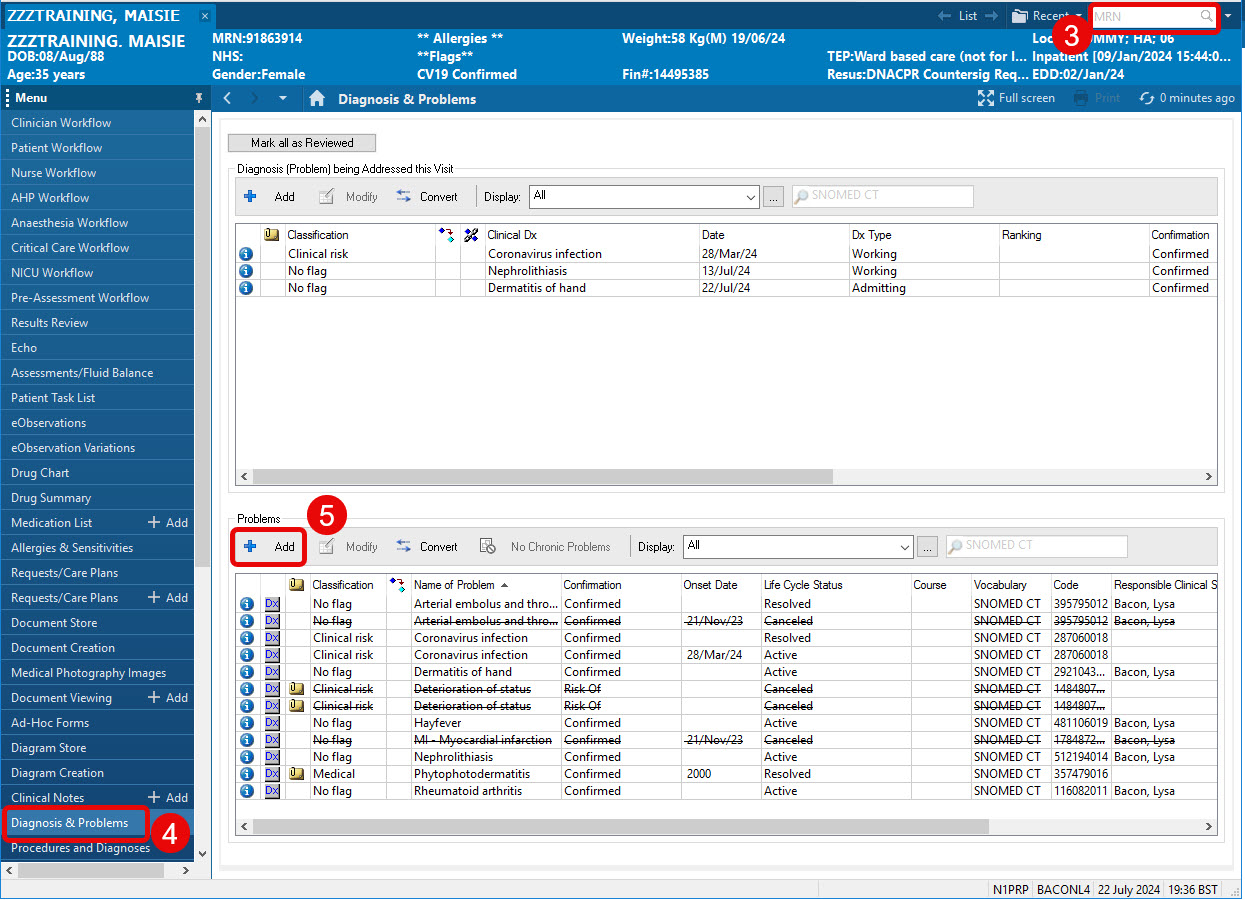
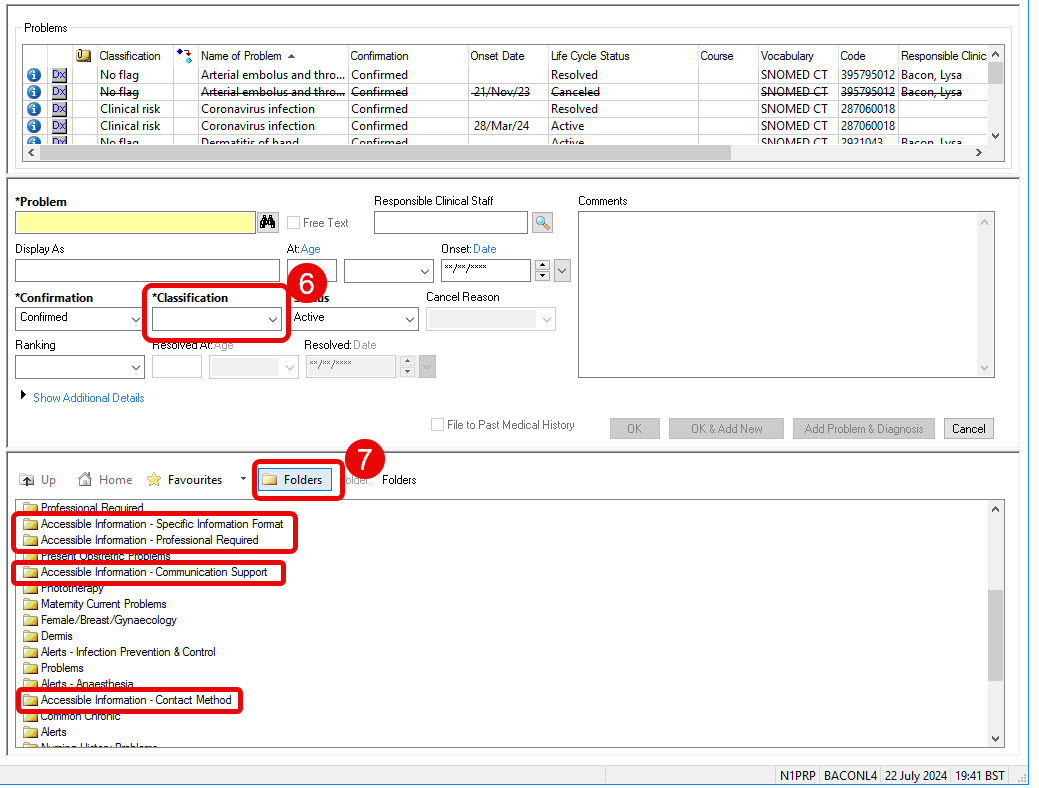
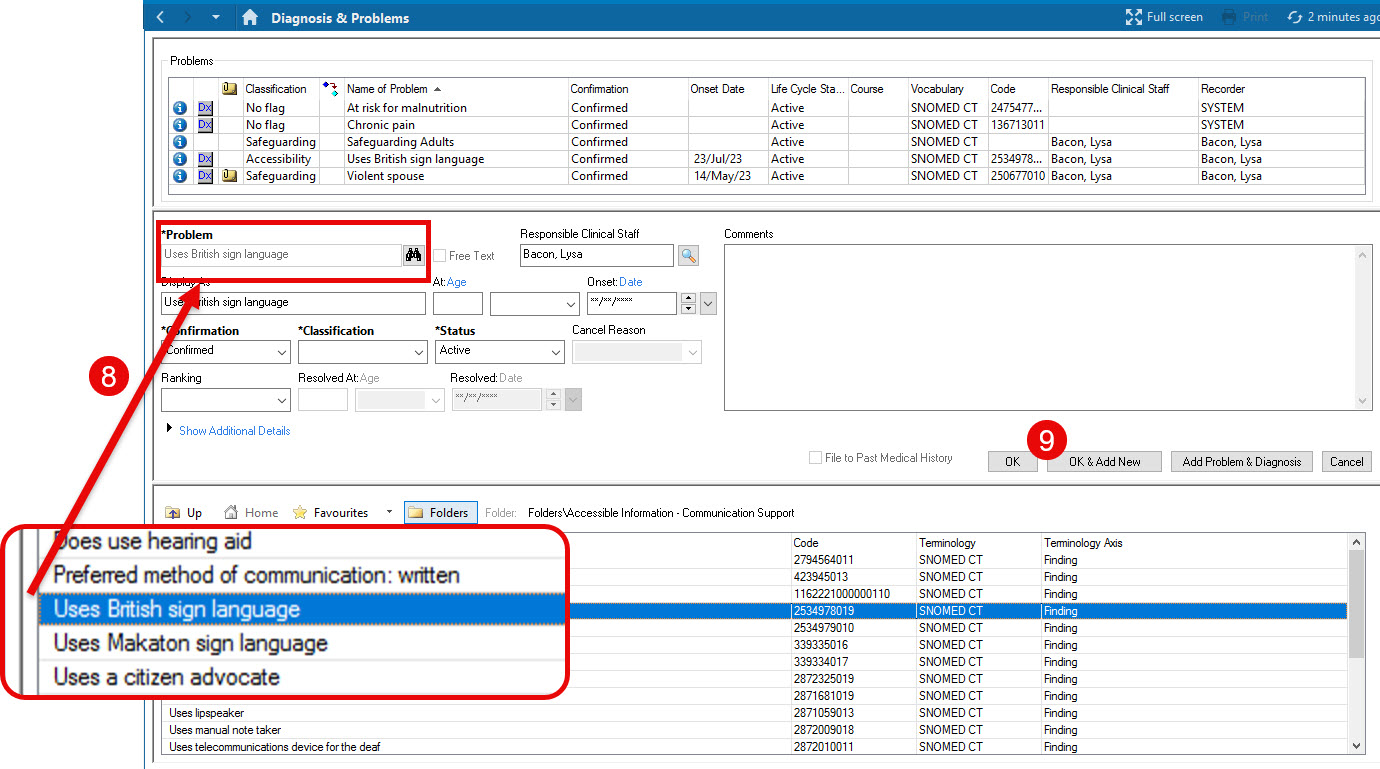
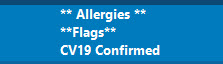
After reading the message, please arrange appropriate service/s to facilitate their needs by contacting your line manager and using this Trust Intranet link, Equality, Diversity and Human Rights / Communication Support.
Once a patient has been recorded in PowerChart with Accessible information needs, the following guidance will show you how it appears in PM Office and SchApptBook.
Adding or viewing a referral.
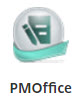
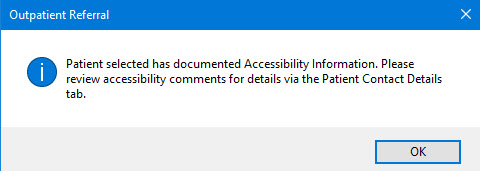
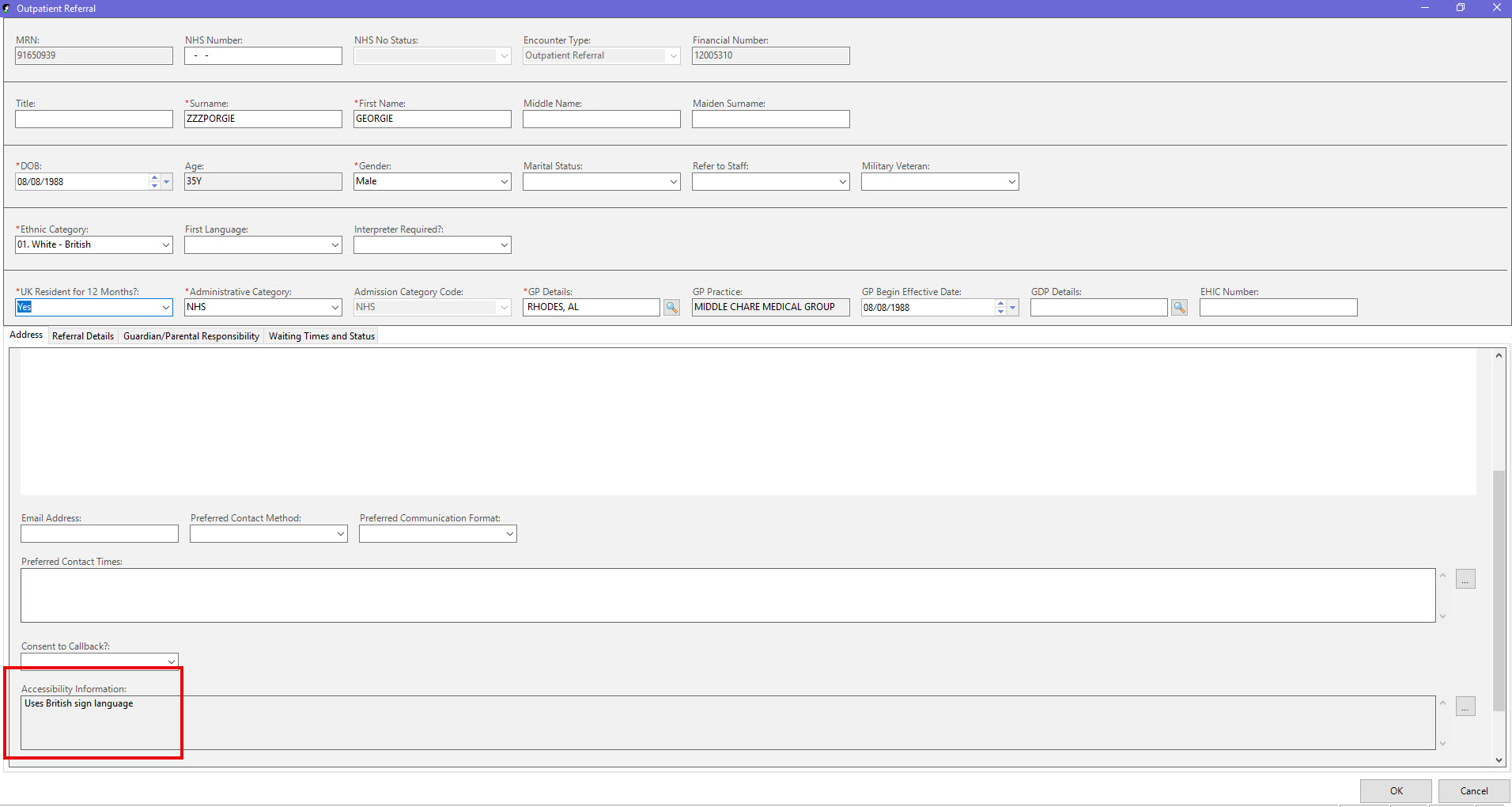
After reading the message, please arrange appropriate service/s to facilitate their needs by contacting your line manager and using this Trust Intranet link, Equality, Diversity and Human Rights / Communication Support.
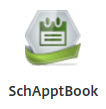
Book / Confirm / Check In / Check Out / Cancel / DNA and Reschedule
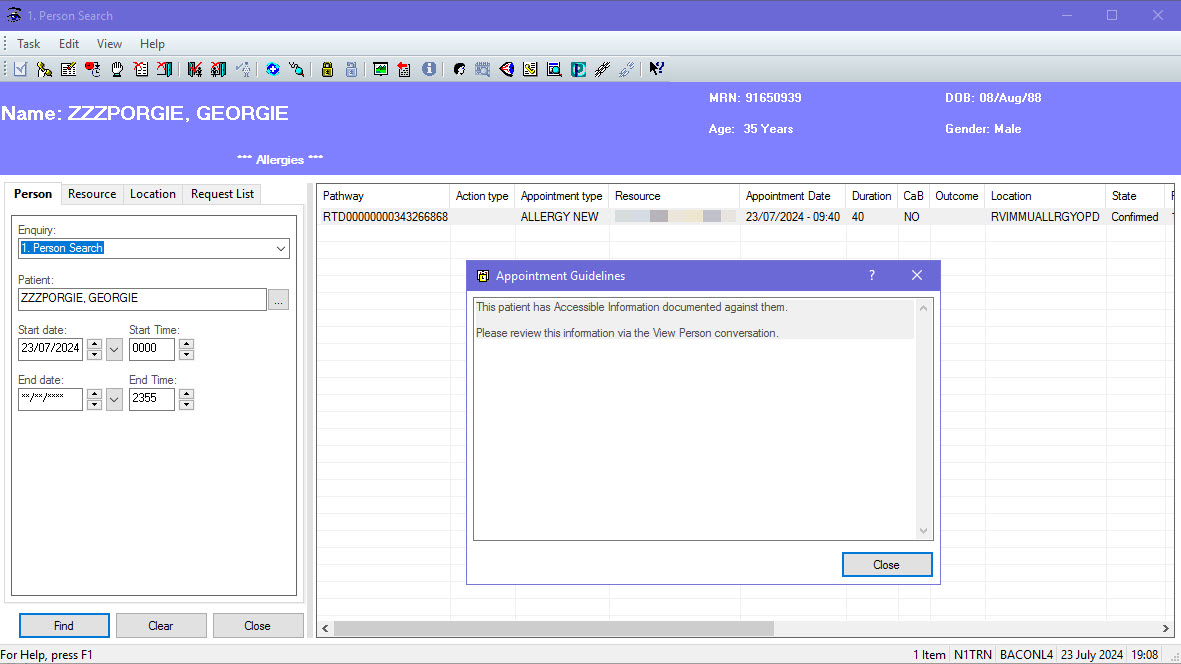
After reading the message, please arrange appropriate service/s to facilitate their needs by contacting your line manager and using this Trust Intranet link, Equality, Diversity and Human Rights / Communication Support.