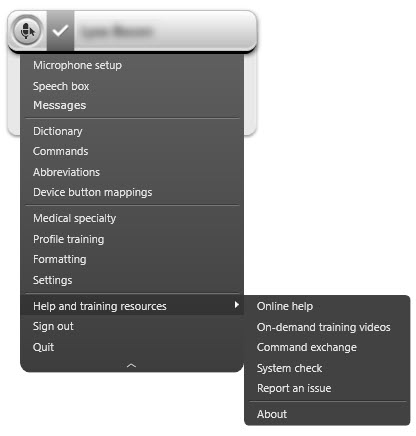
Use this menu option to configure and calibrate your microphone for use in your current workspace. Calibrating your microphone to take account of the ambient noise in your immediate surroundings will result in improved digital dictation accuracy. For best results, calibrate your microphone every two weeks and when changing environments. If you are changing microphones, you will need to perform microphone setup again.
Opens a pop-out speech box which can be positioned over other open applications allowing you to view relevant information as you dictate. Text dictated into the speech box can subsequently be transferred into any compatible application manually or by voice command.
Reports whether or not the audio recording plugin is active.
The Dictionary allows you to create a custom dictionary of Names, Locations, Medications, Procedures, Diagnoses, and Excluded Words. There are already some pre-built words in the dictionary such as local place names, so the Dictionary should only be used to add words which would not be in the baseline dictionary.
In addition to built in commands, you can create your own custom commands to automate single or multi-step actions. Available actions include: inserting snippets of text, performing keyboard shortcuts, automating mouse clicks, initiating window focus changes, and running built-in commands.
Allows you to manage how abbreviations display when dictated, for example saying “fbc” could result in either “FBC” or “Full Blood Count” being displayed in your text depending on how you set it up.
Using the Device Buttons option allows you to assign specific actions to buttons on your recording device.
Select your medical specialty. You can specify one specialty for EPR and another for other applications, for example, “Clinical Administration” for MS Outlook.
Training your voice profile is a simple process that only needs to be completed one time. Training your profile should take only a few minutes to complete.
The Formatting option provides additional options related to the display and rendering of the dictation and draft text
Here you can set window layout to be the same across all computers or per computer. This is useful if creating commands that incorporate simulating mouse action. You can also set the frequency of text insertion.
Access the Online Help pages and videos, perform a System Check or Report a Problem (please only use this function if Service Desk has advised you to do so).
Signs you out of your account
Closes the Fluency Direct application